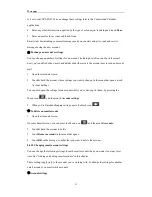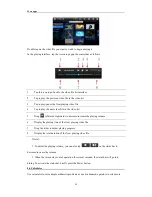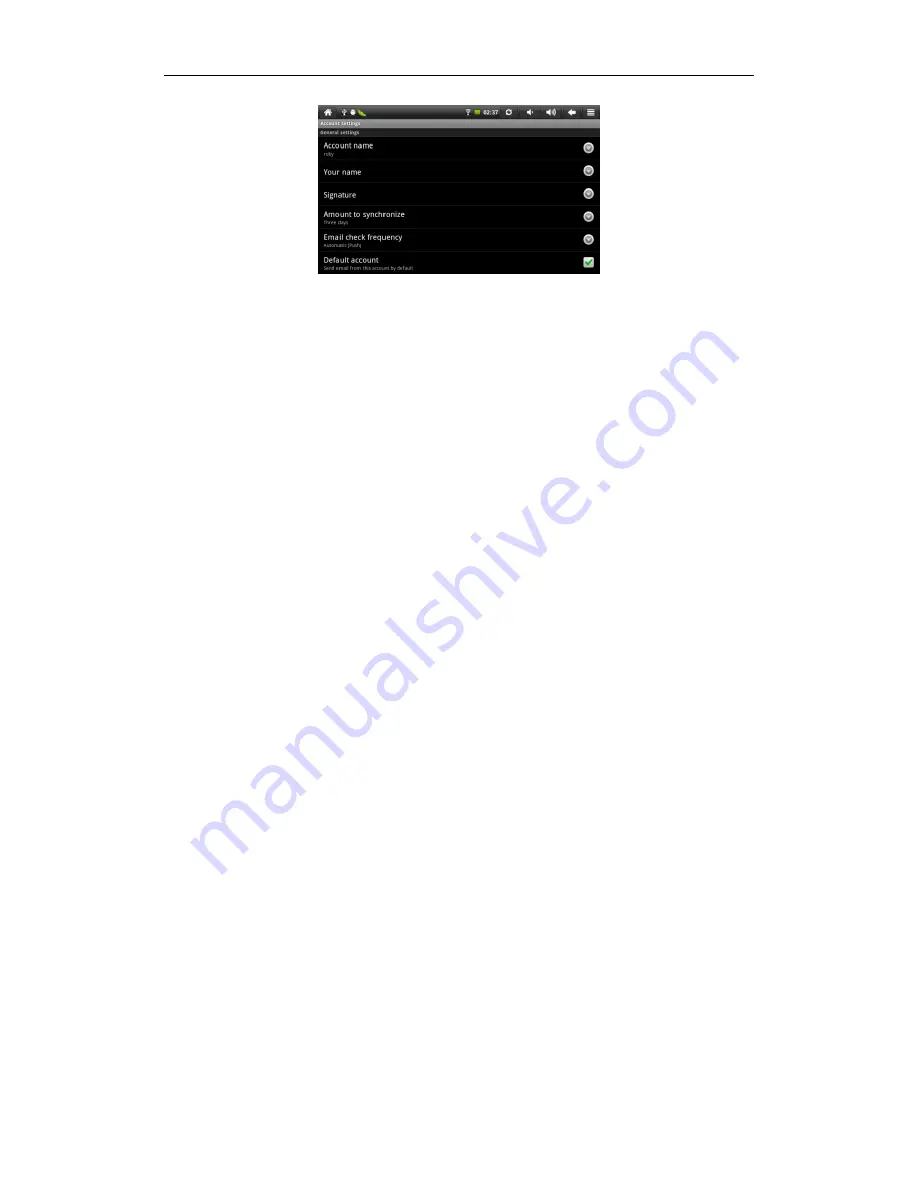
More apps
54
Account name: The name of the account as it appears in the Accounts and Folders screen.
Your name: Your name as it appears to others when they receive email from you.
Signature: Opens a dialog where you can enter a signature to append to the messages you send
from this account.
Amount to synchronize: Use this account‟s outgoing email server for the email you compose and
send when you are not currently viewing or working with email from a specific account.
Email checking frequency: Opens a dialog where you can set how often Email checks for new
email sent to this account.
Default account: Use this account‟s outgoing email server for the email you compose and send
when you are not currently viewing or working with email from a specific account.
Email notifications: Set whether you want to receive notifications when you receive new email
sent to this account.
Select ringtone: Select a ringtone to sound when you receive an email notification for this account.
Vibrate: Opens a dialog where you can set the GPS-PAD to vibrate whenever you receive an email
notification for this account, only when the GPS-PAD is in Silent mode or never.
Incoming settings: Opens a screen where you can configure settings for how you receive email for
this account. See “Incoming server settings” in this section later.
Outgoing settings: Opens a screen where you can configure settings for how you send email from
this account. (Microsoft Exchange ActiveSync accounts do not have separate outgoing server
settings.)
Sync contacts: For accounts that can sync contacts, check to sync contacts from this account to
your GPS-PAD.
Sync calendar For accounts that can sync calendars, check to sync calendar events from this
account to your GPS-PAD.