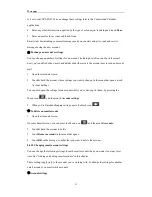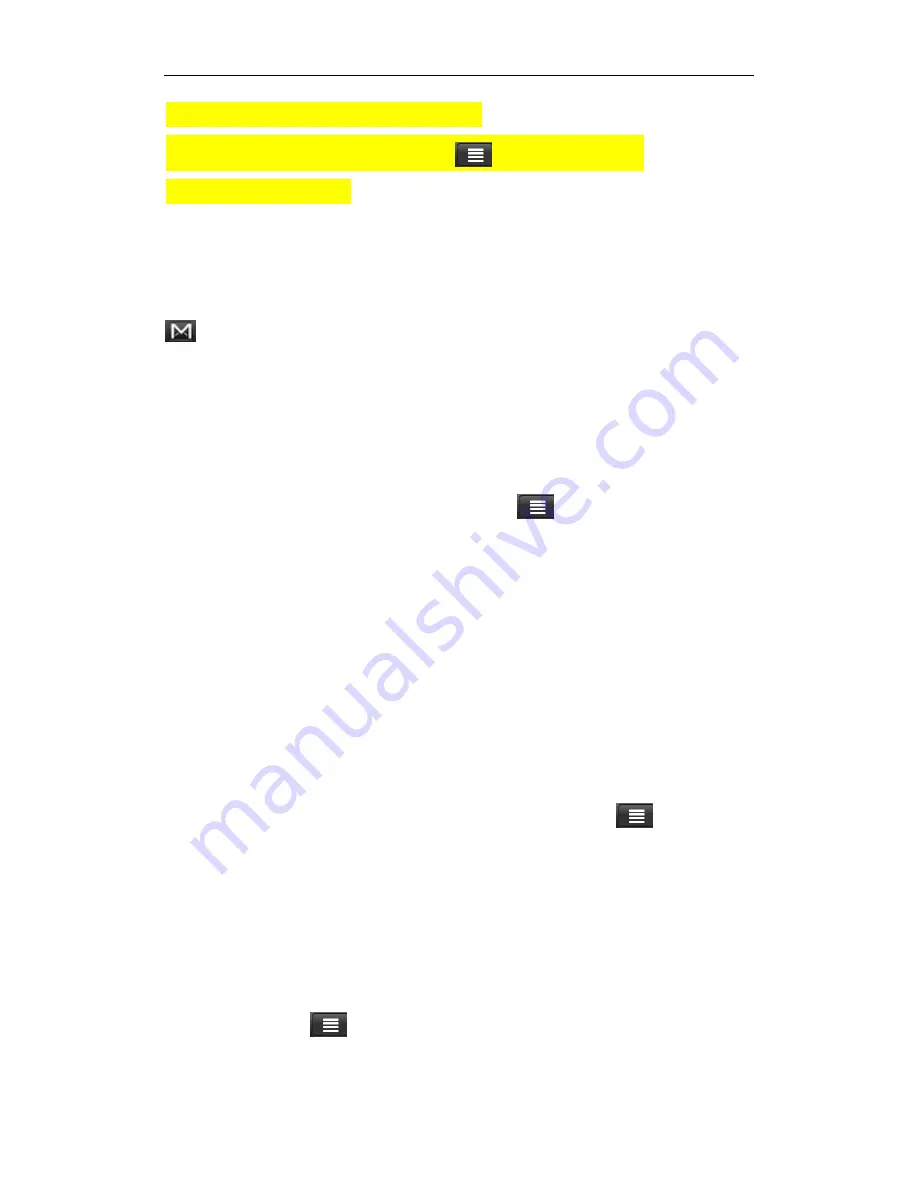
More apps
38
a Google Account” in the Accounts and sync chapter.
1. While viewing the Inbox, press the Menu icon
, and then tap
Accounts.
2. Tap the account to switch to.
8.2.2 Reading your messages
Depending on your notification settings, the GPS-PAD plays a ring tone, vibrates, or displays the
email message briefly in the status bar when you receive a new email. A new email message icon
also appears on the notifications area of the status bar to notify you of a new email.
For more information on email notification settings, refer to “Changing Gmail settings” later in
this chapter.
For information on automatic email synchronization, see “Changing Gmail synchronization
settings” in this chapter.
[Tip]: To refresh your inbox manually, press the Menu icon
and then tap
Refresh
.
1. Do one of the following:
When you receive a new email notification, press and hold the status bar, and then slide down
your finger on the screen to open the Notifications panel. Tap the new email to view it.
While in the Inbox, tap the unread email or the conversation with the unread email to view it.
2. To scroll through the messages in the conversation: Slide your finger up/down on the screen
3. To manage the email message or conversation, do any of the following:
Tap
Archive
to remove the conversation from your Inbox while still keeping it stored in your
Google Account.
[Tip]: To display your archived messages, in the Inbox, press the Menu icon
and then tap
View labels
>
All Mail
.
Tap
Delete
to delete the conversation from your Google Account. If you delete the
conversation accidentally, you can tap
Undo
in the yellow bar at the top of the screen to
undelete it.
Tap
Older
to see the previous conversation in your Inbox.
Press the Menu icon
to see more options.
8.2.3 Replying to or forwarding an email message