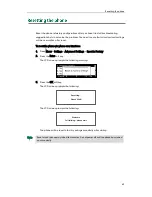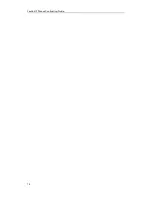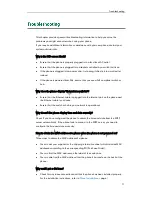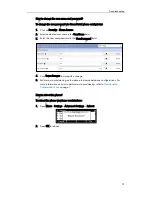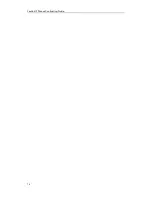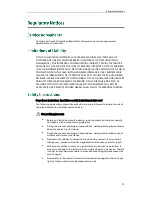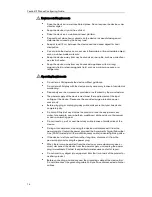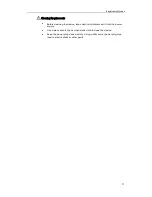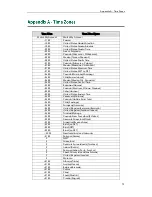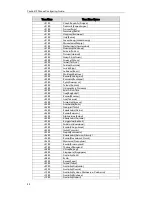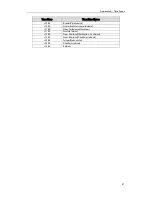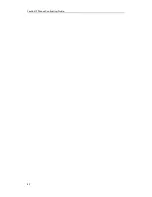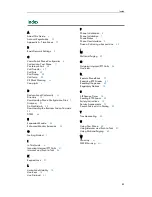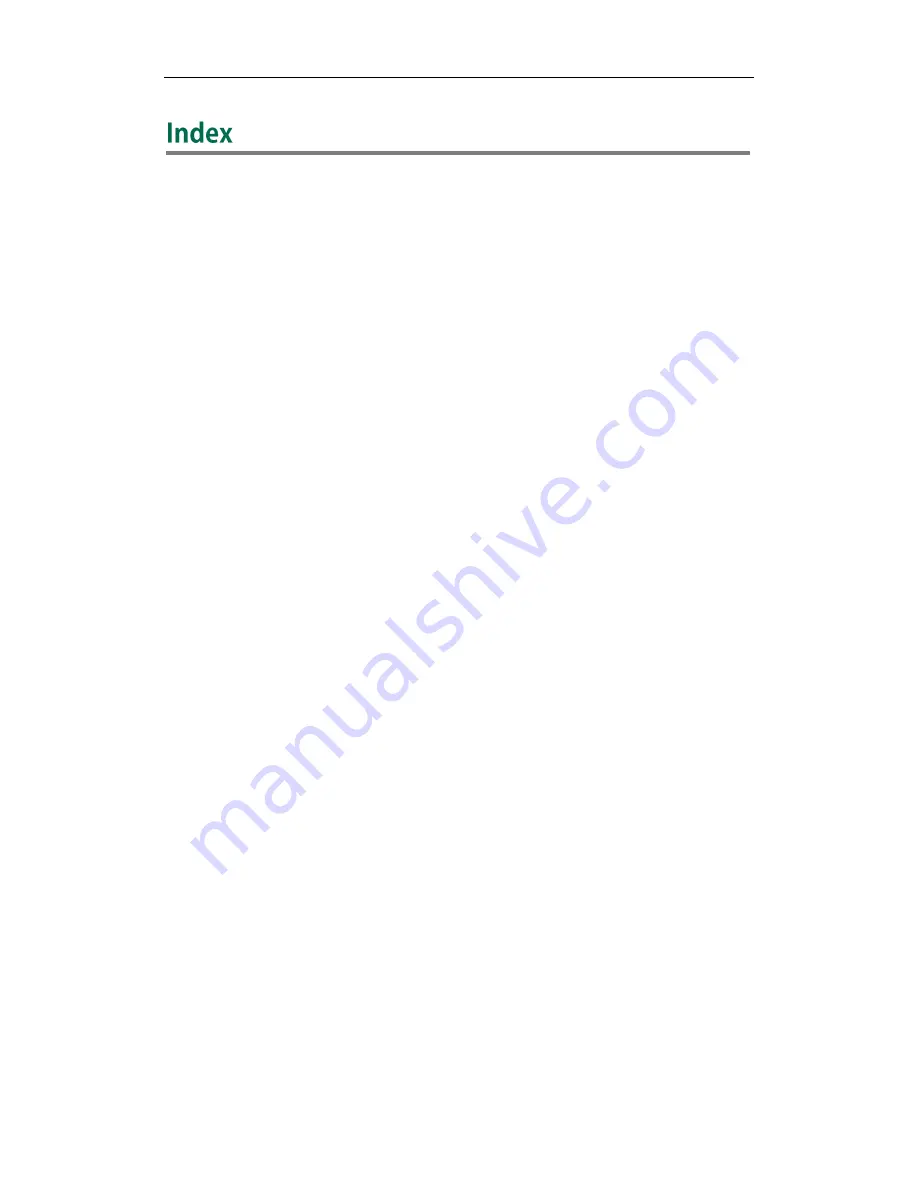
Index
83
A
About This Guide
v
Account Registration
13
Appendix A - Time Zones
79
B
Basic Network Settings
2
C
CommPortal Phone Configurator
6
Customizing Your Phone
11
Conference Call
48
Call Transfer
47
Call Park
49
Call Pickup
52
Call Jump
59
CE Mark Warning
vi
Copyright
v
D
Declaration of Conformity
vi
Directory
19
Downloading Phone Configuration Files
7
Dial-now
37
Do Not Disturb
43
Downloading the Business Group Contacts
23
DTMF
64
E
Expansion Module
36
Enhanced Monitor Extension
54
G
Getting Started
1
I
In This Guide
v
Incoming Intercom/PTT Calls
57
Intercom and Push-to-Talk
56
K
Keypad Lock
37
L
Limitation of Liability
75
Line Keys
14
Live Dialpad
41
P
Phone Initialization
2
Phone Installation
1
Phone Status
2
Phone User Interface
5
Place a Call using a Second Line
43
M
Multicast Paging
59
O
Outgoing Intercom/PTT Calls
56
Overview
1
R
Remote Phone Book
19
Receiving RTP Stream
61
Resetting the phone
69
Regulatory Notices
75
S
SIP Session Timer
14
Sending RTP Stream
60
Safety Instructions
75
Service Agreements
75
Search Source List in Dialing
23
T
Troubleshooting
43
U
Using Your Phone
43
Using Intercom and Push-to-Talk
57
Using Multicast Paging
63
W
Warranty
vi
WEEE Warning
vii
Содержание Yealink SIP-T41P
Страница 1: ......
Страница 6: ...Yealink IP Phones Configuring Guide vi...
Страница 11: ...Getting Started 3 2 Press or to scroll through the list and view the specific information...
Страница 12: ...Yealink IP Phones Configuring Guide 4...
Страница 50: ...Yealink IP Phones Configuring Guide 42...
Страница 76: ...Yealink IP Phones Configuring Guide 68...
Страница 78: ...Yealink IP Phones Configuring Guide 70...
Страница 82: ...Yealink IP Phones Configuring Guide 74...
Страница 86: ...Yealink IP Phones Configuring Guide 78...
Страница 90: ...Yealink IP Phones Configuring Guide 82...