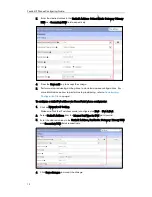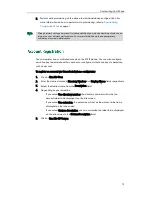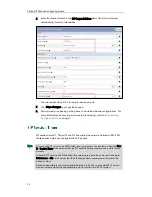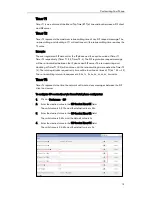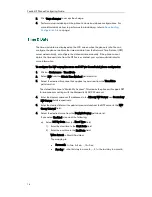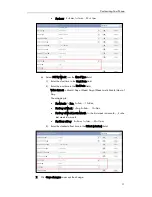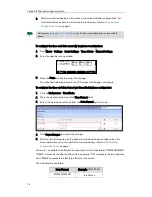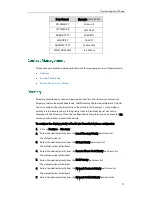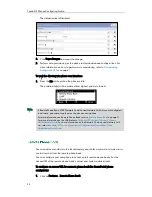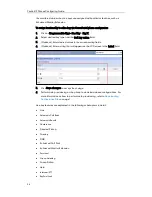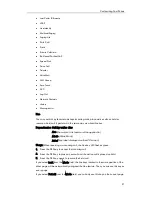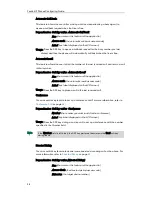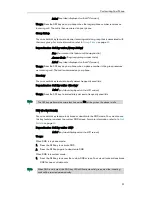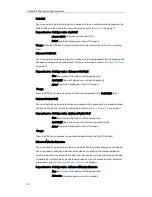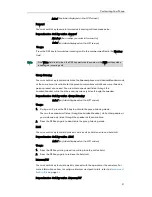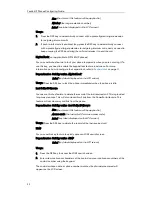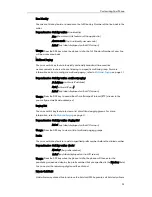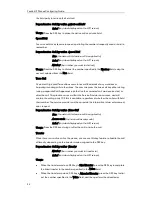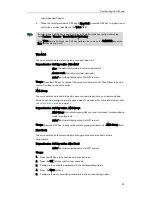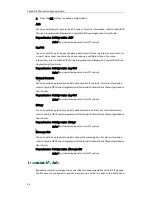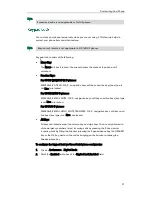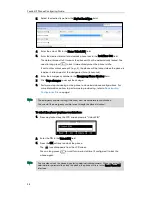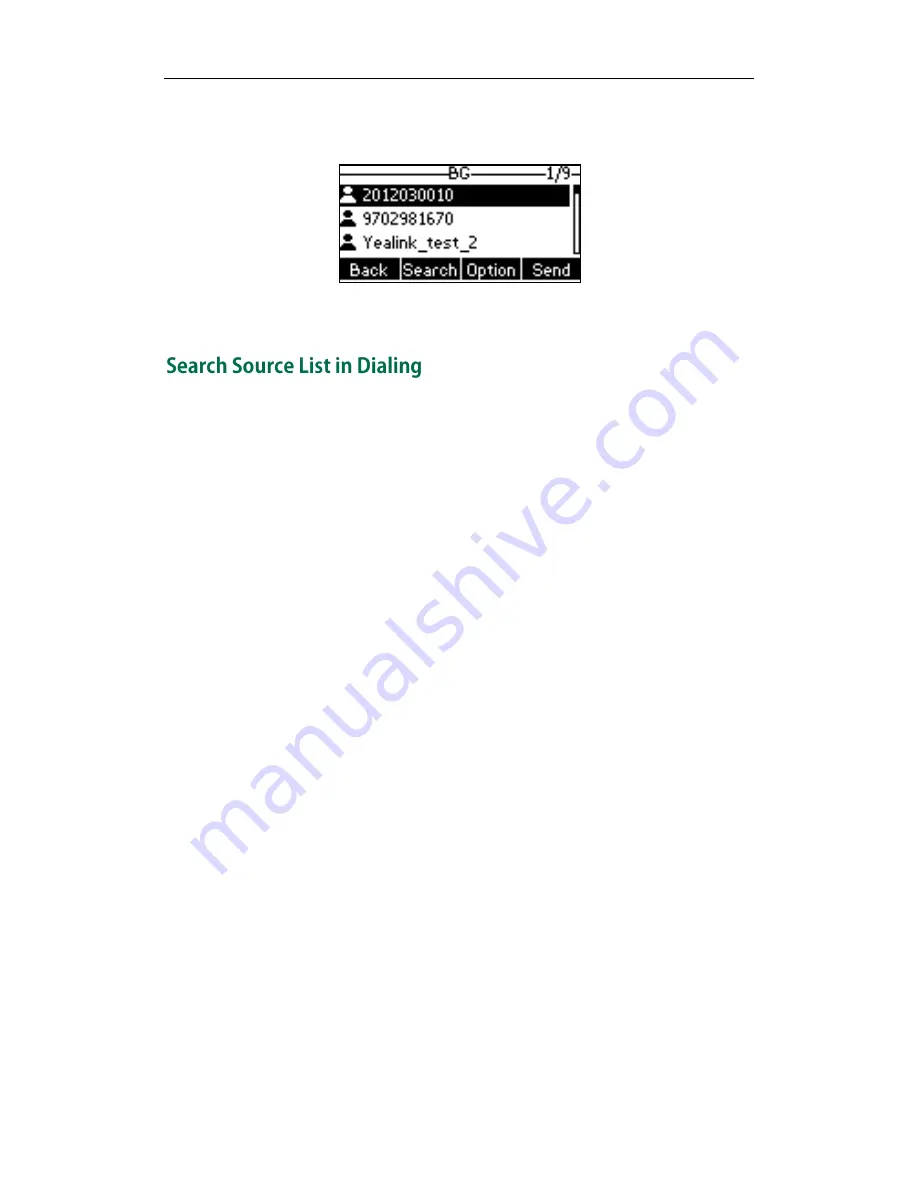
Yealink IP Phones Configuring Guide
24
The phone then connects to the business group contacts and proceeds to load it.
The business group contacts are displayed on the LCD screen.
3.
Press the Back soft key to back to the previous interface.
You can search for a contact from the desired lists when the phone is in the dialing
screen. The lists can be Local Directory, History, Remote Phone Book, LDAP, Network
Contacts and Network Call List.
You can specify the priority of these lists in the search results. 1 is the highest priority, 6 is
the lowest priority. If the priority is set to Disabled, the IP phone cannot search the list
when searching for contacts.
To configure the search priority of the list via CommPortal phone configurator:
1.
Click on Features->Search Source List in Dialing.
2.
Select the desired priority from the Local Directory Priority pull-down list.
The default value is 1.
3.
Select the desired priority from the History Priority pull-down list.
The default value is 2.
4.
Select the desired priority from the Remote Phone Book Priority pull-down list.
The default value is Disabled.
5.
Select the desired priority from the LDAP Priority pull-down list.
The default value is Disabled.
6.
Select the desired priority from the Network Contacts Priority pull-down list.
The default value is Disabled.
7.
Select the desired priority from the Network Call List Priority pull-down list.
Содержание Yealink SIP-T41P
Страница 1: ......
Страница 6: ...Yealink IP Phones Configuring Guide vi...
Страница 11: ...Getting Started 3 2 Press or to scroll through the list and view the specific information...
Страница 12: ...Yealink IP Phones Configuring Guide 4...
Страница 50: ...Yealink IP Phones Configuring Guide 42...
Страница 76: ...Yealink IP Phones Configuring Guide 68...
Страница 78: ...Yealink IP Phones Configuring Guide 70...
Страница 82: ...Yealink IP Phones Configuring Guide 74...
Страница 86: ...Yealink IP Phones Configuring Guide 78...
Страница 90: ...Yealink IP Phones Configuring Guide 82...