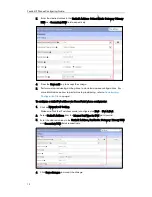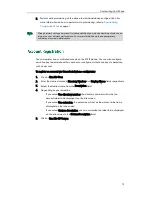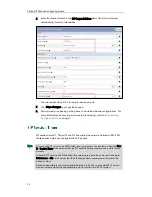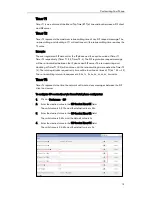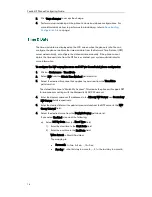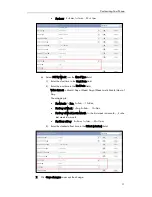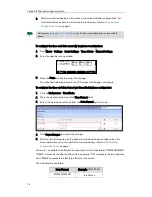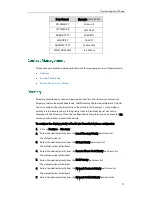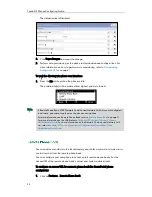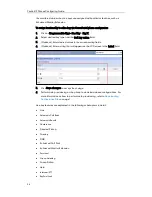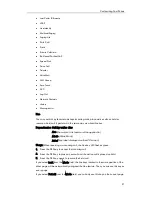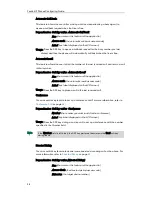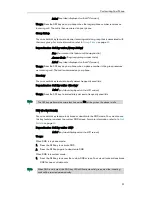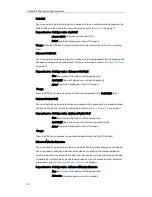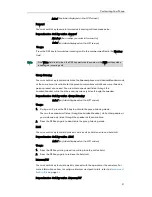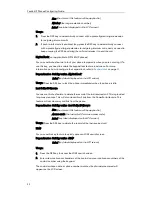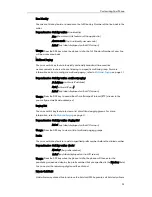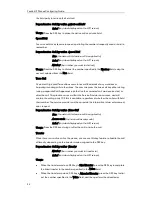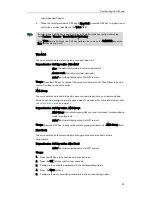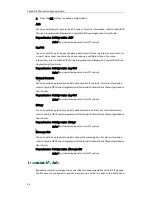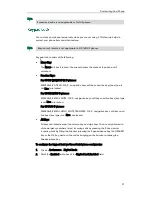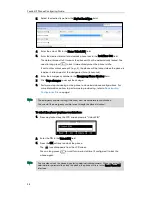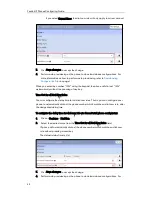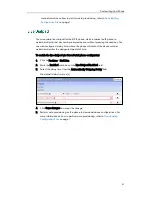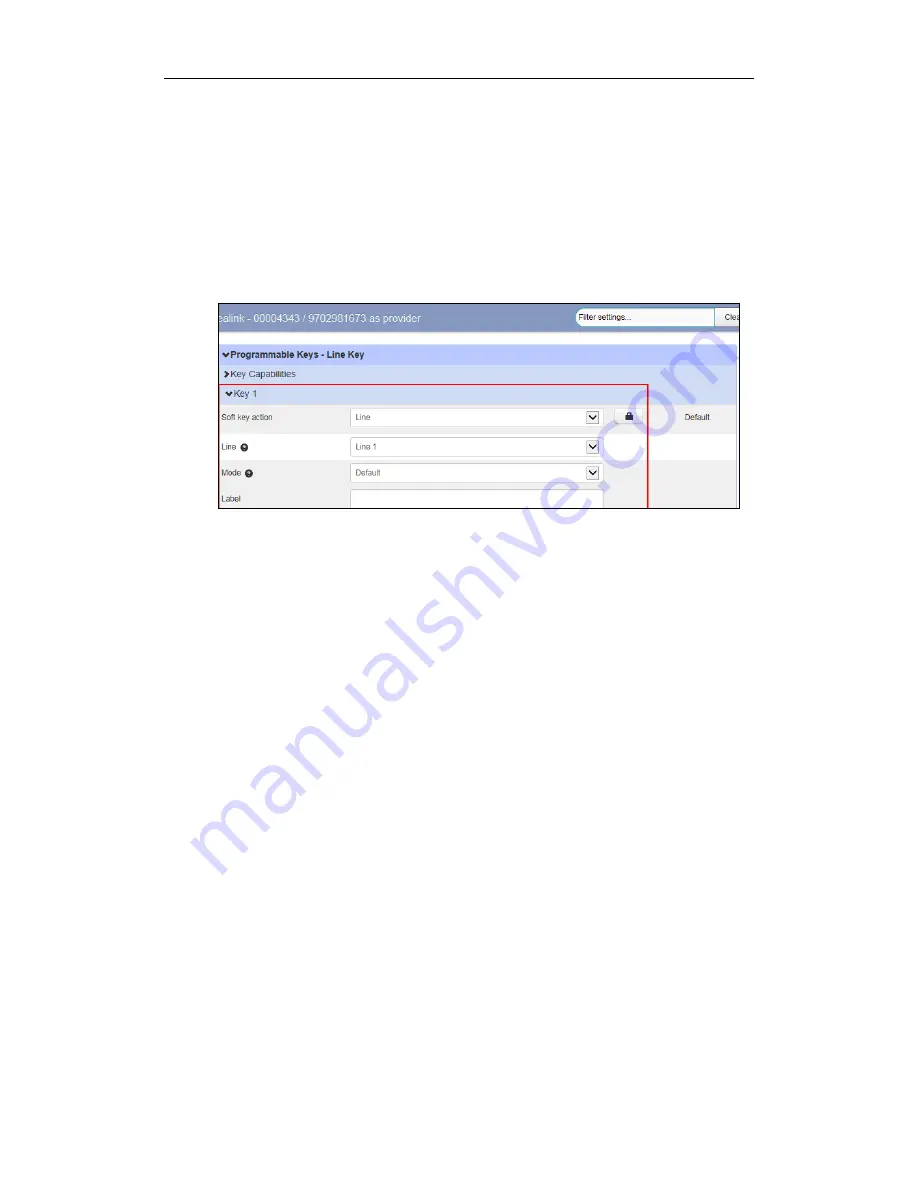
Yealink IP Phones Configuring Guide
26
the monitored status when line keys are assigned with particular features, such as
Enhanced Monitor Extension.
To assign functionality to a line key via CommPortal phone configurator:
1.
Click on Programmable Keys - Line Key->Key X.
2.
Select desired key type from the Soft key action field.
3.
(Optional.) Enter desired values in the corresponding fields.
4.
(Optional.) Enter a string that will appear on the LCD screen in the Label field.
5.
Click Save changes to accept the change.
6.
Perform auto provisioning on the phone to download above configurations. For
more information on how to perform auto provisioning, refer to
Downloading
Configuration Files
on page
7
.
Line key features are explained in the following subchapters in detail:
Line
Automatic Call Back
Automatic Recall
Conference
Directed Pickup
Directory
DND
Enhanced Call Park
Enhanced Monitor Extension
Forward
Group Listening
Group Pickup
Hold
Intercom/PTT
KeyPad Lock
Содержание Yealink SIP-T41P
Страница 1: ......
Страница 6: ...Yealink IP Phones Configuring Guide vi...
Страница 11: ...Getting Started 3 2 Press or to scroll through the list and view the specific information...
Страница 12: ...Yealink IP Phones Configuring Guide 4...
Страница 50: ...Yealink IP Phones Configuring Guide 42...
Страница 76: ...Yealink IP Phones Configuring Guide 68...
Страница 78: ...Yealink IP Phones Configuring Guide 70...
Страница 82: ...Yealink IP Phones Configuring Guide 74...
Страница 86: ...Yealink IP Phones Configuring Guide 78...
Страница 90: ...Yealink IP Phones Configuring Guide 82...