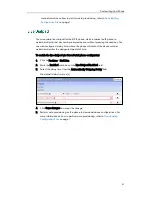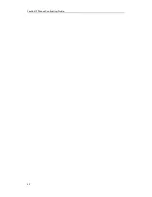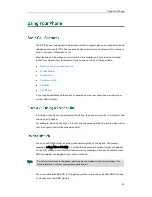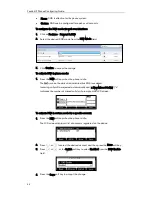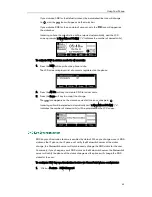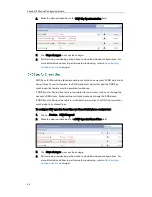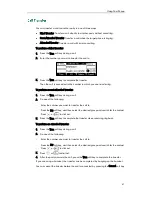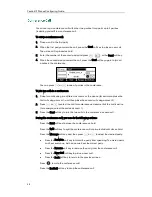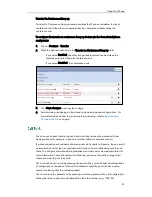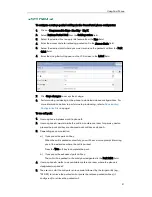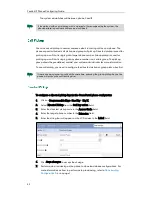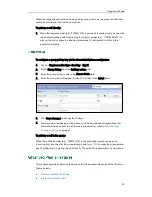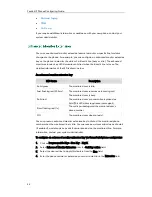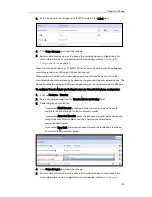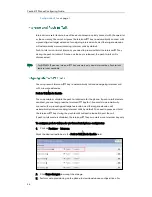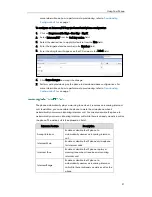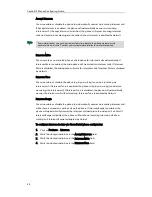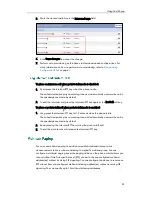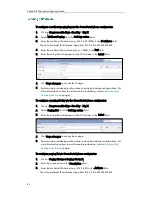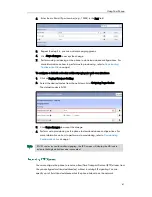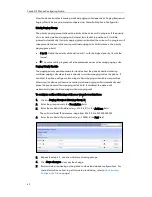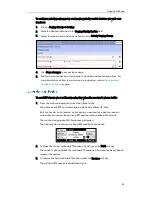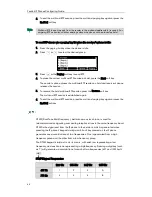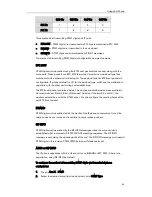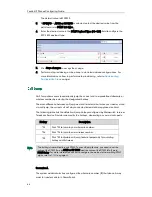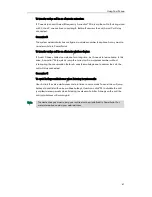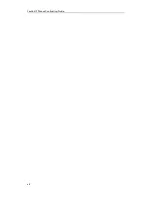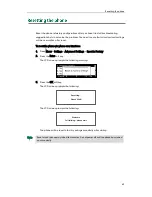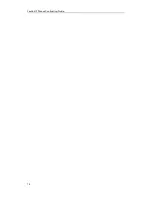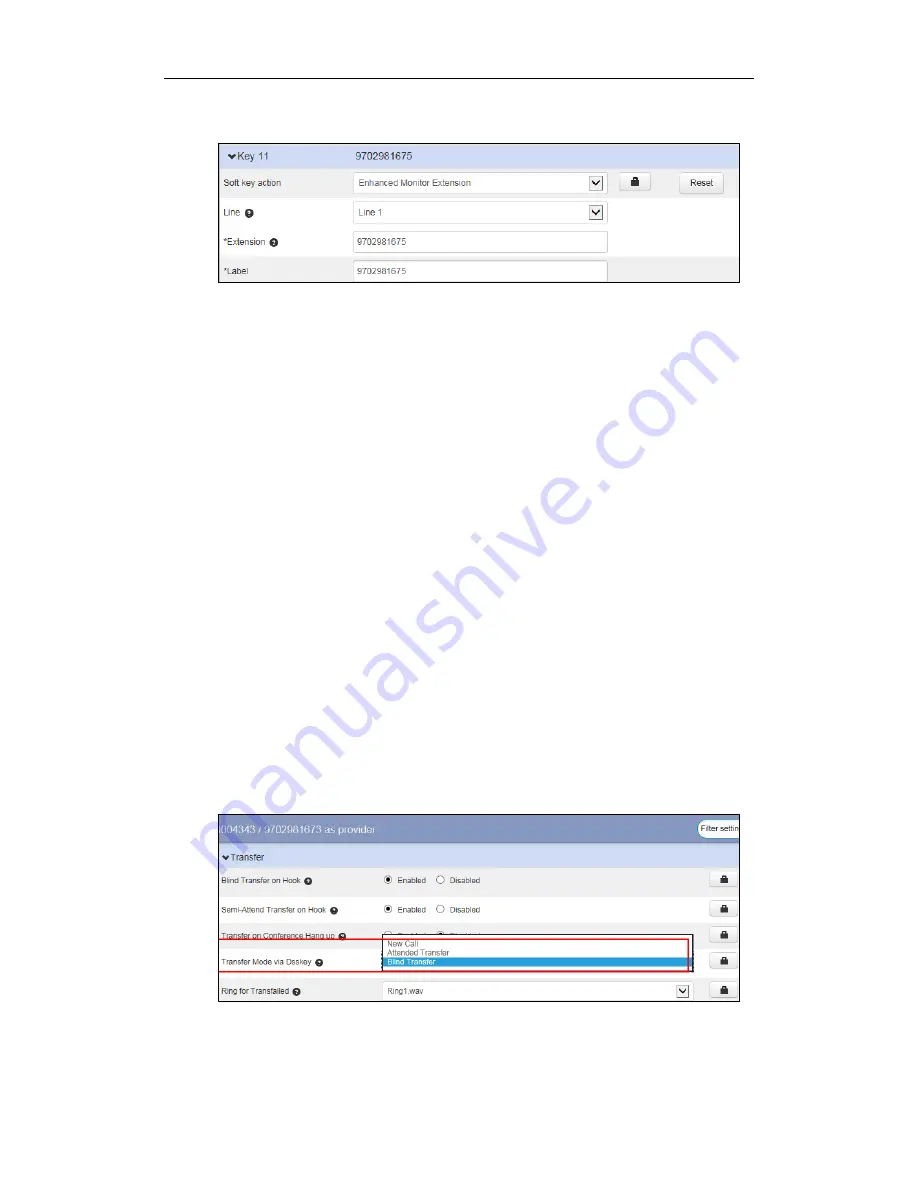
Using Your Phone
55
5.
Enter the string that will appear on the LCD screen in the Label field.
6.
Click Save changes to accept the change.
7.
Perform auto provisioning on the phone to download above configurations. For
more information on how to perform auto provisioning, refer to
Downloading
Configuration Files
on page
7
.
When the monitored line (e.g., 9702981675) receives an incoming call, the enhanced
monitor extension key LED on your phone flashes red.
When there is an active call on your phone, you can transfer the active call to the
monitored phone number directly by pressing the enhanced monitor extension key. The
phone handles the active call differently depending on the transfer mode via DSS key.
To configure Transfer Mode via Dsskey feature via CommPortal phone configurator:
1.
Click on Features->Transfer.
2.
Select the desired type from the Transfer Mode via Dsskey field.
3.
Depending on your selection:
-
If you select Blind Transfer, press the enhanced monitor extension key to
complete the blind transfer to the monitored number.
-
If you select Attended Transfer, press the enhanced monitor extension key to
dial out the monitored number, and then perform the attended or
semi-attended transfer.
-
If you select New Call, press the enhanced monitor extension key to place a
new call to the monitored number.
4.
Click Save changes to accept the change.
5.
Perform auto provisioning on the phone to download above configurations. For
more information on how to perform auto provisioning, refer to
Downloading
Содержание Yealink SIP-T41P
Страница 1: ......
Страница 6: ...Yealink IP Phones Configuring Guide vi...
Страница 11: ...Getting Started 3 2 Press or to scroll through the list and view the specific information...
Страница 12: ...Yealink IP Phones Configuring Guide 4...
Страница 50: ...Yealink IP Phones Configuring Guide 42...
Страница 76: ...Yealink IP Phones Configuring Guide 68...
Страница 78: ...Yealink IP Phones Configuring Guide 70...
Страница 82: ...Yealink IP Phones Configuring Guide 74...
Страница 86: ...Yealink IP Phones Configuring Guide 78...
Страница 90: ...Yealink IP Phones Configuring Guide 82...