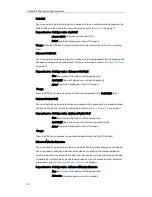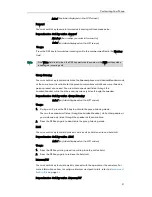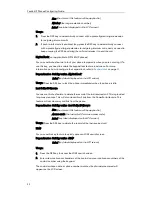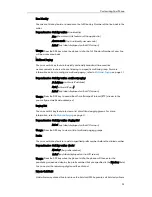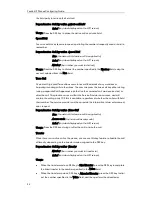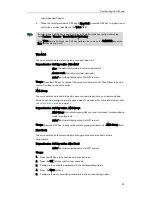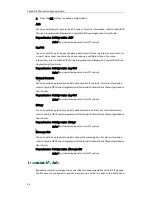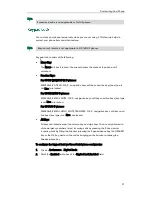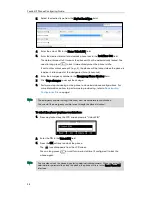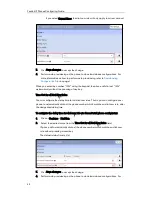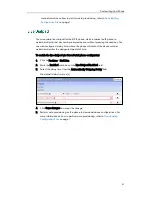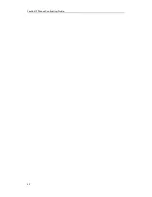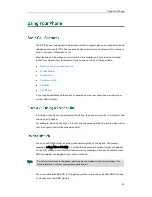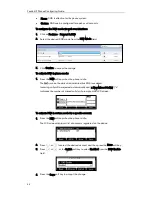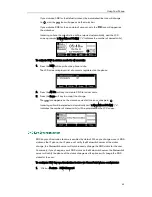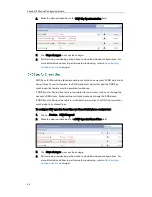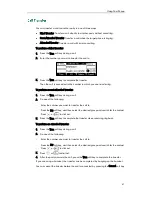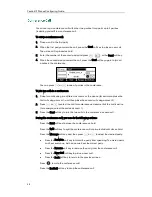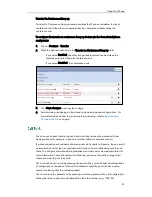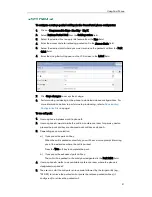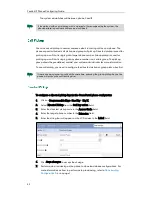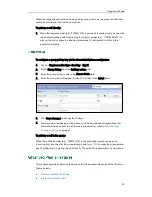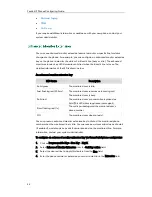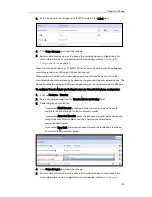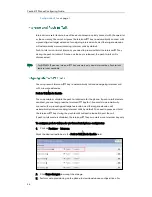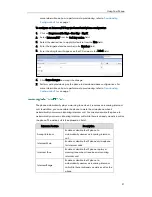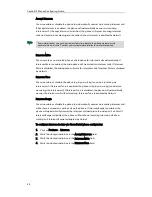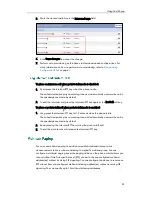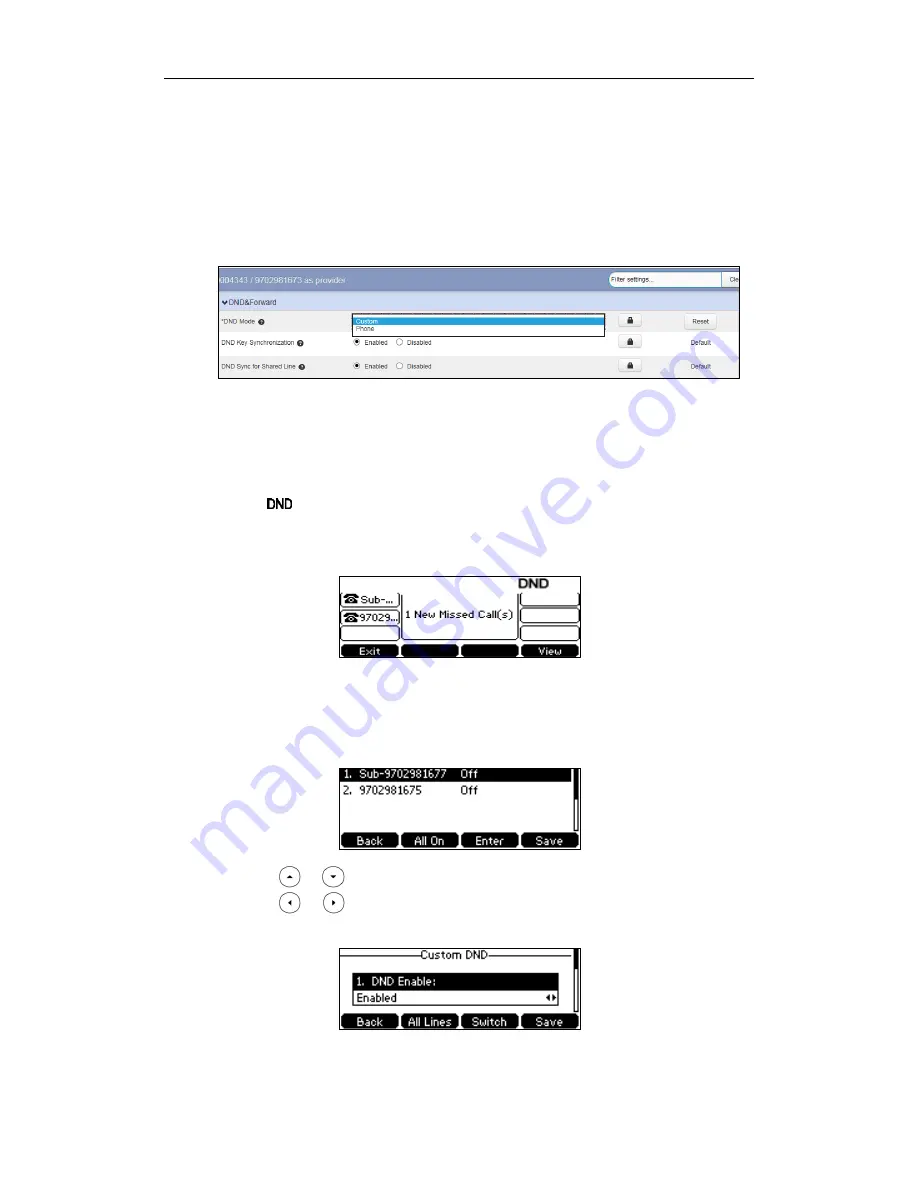
Yealink IP Phones Configuring Guide
44
Phone: DND is effective for the phone system.
Custom: DND can be configured for each or all accounts
To configure the DND mode via web user interface:
1.
Click on Features->Forward & DND.
2.
Select the desired DND mode from the DND Mode field.
3.
Click Confirm to accept the change.
To activate DND in phone mode:
1.
Press the DND soft key when the phone is idle.
The icon on the status bar indicates that DND is enabled.
Incoming calls will be rejected automatically and "n New Missed Call(s)" ("n"
indicates the number of missed calls) will prompt on the LCD screen.
To activate DND in custom mode for a specific account:
1.
Press the DND soft key when the phone is idle.
The LCD screen displays a list of accounts registered on the phone.
2.
Press or to select the desired account and then press the Enter soft key.
3.
Press or , or the Switch soft key to select Enabled from the DND Enable
field.
4.
Press the Save soft key to accept the change.
Содержание Yealink SIP-T41P
Страница 1: ......
Страница 6: ...Yealink IP Phones Configuring Guide vi...
Страница 11: ...Getting Started 3 2 Press or to scroll through the list and view the specific information...
Страница 12: ...Yealink IP Phones Configuring Guide 4...
Страница 50: ...Yealink IP Phones Configuring Guide 42...
Страница 76: ...Yealink IP Phones Configuring Guide 68...
Страница 78: ...Yealink IP Phones Configuring Guide 70...
Страница 82: ...Yealink IP Phones Configuring Guide 74...
Страница 86: ...Yealink IP Phones Configuring Guide 78...
Страница 90: ...Yealink IP Phones Configuring Guide 82...