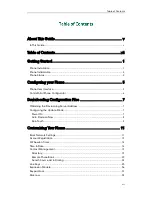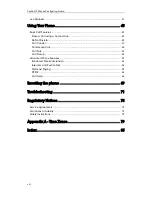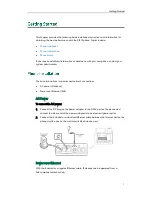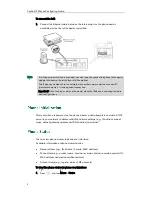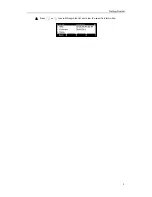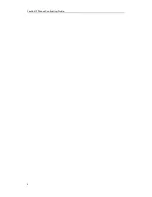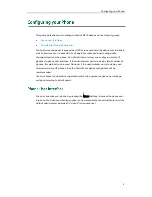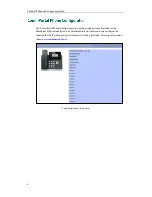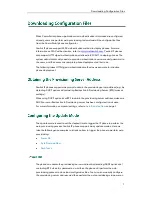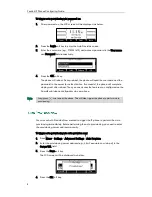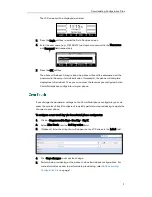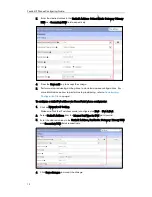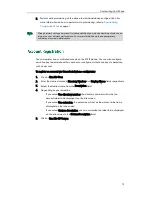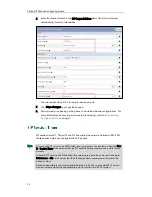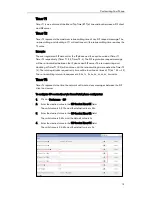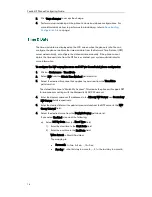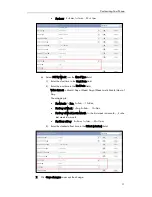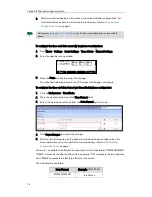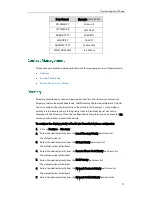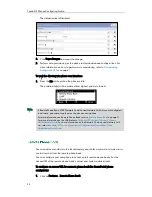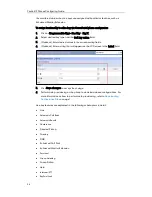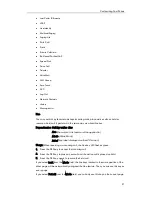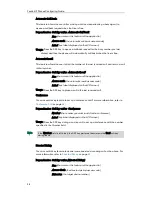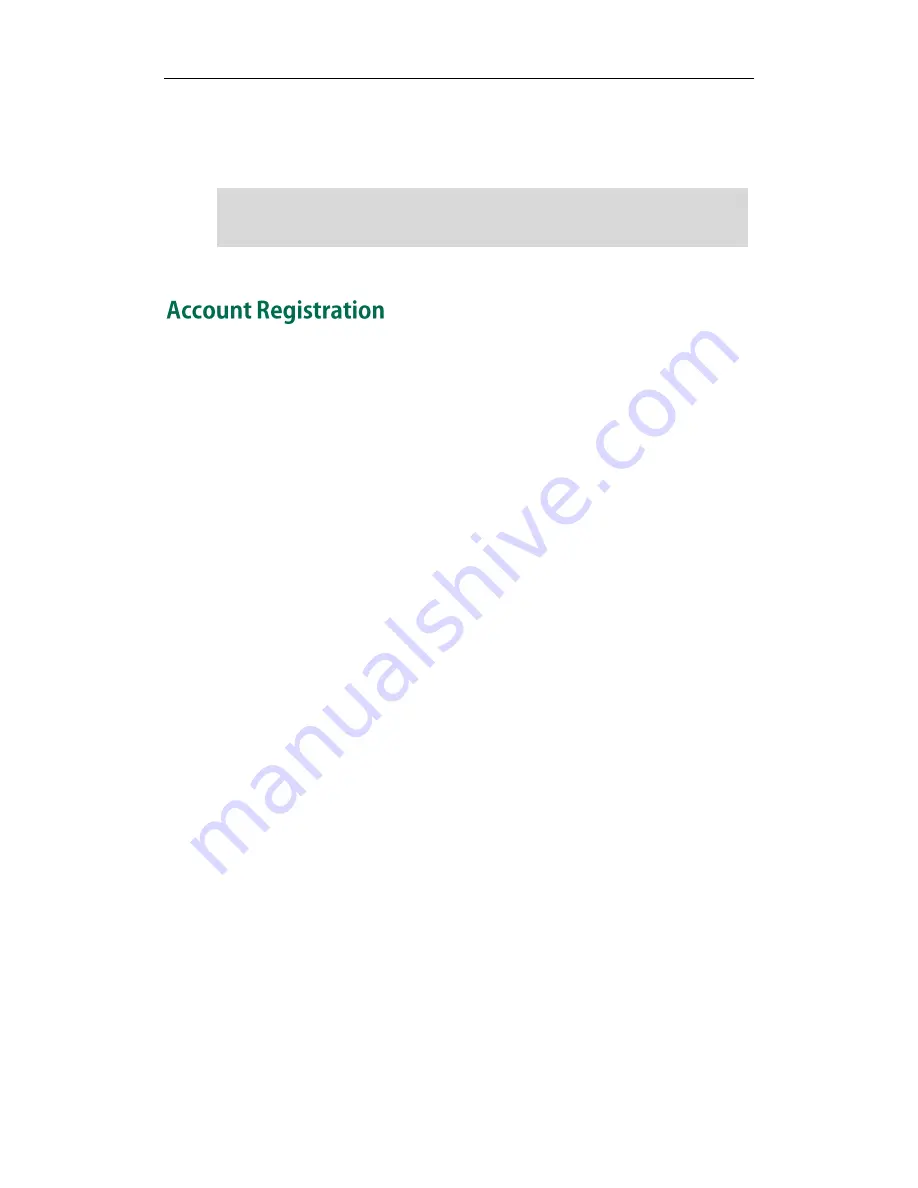
Customizing Your Phone
13
5.
Perform auto provisioning on the phone to download above configurations. For
more information on how to perform auto provisioning, refer to
Downloading
Configuration Files
on page
7
.
Note
You can register one or multiple accounts on the SIP IP phone. You can also configure
each line key to associate with an account or configure multiple line keys to associate
with an account.
To register an account via CommPortal phone configurator:
1.
Click on Line X->User.
2.
Enter the desired values in Directory Number and Display Name fields respectively.
3.
Select the desired value from the Description field.
4.
Depending on your selection:
-
If you select Use directory number, the directory number will act as the
account label to be displayed on the idle screen.
-
If you select Use extension, the extension will act as the account label to be
displayed on the idle screen.
-
If you select Custom description, you can customize the label to be displayed
on the idle screen in the Custom Description field.
5.
Click on Line X->SIP Server.
Wrong network settings may result in inaccessibility of your phone and may also have an
impact on your network performance. For more information on these parameters,
contact your system administrator.
Содержание Yealink SIP-T41P
Страница 1: ......
Страница 6: ...Yealink IP Phones Configuring Guide vi...
Страница 11: ...Getting Started 3 2 Press or to scroll through the list and view the specific information...
Страница 12: ...Yealink IP Phones Configuring Guide 4...
Страница 50: ...Yealink IP Phones Configuring Guide 42...
Страница 76: ...Yealink IP Phones Configuring Guide 68...
Страница 78: ...Yealink IP Phones Configuring Guide 70...
Страница 82: ...Yealink IP Phones Configuring Guide 74...
Страница 86: ...Yealink IP Phones Configuring Guide 78...
Страница 90: ...Yealink IP Phones Configuring Guide 82...