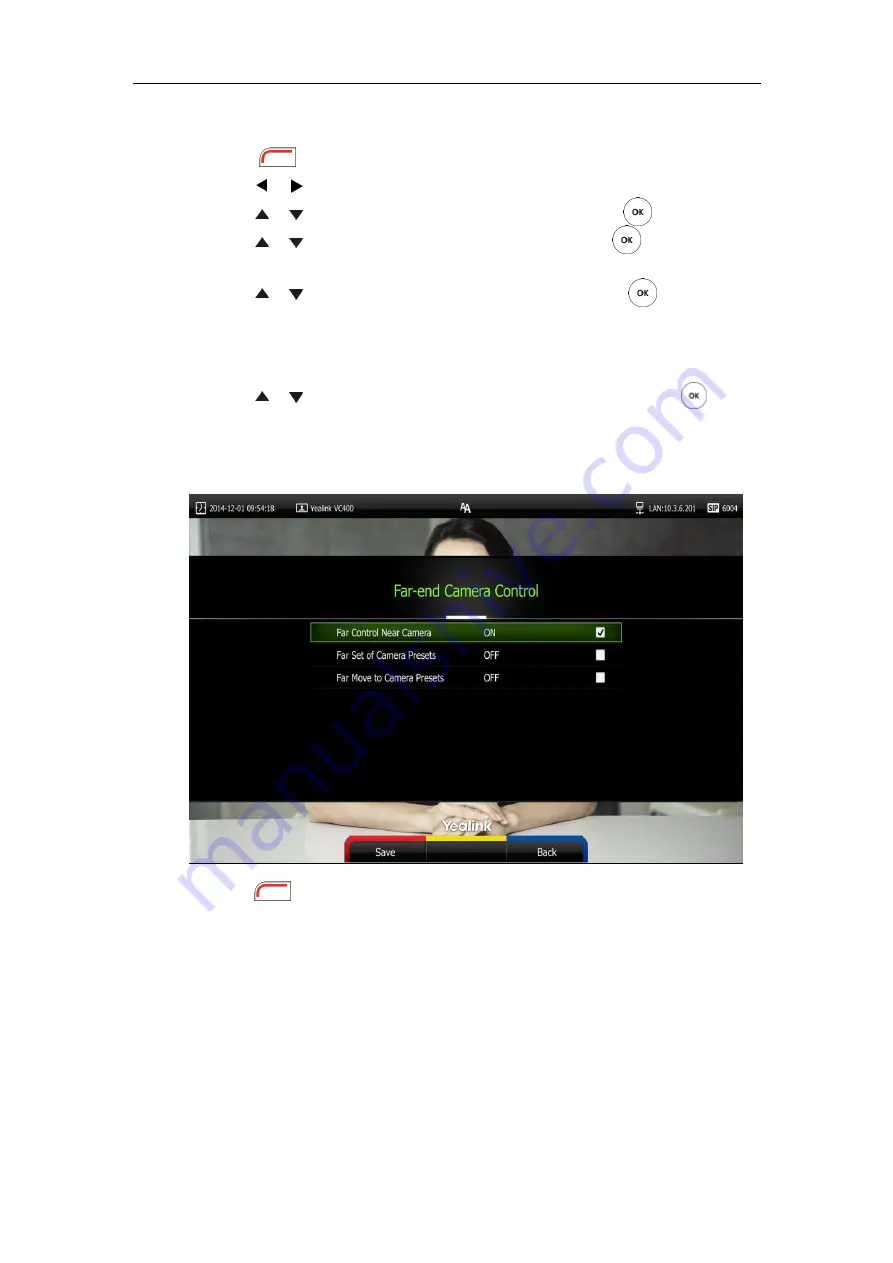
Customizing the VC400 Video Conferencing System
83
To configure Far-end Camera Control via the remote control:
1.
Press (
Menu
soft key) to enter main menu.
2.
Press or to select
the
Video & Audio
menu.
3.
Press or to scroll to
Far-end Camera Control
, and then press .
4.
Press or to scroll to
Far Control of Camera
, and then press to enable or
disable this feature.
5.
Press or to scroll to
Far Set of Camera Presets
, and then press to enable or
disable this feature.
If you enable this feature, and the remote system completes adjusting local camera, it can
save the presets of the local camera.
6.
Press or to scroll to
Far Move to Near Camera Presets
, and then press to
enable or disable this feature.
If you enable this feature, the remote system can use the saved presets of the local camera
during a call.
7.
Press (
Save
soft key) to accept the change.
Far-end Camera Control is configurable via web user interface at the path
Setting
->
Video &
Audio
->
Far Control Near Camera
/
Far Set of Camera Presets
/
Far Move to Camera Presets
.
Содержание VC400
Страница 1: ...jiu ...
Страница 8: ...User Guide for the VC400 Video Conferencing System viii ...
Страница 12: ...User Guide for the VC400 Video Conferencing System xii ...
Страница 34: ...User Guide for the VC400 Video Conferencing System 22 ...
Страница 54: ...User Guide for the VC400 Video Conferencing System 42 ...
Страница 96: ...User Guide for the VC400 Video Conferencing System 84 ...
Страница 138: ...User Guide for the VC400 Video Conferencing System 126 ...
Страница 148: ...User Guide for the VC400 Video Conferencing System 136 ...
Страница 164: ...User Guide for the VC400 Video Conferencing System 152 ...
Страница 168: ...User Guide for the VC400 Video Conferencing System 156 ...






























