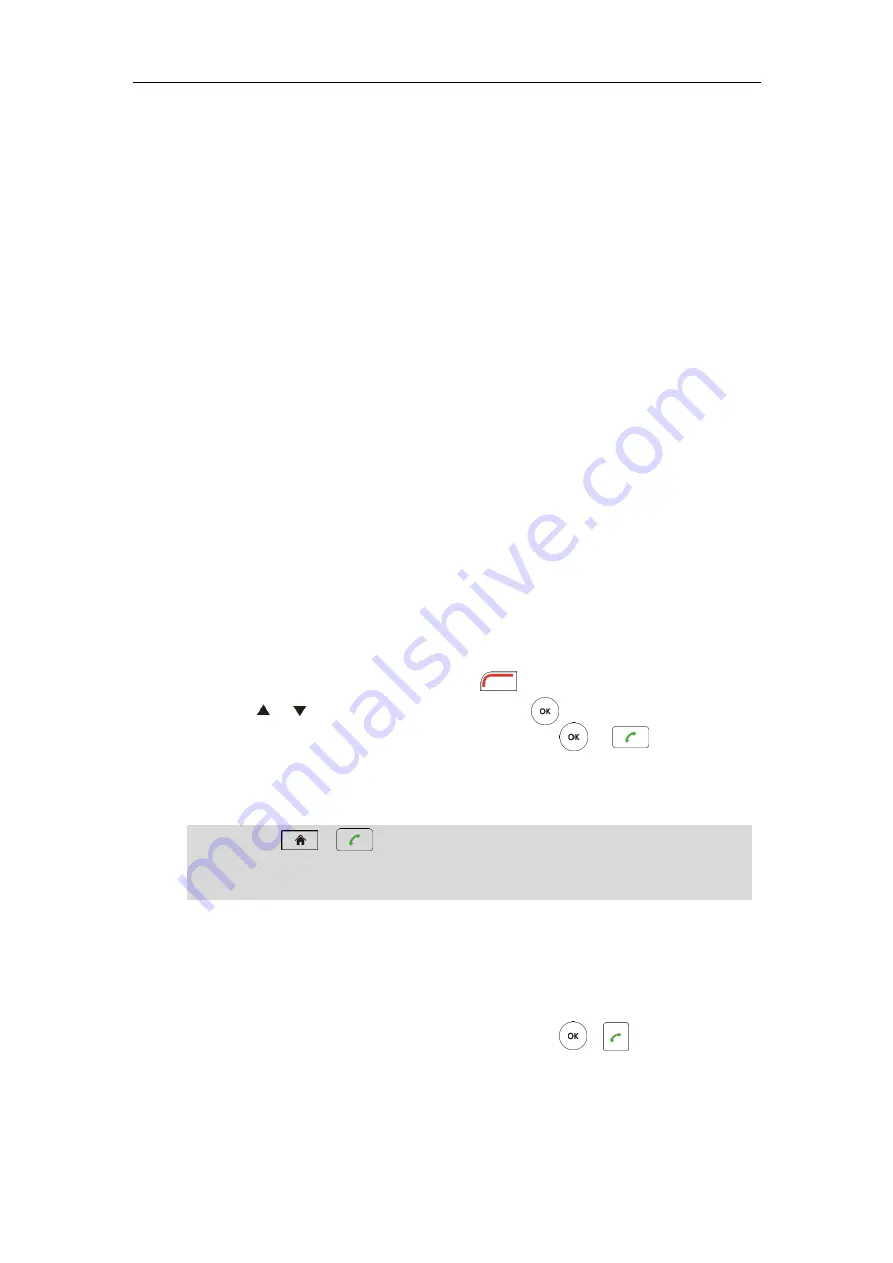
User Guide for the VC400 Video Conferencing System
90
Placing a Call via web user Interface
To place a call via web user interface:
1.
Log into the web user interface.
2.
Click
Home
.
3.
Enter the desired number in the
Enter Number
field.
4.
(Optional.) Select the desired call type from the pull-down list of
Auto
.
5.
(Optional.) Select the desired bandwidth from the pull-down list of
Auto
.
6.
Click
Video Call
or
Voice Call
.
Placing Multiple Calls
The basic version of VC400 video conferencing system supports up to 4-way video calls and an
additional voice call (an original caller and four other sites). You can import an 8-way conference
license to extend the VC400 to support 8-way video calls and an additional voice call (an original
caller and eight other sites). For more information on how to import an 8-way conference
license, refer to
You can use the remote control, VCP40 phone or web user interface to place multiple calls.
To place multiple calls via the remote control:
1.
Place a call to the first party.
2.
When the first party answers the call, press (
More
soft key) to open
More
screen.
3.
Press or to scroll to
New Call
,
and then press to place a new call.
4.
Enter the number of the secondary party, and then press or .
When the secondary party answers the call, you have created a three-way conference.
5.
Repeat the steps 2 to 4 to invite more parties to join the conference.
Note
To place multiple calls via the VCP40 phone:
1.
Enter the desired number using the keypad.
2.
When the first party answers the call, press
New Call
soft key to place a new call.
3.
Enter the number of the secondary party, and then press , or the
Send
soft key.
When the secondary party answers the call, you have created a three-way conference.
4.
Repeat the steps 2 to 3 to invite more parties to join the conference.
You can press or to enter the pre-dialing screen during a call.
If you try to invite a new party when the maximum number has been reached, the system will
prompt
“
Maximum number of sessions reached!”.
Содержание VC400
Страница 1: ...jiu ...
Страница 8: ...User Guide for the VC400 Video Conferencing System viii ...
Страница 12: ...User Guide for the VC400 Video Conferencing System xii ...
Страница 34: ...User Guide for the VC400 Video Conferencing System 22 ...
Страница 54: ...User Guide for the VC400 Video Conferencing System 42 ...
Страница 96: ...User Guide for the VC400 Video Conferencing System 84 ...
Страница 138: ...User Guide for the VC400 Video Conferencing System 126 ...
Страница 148: ...User Guide for the VC400 Video Conferencing System 136 ...
Страница 164: ...User Guide for the VC400 Video Conferencing System 152 ...
Страница 168: ...User Guide for the VC400 Video Conferencing System 156 ...






























