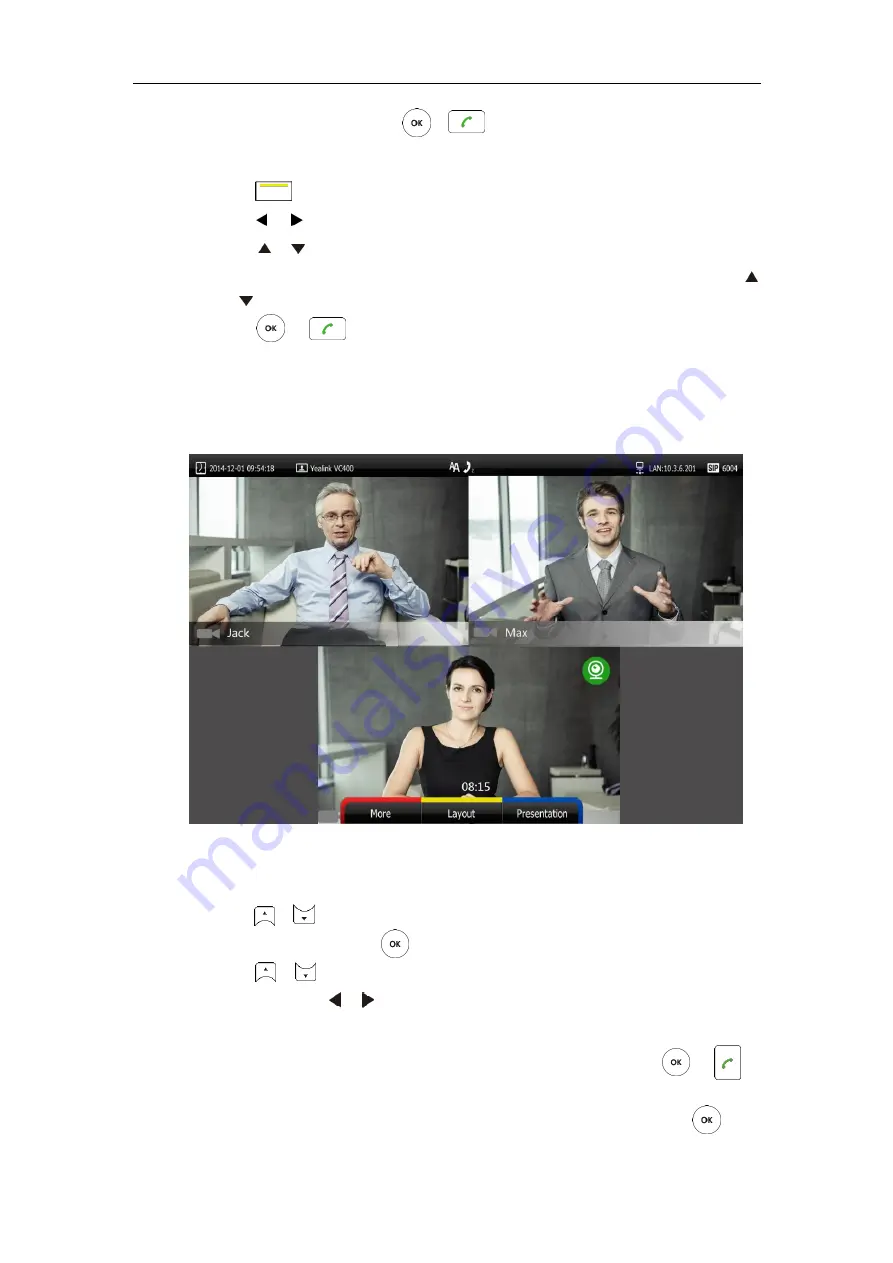
Customizing the VC400 Video Conferencing System
63
number, and then press or to dial out the number.
To place a call to a conference contact and create a conference:
1.
Press (
Call
soft key).
2.
Press or to select
the
Directory
menu.
3.
Press or to select the conference contact.
You can also select
Conference
from the pull-down list of
All Contacts
, and then press
or to highlight the conference contact
4.
Press or .
The system will call the first member of the conference contact. When the first member
answers the call, the system will call the secondary member and repeat this until all
conference members have joined to the conference.
When the system set up a conference successfully, the display device is shown as below:
To place a call to a local contact or Cloud contact via the VCP40 phone:
1.
Press the
Directory
soft key to enter the Directory list.
2.
Press or to select the desired directory list (
All Contacts
,
Local
or
Cloud
).
3.
Press the
Enter
soft key or to view the contacts in the selected directory.
4.
Press or to select the desired contact.
You can press the or soft key to switch the directory list.
5.
Do one of the following:
-
If only one number is stored for the contact, press the
Send
soft key, or to
call the contact.
-
If multiple numbers are stored for the contact, press the
Enter
soft key or to
view the contact numbers.
Содержание VC400
Страница 1: ...jiu ...
Страница 8: ...User Guide for the VC400 Video Conferencing System viii ...
Страница 12: ...User Guide for the VC400 Video Conferencing System xii ...
Страница 34: ...User Guide for the VC400 Video Conferencing System 22 ...
Страница 54: ...User Guide for the VC400 Video Conferencing System 42 ...
Страница 96: ...User Guide for the VC400 Video Conferencing System 84 ...
Страница 138: ...User Guide for the VC400 Video Conferencing System 126 ...
Страница 148: ...User Guide for the VC400 Video Conferencing System 136 ...
Страница 164: ...User Guide for the VC400 Video Conferencing System 152 ...
Страница 168: ...User Guide for the VC400 Video Conferencing System 156 ...
















































