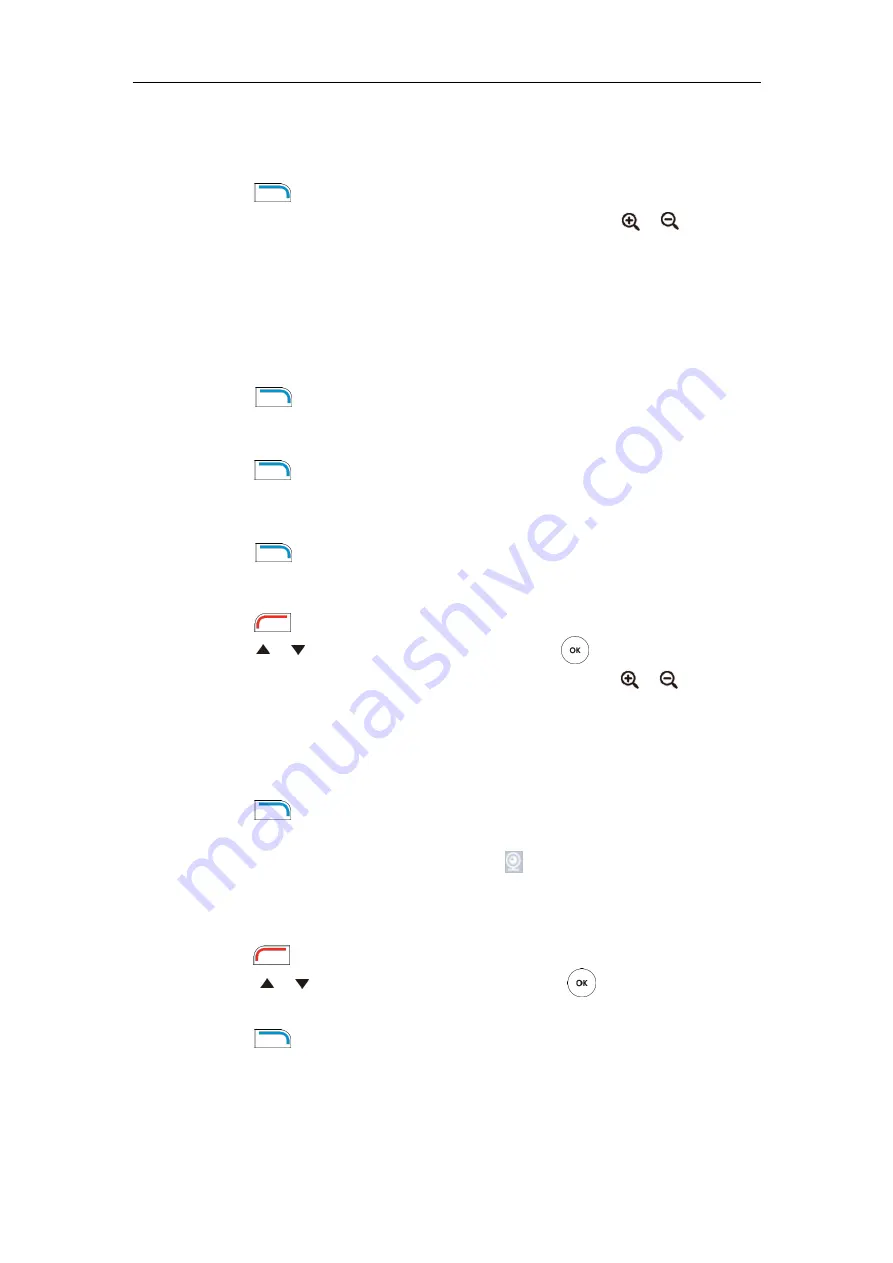
User Guide for the VC400 Video Conferencing System
114
stored key.
To save the preset of the camera when the system is idle:
1.
Press (
Preset
soft key).
2.
Press the navigation key to adjust the angle of the camera or press or to adjust the
focus of the camera.
3.
Long press any number key (0-9) on the remote control until the screen prompts ”Preset
Key ‘X’ successfully saved” (“X” stands for the saved key).
Current camera position and focus are stored to the numeric key. You can change the
position of the camera and focus to the preset quickly by pressing the saved key during a
call.
4.
Press (
Exit
soft key) to return to the idle screen.
To adjust the camera to the preset via the remote control when the system is idle:
1.
Press (
Preset
soft key).
2.
Press the numeric key that is already associated with a preset.
The camera will adjust to the preset.
3.
Press (
Exit
soft key) to return to the idle screen.
To control local camera via the remote control during a video call:
1.
Press (
More
soft key) during an active call.
2.
Press or to scroll to Camera Preset, and then press .
3.
Press the navigation key to adjust the angle of the camera or press or to adjust the
focus of the camera.
4.
Long press any numeric key (0-9) to save the current preset position of the camera.
The original preset will be overwritten if you configure a preset for the numeric key that is
already associated with a preset.
5.
Press (
Exit
soft key) to return to the idle screen.
To control the local camera during a video call via web user interface, go to the path
Home
(Hover your cursor over the registered account, click , and then control the camera in the
pop-up window).
To adjust the camera to the preset via the remote control during a video call:
1.
Press (
More
soft key) during an active call.
2.
Press or to scroll to
Camera Preset,
and then press .
3.
Short press the saved key to change camera position and focus to the preset.
4.
Press (
Exit
soft key) to return to the idle screen.
If the remote camera enables the far-end camera control feature (For more information, refer to
) and corresponding camera control protocol is enabled (For
more information, refer to your system administrator), you can control the remote camera
during the video call via the remote control.
Содержание VC400
Страница 1: ...jiu ...
Страница 8: ...User Guide for the VC400 Video Conferencing System viii ...
Страница 12: ...User Guide for the VC400 Video Conferencing System xii ...
Страница 34: ...User Guide for the VC400 Video Conferencing System 22 ...
Страница 54: ...User Guide for the VC400 Video Conferencing System 42 ...
Страница 96: ...User Guide for the VC400 Video Conferencing System 84 ...
Страница 138: ...User Guide for the VC400 Video Conferencing System 126 ...
Страница 148: ...User Guide for the VC400 Video Conferencing System 136 ...
Страница 164: ...User Guide for the VC400 Video Conferencing System 152 ...
Страница 168: ...User Guide for the VC400 Video Conferencing System 156 ...






























