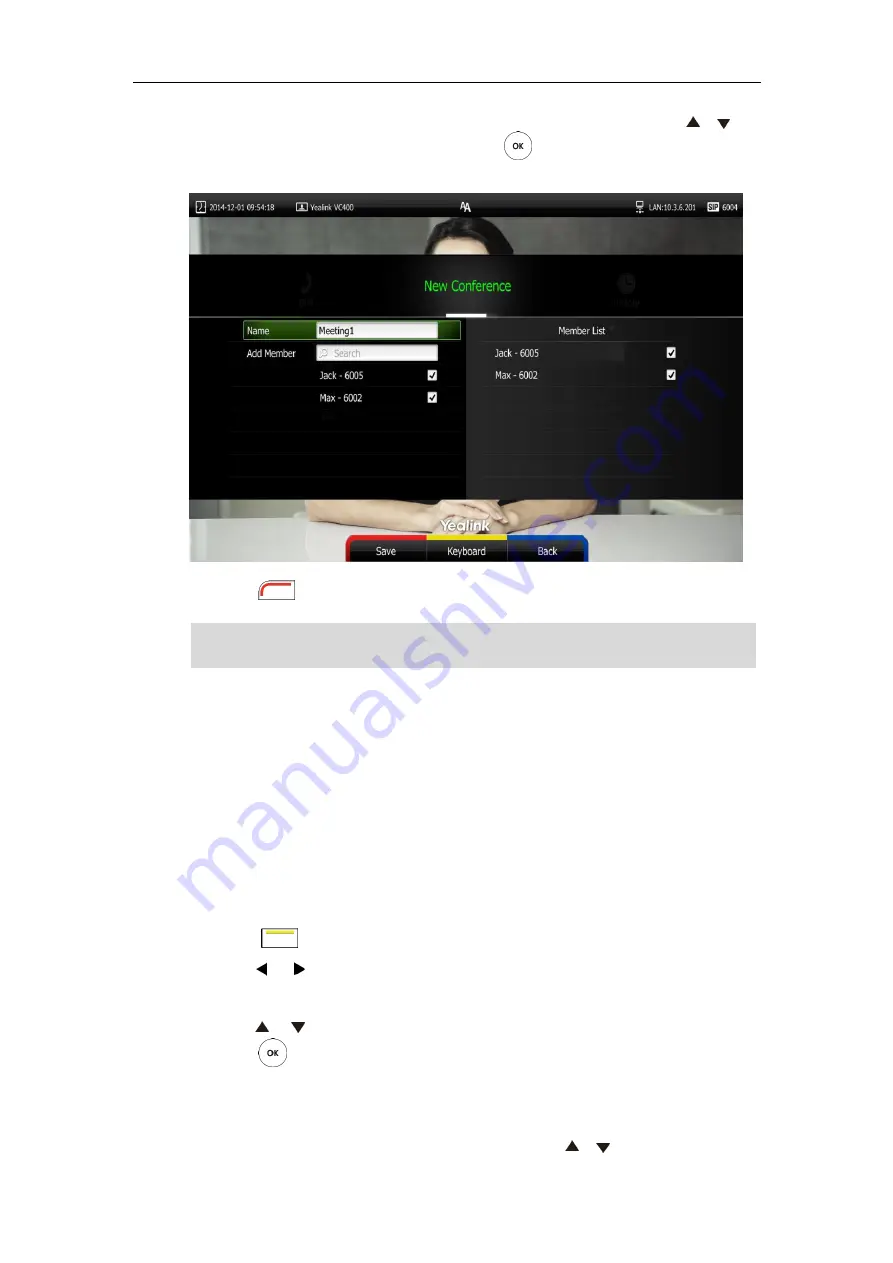
User Guide for the VC400 Video Conferencing System
62
You can also add conference contacts directly without searching action: press or to
select the desired local contact, and then press to add the desired local contact to
the
Member List
.
10.
Press (
Save
soft key) to save the conference contact.
Note
You can also add contacts via web user interface at the path
Directory
->
Local Directory
.
Placing Calls to Contacts
You can place calls to local contacts or conference contacts via the remote control, VCP40
phone or web user interface. If you log into the Yealink Cloud platform, you can also place calls
to Cloud contacts.
To place a call to a local contact or Cloud contact via the remote control:
1.
Press (
Call
soft key).
2.
Press or to select
the
Directory
menu.
3.
Select the desired contact type from the pull-down list of the
All Contacts
first.
4.
Press or to select the desired contact.
5.
Press .
-
If only one number is stored for the contact, the contact number will be dialed out
directly.
-
If multiple numbers are stored for the contact, press or to highlight the desired
If the contact already exists in the directory, the display device will prompt “Contact already
exists!”.
Содержание VC400
Страница 1: ...jiu ...
Страница 8: ...User Guide for the VC400 Video Conferencing System viii ...
Страница 12: ...User Guide for the VC400 Video Conferencing System xii ...
Страница 34: ...User Guide for the VC400 Video Conferencing System 22 ...
Страница 54: ...User Guide for the VC400 Video Conferencing System 42 ...
Страница 96: ...User Guide for the VC400 Video Conferencing System 84 ...
Страница 138: ...User Guide for the VC400 Video Conferencing System 126 ...
Страница 148: ...User Guide for the VC400 Video Conferencing System 136 ...
Страница 164: ...User Guide for the VC400 Video Conferencing System 152 ...
Страница 168: ...User Guide for the VC400 Video Conferencing System 156 ...






























