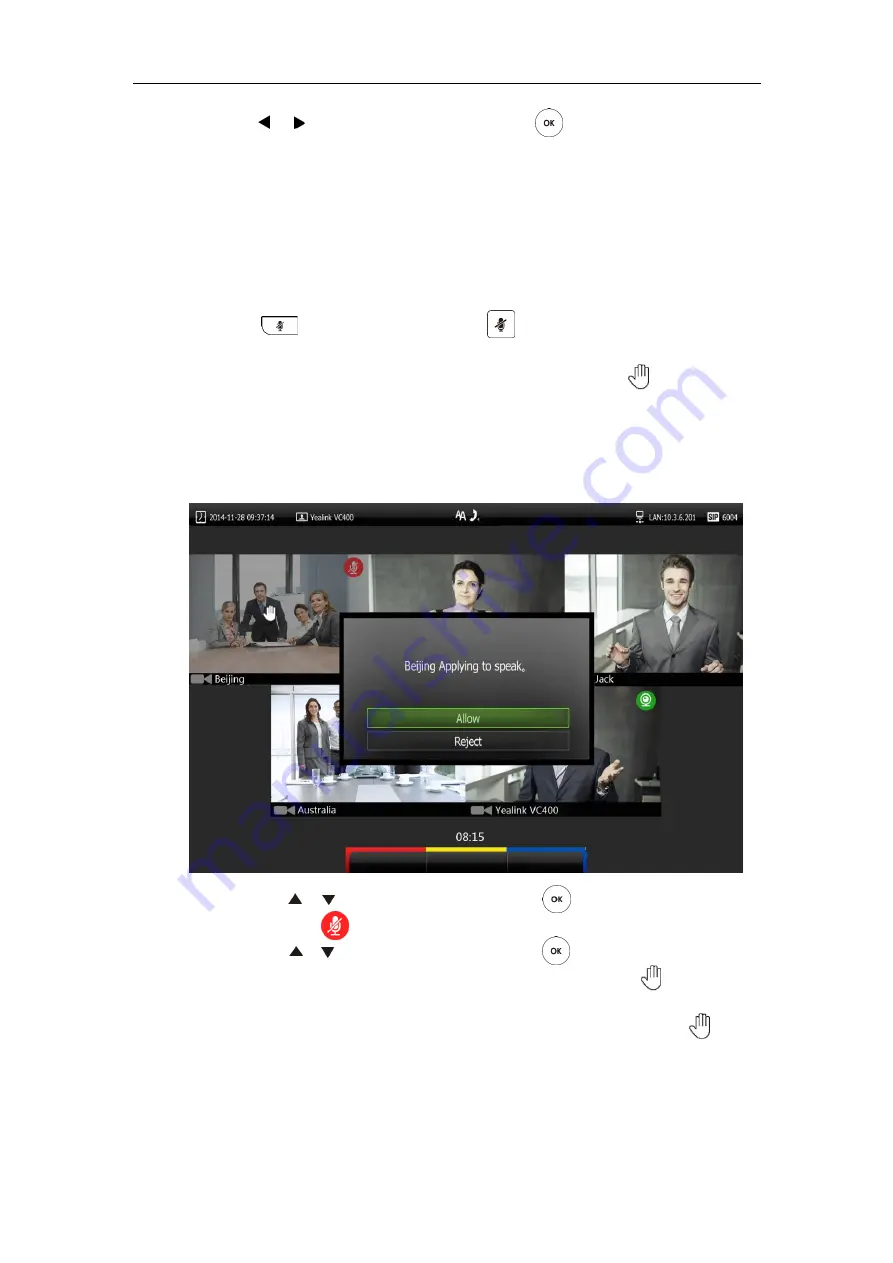
Using the VC400 Video Conferencing System
97
2.
Press or to select
Free Discuss
, and then press .
All video images are shown in the same size.
Applying for Speaking
Only authorized conference members can speak, and other conference members are muted.
Muted member can apply to the organizer for the right to speak.
The muted member applies for the right to speak via the remote control:
1.
Press on the remote control or press on the VCP40 video conferencing
phone.
The applicant’s display device prompts “Request to speak” and the icon appears on
the applicant’s video image.
The organizer’s display device prompts “XXX Applying to speak” (XXX represents the
phone number of the applicant).
2.
The organizer can do one of the following:
-
Press or to scroll to
Allow
, and then press to authorizes the member to
speak. The mute icon disappears from the applicant’s video image.
-
Press or to scroll to
Reject
, and then press to reject the request. The
applicant’s display device prompts “Refused to speak! ” and the icon will not
disappear.
-
Do nothing to ignore the request, the applicant will stay muted and the icon
will not disappear. Subsequently, the conference organizer can authorize this
conference member to speak by changing conference mode.
Содержание VC400
Страница 1: ...jiu ...
Страница 8: ...User Guide for the VC400 Video Conferencing System viii ...
Страница 12: ...User Guide for the VC400 Video Conferencing System xii ...
Страница 34: ...User Guide for the VC400 Video Conferencing System 22 ...
Страница 54: ...User Guide for the VC400 Video Conferencing System 42 ...
Страница 96: ...User Guide for the VC400 Video Conferencing System 84 ...
Страница 138: ...User Guide for the VC400 Video Conferencing System 126 ...
Страница 148: ...User Guide for the VC400 Video Conferencing System 136 ...
Страница 164: ...User Guide for the VC400 Video Conferencing System 152 ...
Страница 168: ...User Guide for the VC400 Video Conferencing System 156 ...






























