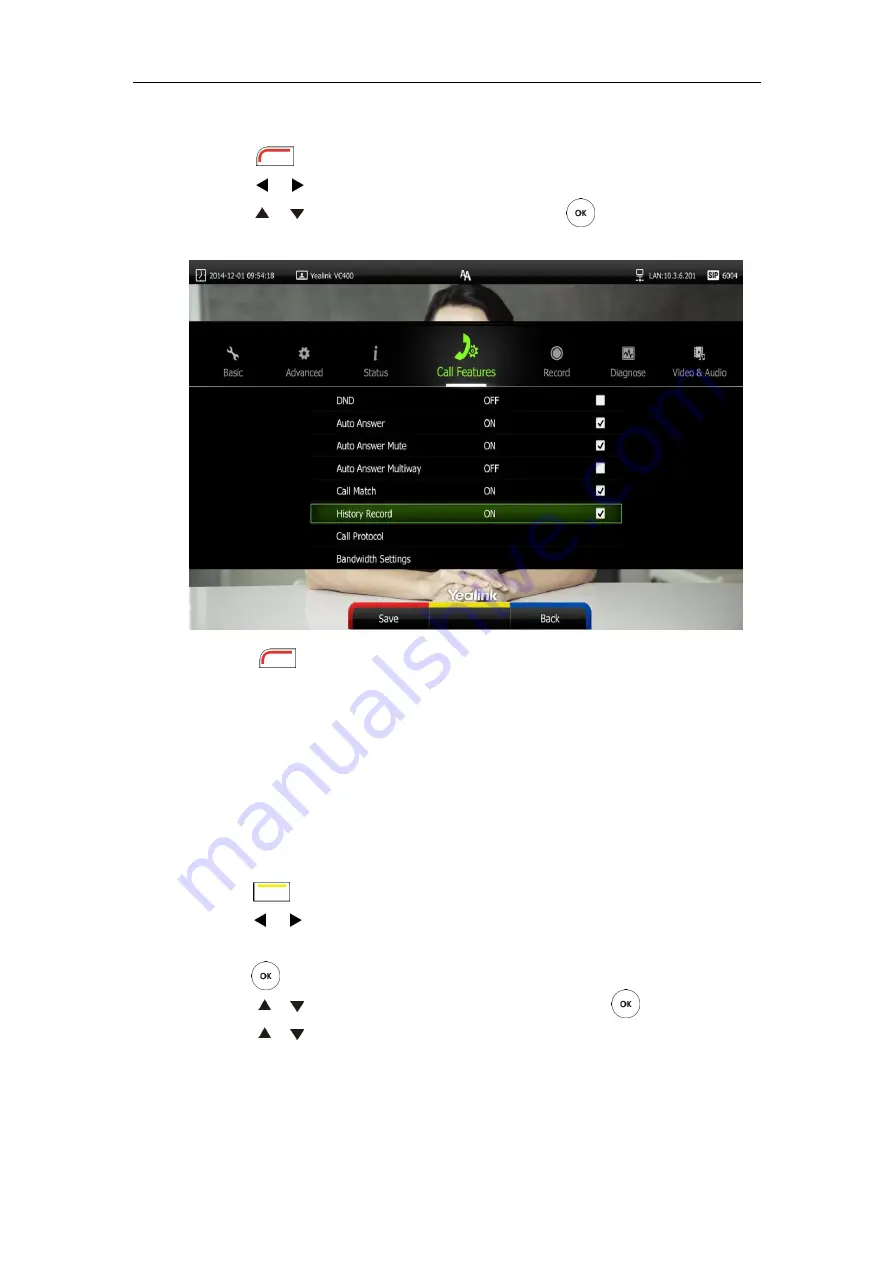
User Guide for the VC400 Video Conferencing System
72
To configure the history record feature via the remote control:
1.
Press (
Menu
soft key) to enter main menu.
2.
Press or to select
the
Call Features
menu.
3.
Press or to scroll to
History Record
, and then press to enable or disable this
feature.
4.
Press (
Save
soft key) to accept the change.
The history record feature is configurable via web user interface at the path
Setting
->
Call
Features
->
History Record
.
Viewing Call History
You can view call history via the remote control, VCP40 phone or web user interface.
To view call history via the remote control:
1.
Press (
Call
soft key).
2.
Press or to select the
History
menu.
The display device shows recent call history.
3.
Press to expand the pull-down list of
All Calls
.
4.
Press or to select the desired call history list, and then press .
5.
Press or to view the desired call history.
Содержание VC400
Страница 1: ...jiu ...
Страница 8: ...User Guide for the VC400 Video Conferencing System viii ...
Страница 12: ...User Guide for the VC400 Video Conferencing System xii ...
Страница 34: ...User Guide for the VC400 Video Conferencing System 22 ...
Страница 54: ...User Guide for the VC400 Video Conferencing System 42 ...
Страница 96: ...User Guide for the VC400 Video Conferencing System 84 ...
Страница 138: ...User Guide for the VC400 Video Conferencing System 126 ...
Страница 148: ...User Guide for the VC400 Video Conferencing System 136 ...
Страница 164: ...User Guide for the VC400 Video Conferencing System 152 ...
Страница 168: ...User Guide for the VC400 Video Conferencing System 156 ...
















































