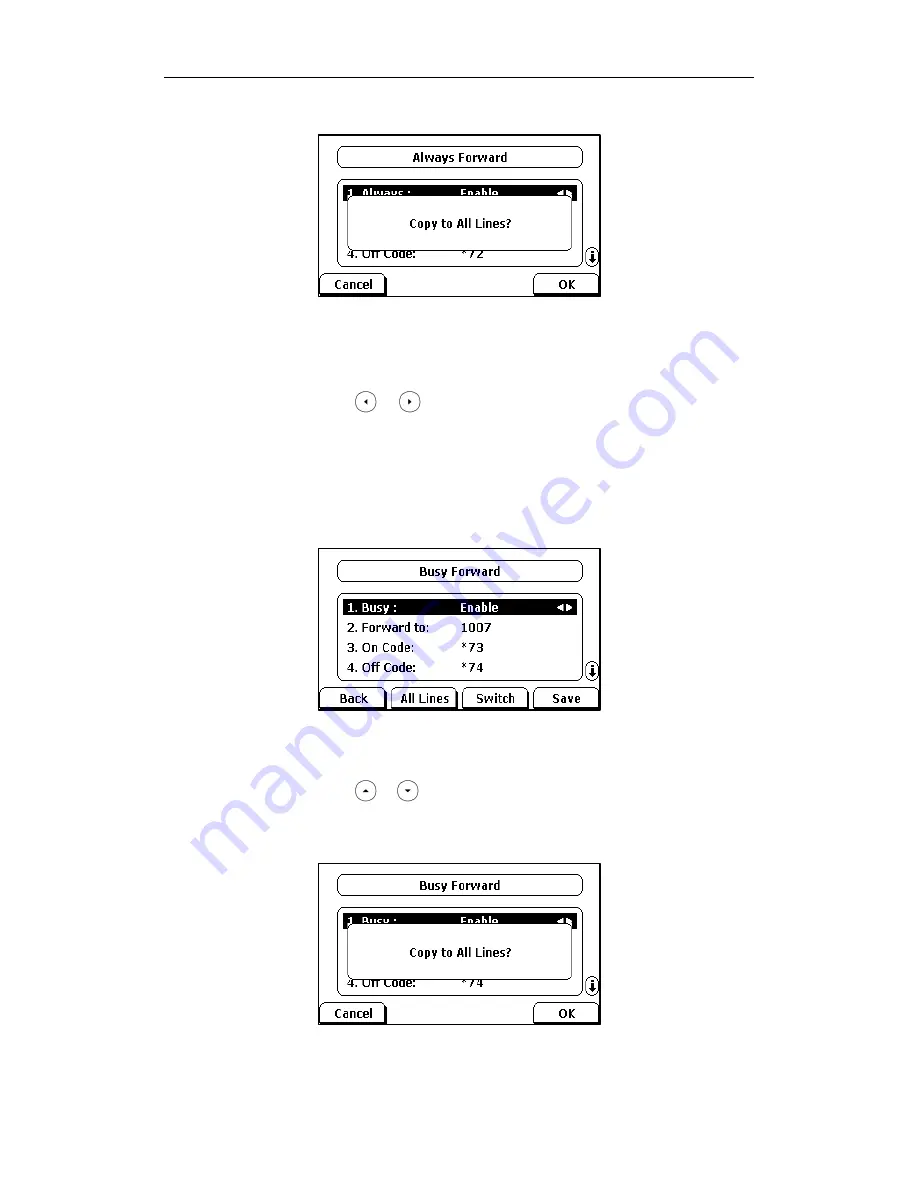
User Guide SIP-T28P IP Phone
76
The LCD screen prompts “Copy to All Lines?”.
3) Press the OK soft key to accept the change or the Cancel soft key to
cancel.
b.) If you select Busy Forward, you can enable it for a specific account.
1) Press or , or the Switch soft key to select Enable from the Busy
field.
2) Enter the destination number you want to forward all incoming calls to
when the phone is busy in the Forward to field.
3) (Optional.) Enter the busy forward on code or off code respectively in
the On Code or Off Code field.
You can also enable the busy forward for all accounts. After the busy
forward was enabled for a specific account, do as below:
1) Press or to highlight the Busy field.
2) Press the All Lines soft key.
The LCD screen prompts “Copy to All Lines?”.
3) Press the OK soft key to accept the change or the Cancel soft key to
cancel.
Содержание SIP- T28P
Страница 1: ...T 2 8 P U s e r G u i d e ...
Страница 2: ......
Страница 5: ......
Страница 11: ...User Guide SIP T28P IP Phone x ...
Страница 21: ...User Guide SIP T28P IP Phone 10 ...
Страница 69: ...User Guide SIP T28P IP Phone 58 ...
Страница 125: ...User Guide SIP T28P IP Phone 114 ...
Страница 131: ...User Guide SIP T28P IP Phone 120 ...






























