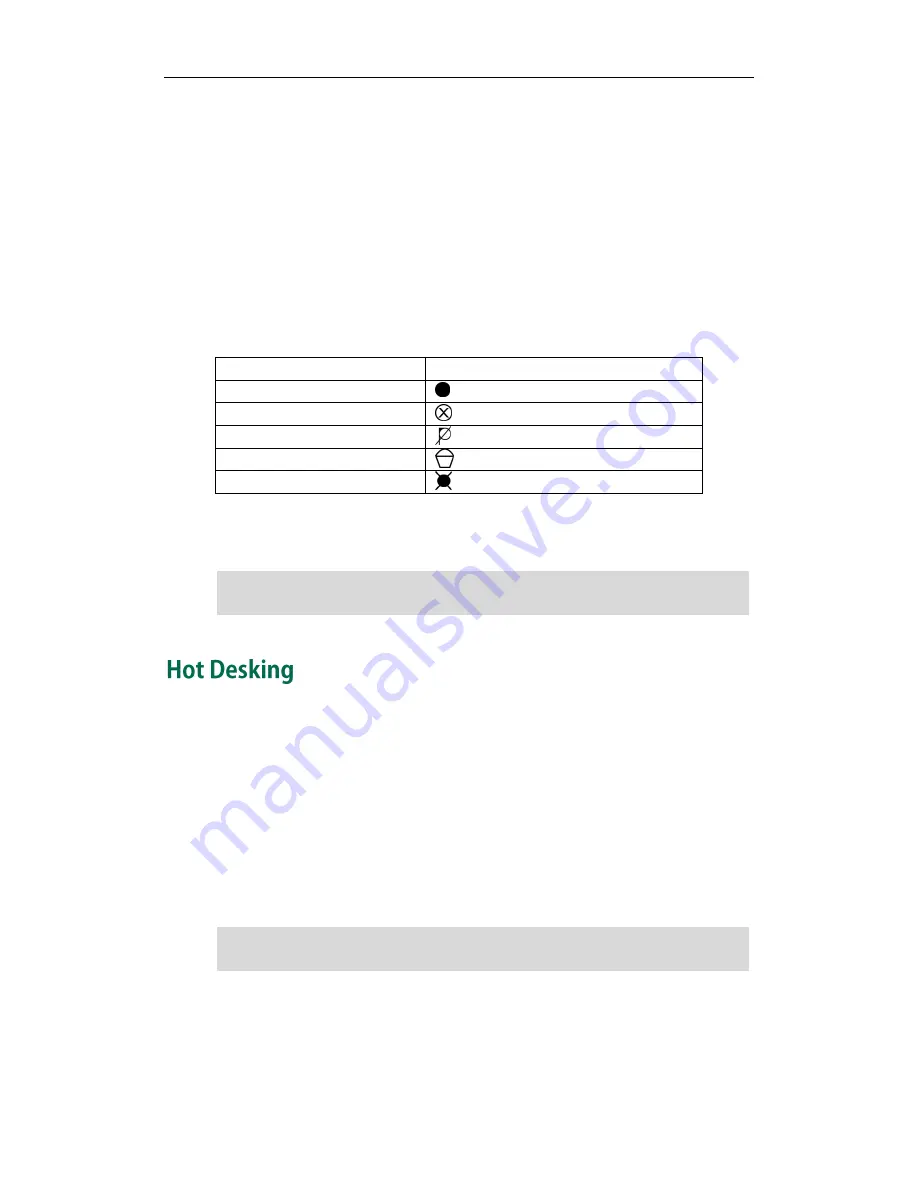
Advanced Phone Features
99
When you place a new call
To record a call:
1.
Press a Record or URL Record key during a call.
If the recording starts successfully, the recording icon appears on the LCD screen
and the Record or URL Record key LED flashes green.
2.
Press the Record or URL Record key again to stop recording.
The recording icon disappears from the LCD screen and the Record or URL Record
key LED turns off.
Recording status indications you need to know:
Circumstance
Icons on the LCD screen
A recording is started
appears on the LCD screen
A recording cannot be started
appears for 1 second
A recording cannot be stopped
appears for 1 second, then goes back
The recording box is full
appears for 1 second
The cannot be recorded
appears for 1 second
You can listen to the recordings stored on your server system. For example, you can dial
an access code to listen to the recordings.
Note
Hot Desking originates from the definition of being the temporary physical occupant of
a work station or surface by a particular employee. A primary motivation for Hot
Desking is cost reduction. This feature is regularly used in places where not all the
employees are in the office at the same time, or not in the office for very long at all,
which means actual personal offices would be often vacant, consuming valuable space
and resources.
You can use Hot Desking on the SIP-T28P IP phone to log out the existing accounts and
then log in a new account, that is, many users can share the phone resource in different
time. To use this feature, you need to configure a Hot Desking key in advance.
Note
To configure a hot desking key via phone user interface:
1.
Press Menu->Features->DSS Keys->Memory Keys (or Line Keys).
2.
Select the desired DSS key.
The hot desking feature is not available on all servers. Contact your system administrator
for more information.
The way listening to the recordings may be different on different servers. Contact your
system administrator for more information.
Содержание SIP- T28P
Страница 1: ...T 2 8 P U s e r G u i d e ...
Страница 2: ......
Страница 5: ......
Страница 11: ...User Guide SIP T28P IP Phone x ...
Страница 21: ...User Guide SIP T28P IP Phone 10 ...
Страница 69: ...User Guide SIP T28P IP Phone 58 ...
Страница 125: ...User Guide SIP T28P IP Phone 114 ...
Страница 131: ...User Guide SIP T28P IP Phone 120 ...






























