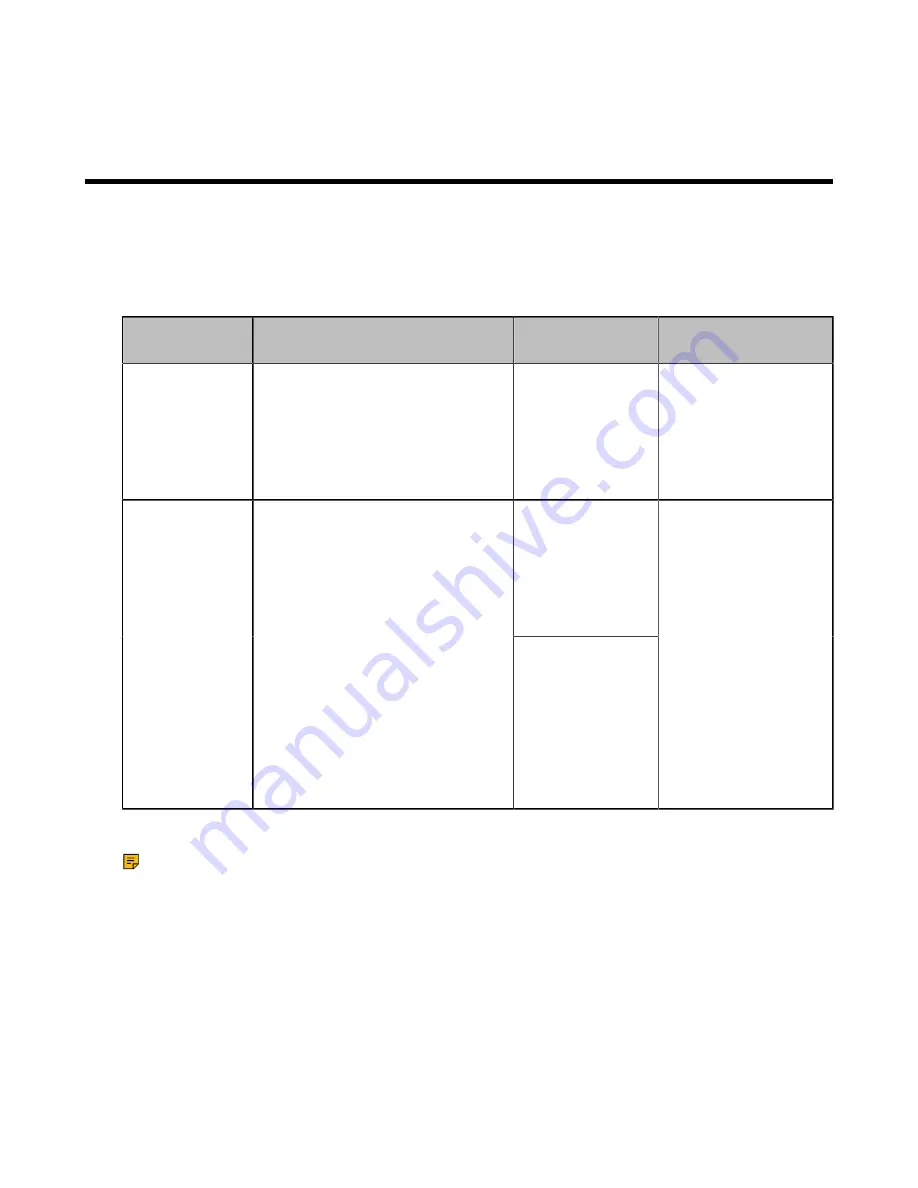
| Configuring Virtual Meeting Room |
203
3.
Confirm the action.
Configuring Virtual Meeting Room
Yealink video conferencing system can act as a virtual meeting room, so that other devices can dial
the system to join a meeting. Your system supports the following two conference types: regular mode
conference room and virtual meeting room. You can configure the conference type and set the meeting
password for the conference. This feature is not applicable to VP59.
The differences between regular mode meeting room and virtual meeting room are as below:
Meeting Room
Type
Supported Model
Difference
Multipoint Allocation
Regular Mode
MeetingEye 600/MeetingEye 400/
PVT960/PVT940/VC880/VC800/
VC500/VC200/VC200-E/PVT980/
PVT950
Virtual meeting
room 1: when
participants
call the virtual
meeting room 1,
the moderator also
joins the meeting.
Up to 1 video call and 5
voice calls.
Virtual meeting
room 1: when
participants
call the virtual
meeting room 1,
the moderator also
joins the meeting.
VMR Mode
VC800/VC880/PVT980 with a
multipoint license
Virtual meeting
room 2: when
participants call
the virtual meeting
room 2, only
participants join
the meeting, the
moderator does not
join the meeting.
The total MCU ways of
the two virtual meeting
rooms are depended on
the multipoint license
you imported. You
can allocate the MCU
ways between two
virtual meeting rooms
respectively.
You can also configure the third-party virtual meeting room to make multi-party video calls.
Note:
If you log into the Yealink VC Cloud Management Service, the conference may be managed
via the Yealink VC Cloud Management Service only, you cannot configure it on your system.
•
Setting the Endpoint as a Regular Mode Conference Room
•
Setting the Endpoint as VMR Mode Conference Rooms
•
•
Configuring the Third-party Virtual Meeting Room
Related concepts
















































