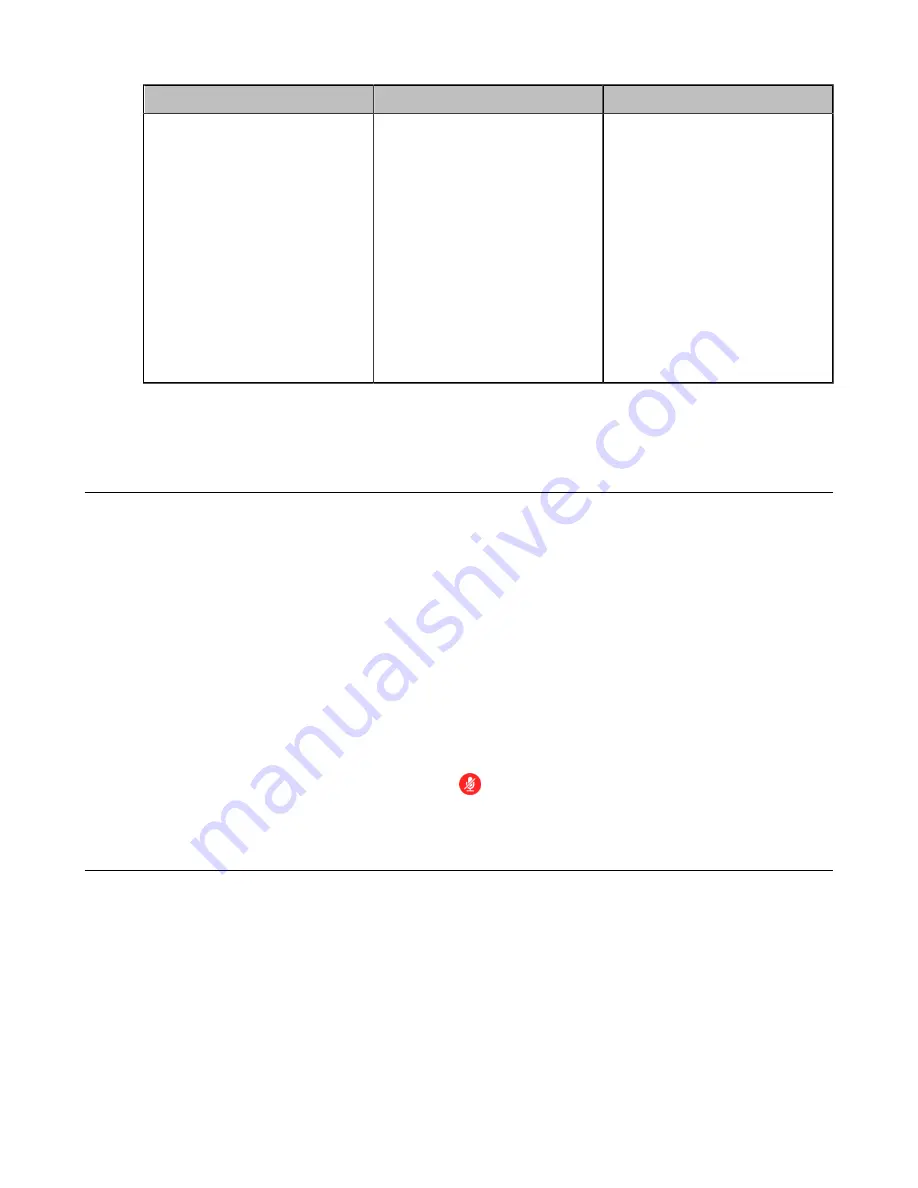
| Basic Settings |
134
Parameter
Description
Configuration Method
Tips for Join and Exit in
Meeting
(it is only applicable to third
generation VCS devices)
When a participant joins or
exits the conference, other
participants will receive the
prompt.
•
Show
—other participants will
receive the prompt when a
participant joins or exits the
conference.
•
Off
—other participants will
receive no prompt when a
participant joins or exits the
conference.
Default:
Show.
Web user interface
Related information
Muting the Microphone
You can mute the local microphone during a call, so that other parties cannot hear you.
Procedure
Do one of the following during a call:
• On your web user interface, go to
Home
>
Mute
.
• On your VCS, press the Mute Key on the remote control.
For VP59, press the MUTE key on the phone.
• On your CTP20, tap the Mute key.
• On your CP960, tap one of the Mute keys.
• On your CP960 conference phone’s touch screen, tap the Mute key.
• On your CPE90 wired expansion microphones, tap the Mute key.
• On your CPW90-BT Bluetooth wireless microphones, tap the Mute key.
If video conferencing system is muted, the icon
will appear on the local video.
Configuring Microphone Mute Mode
By default, if you enable the mute mode on a single microphone (CPE90/CPW90/CPW90-BT/VCM34),
other microphones will be muted synchronously. To avoid picking up unwanted sounds from other
microphones, you can choose to mute a single microphone only, and other microphones keep unmuted.
This feature is not applicable to VP59.
Procedure
1.
On your web user interface, go to
Setting
>
Audio
.






























