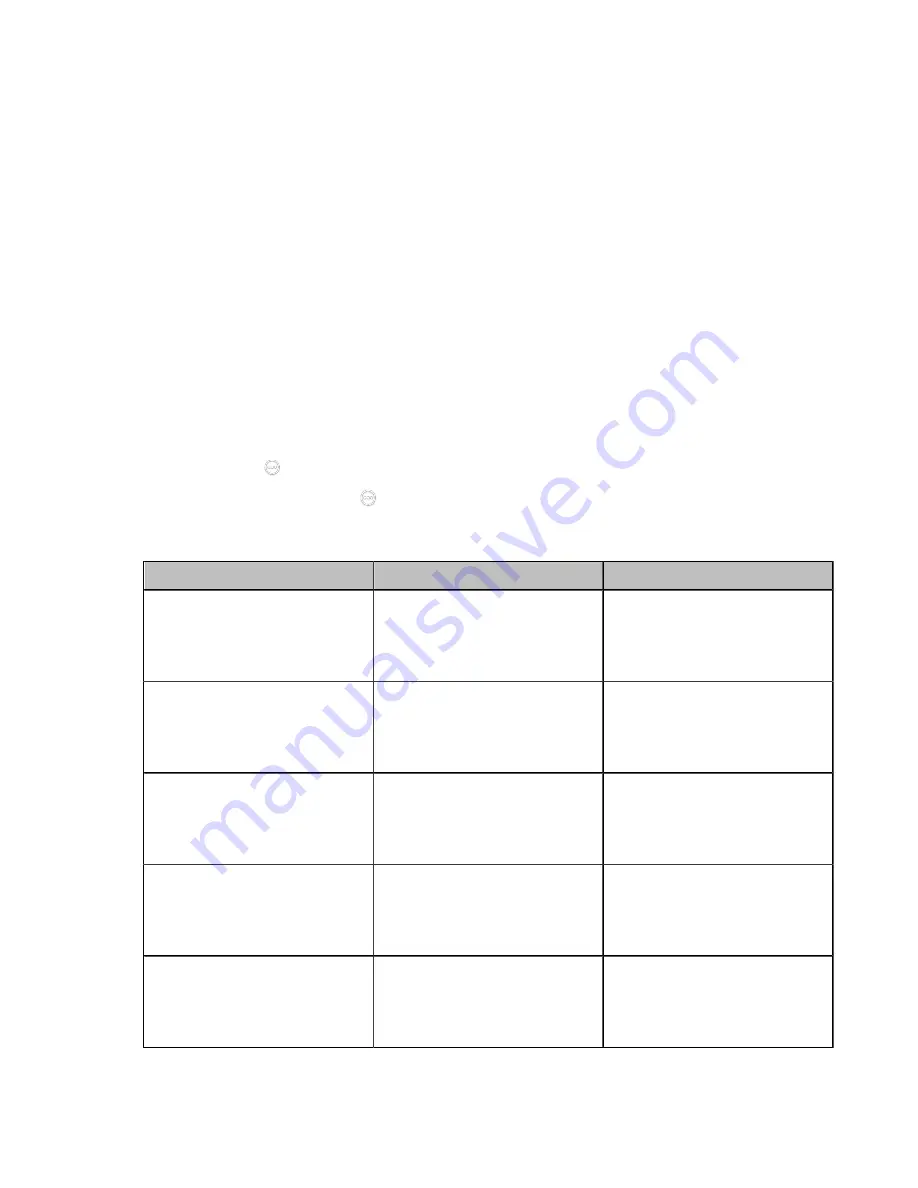
| Configuring Account Settings |
104
About this task
For more information on how to add YMS accounts, refer to
Yealink Meeting Server Administrator Guide
.
When you log into the Yealink Meeting Server, you can:
• Dial other YMS accounts to establish a conversation.
• View and join scheduled conferences.
• Initiate and join meet now conferences.
• Join the VMR.
• Manage YMS video conferences.
• If you purchase a collaboration service, you can use the whiteboard collaboration and content sharing
collaboration (supported in V23 version or later) during the conference calls.
For detailed introduction, refer to
Yealink Full HD Video Conferencing System User Guide
.
Procedure
1.
Do one of the following:
• On your web user interface, go to
Account
>
VC Platform
.
• On your VCS, go to
More
>
Settings
>
Advanced
>
Account
>
Video Conference Platform
.
For VP59, tap
>
Settings
>
Advanced
>
Account
>
Video Conference Platform
.
•
On your CTP20/ CTP18, tap
>
Settings
>
Advanced
>
Account
>
Video Conference
Platform
.
2.
Configure and save the following settings:
Parameter
Description
Configuration Method
Cloud Account
Enables the Cloud feature.
Note
: if it is set to
Off
, your
device cannot log into YMS.
Web user interface
Endpoint
CTP20/CTP18
Platform Type
Select YMS.
Web user interface
Endpoint
CTP20/CTP18
ID
Specify the ID when registering
this YMS account.
Note
: the default value is blank.
Web user interface
Endpoint
CTP20/CTP18
Password
Specify the password when
registering this YMS account.
Note
: the default value is blank.
Web user interface
Endpoint
CTP20/CTP18
Server Host/Server
The IP address or the domain
name of Yealink meeting server.
Note
: the default value is blank.
Web user interface
Endpoint
CTP20/CTP18






























