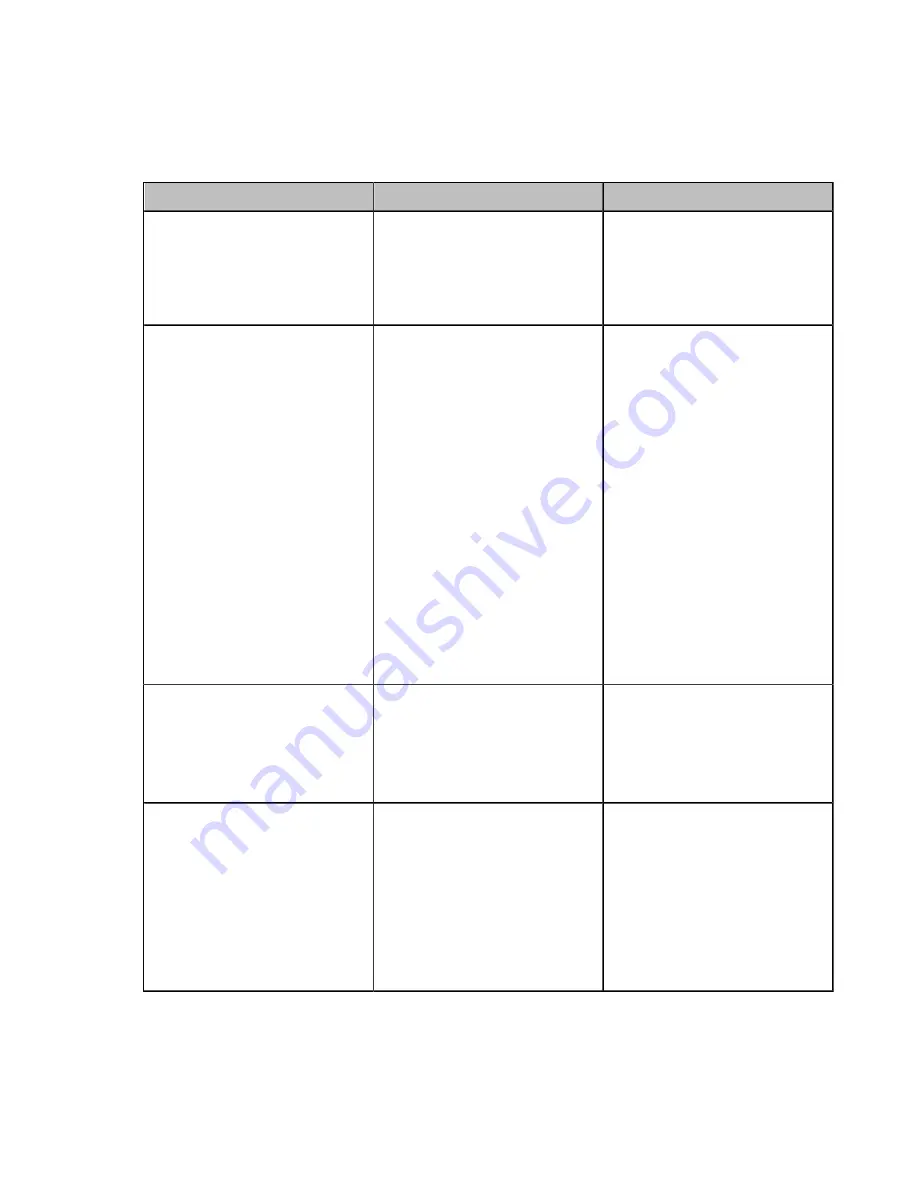
| Configuring Video Settings |
173
Procedure
1.
On your web user interface, go to
Setting
>
Video
>
People Video
.
For third generation VCS devices, go to
Setting
>
Video & Audio
>
People Video
.
2.
Configure and save the following settings:
Parameter
Description
Configuration Method
Enable 4K
(it is only applicable
to third generation VCS devices)
Enable or disable 4K for the local
video when you are in a point-
to-point video call or on the idle
screen.
Default
: Disabled.
Web user interface
Content Video Mode
(it is only
applicable to third generation
VCS devices)
Enable or disable the content
video mode for the local video
when you are in a point-to-point
video call or on the idle screen.
• Fluency First: when the
bandwidth is insufficient, the
system will display the people
video with decreasing the
resolution first.
• Definition First: when the
bandwidth is insufficient, the
system will display the people
video with decreasing the
frame rate first. When the
frame rate is less than 15fps,
the system will decrease the
resolution.
Default
: Fluency First.
Web user interface
Enable 60fps
Enable or disable 60fps for a
video call.
Note
: the default value is
enabled. It is not applicable to
VC200/VC200-E/VP59.
Web user interface
Frame
Configure the maximum frame
rate of the video.
• 5 frame rate
• 15 frame rate
• 30 frame rate
• 60fps—this option appears
only when you enable 60fps.
Default
: 30 fps.
Web user interface






























