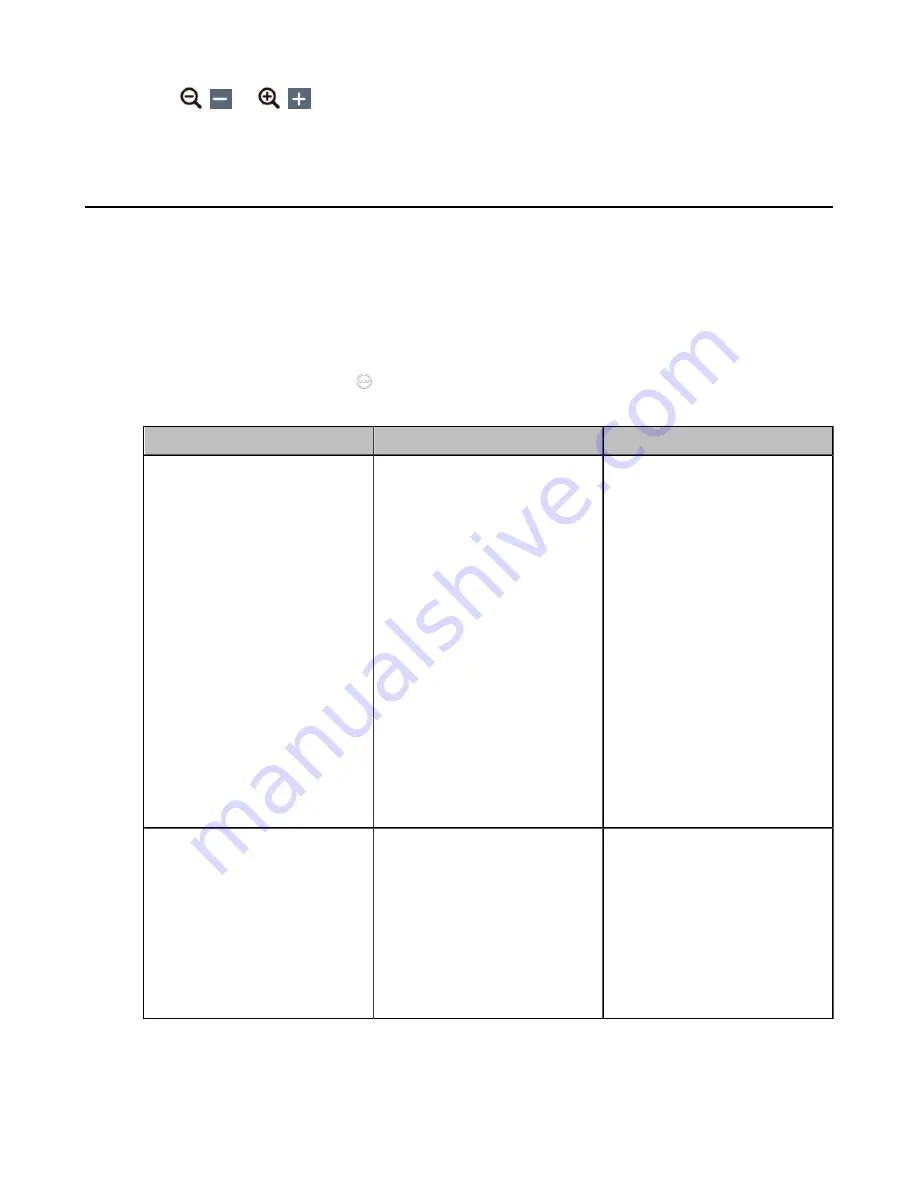
| Configuring Camera Settings |
186
3.
Click
(
) or
(
) to zoom the camera.
If you use VCR20 Remote Control, scroll up or down to zoom the camera.
Adjusting the White Balance
To display high-quality video image, you can adjust camera white balance. This feature is not applicable to
VP59.
Procedure
1.
Do one of the following:
• On your web user interface, go to
Setting
>
Camera
>
White Balance
.
• On your VCS: go to
More
>
Settings
>
Basic
>
Camera
>
White Balance
.
•
On your CTP20/CTP18, tap
>
Settings
>
Basic
>
Camera
>
White Balance
.
2.
Configure and save the following settings:
Parameter
Description
Configuration Method
White Balance Mode
Configure the white balance
mode of the camera.
•
Auto
—we recommend that
you use this setting for most
situations. It calculates the
best white balance setting
based on lighting conditions
in the room.
•
InDoor
•
OutDoor
•
OnePush
•
ATW
—automatically adjust
the white balance according
to the picture took by the
camera.
•
Manually/Manual
—manually
adjust the color temperature.
Default
: ATW.
Web user interface
Endpoint
CTP20/CTP18
Color Temperature
Configure the value of the color
temperature.
Note
: the value is from 2800K
to 6800K. The default value is
the color temperature tested in
the your current environment.
You can set this parameter only
when the white balance mode is
configured to Manual.
Web user interface
Endpoint






























