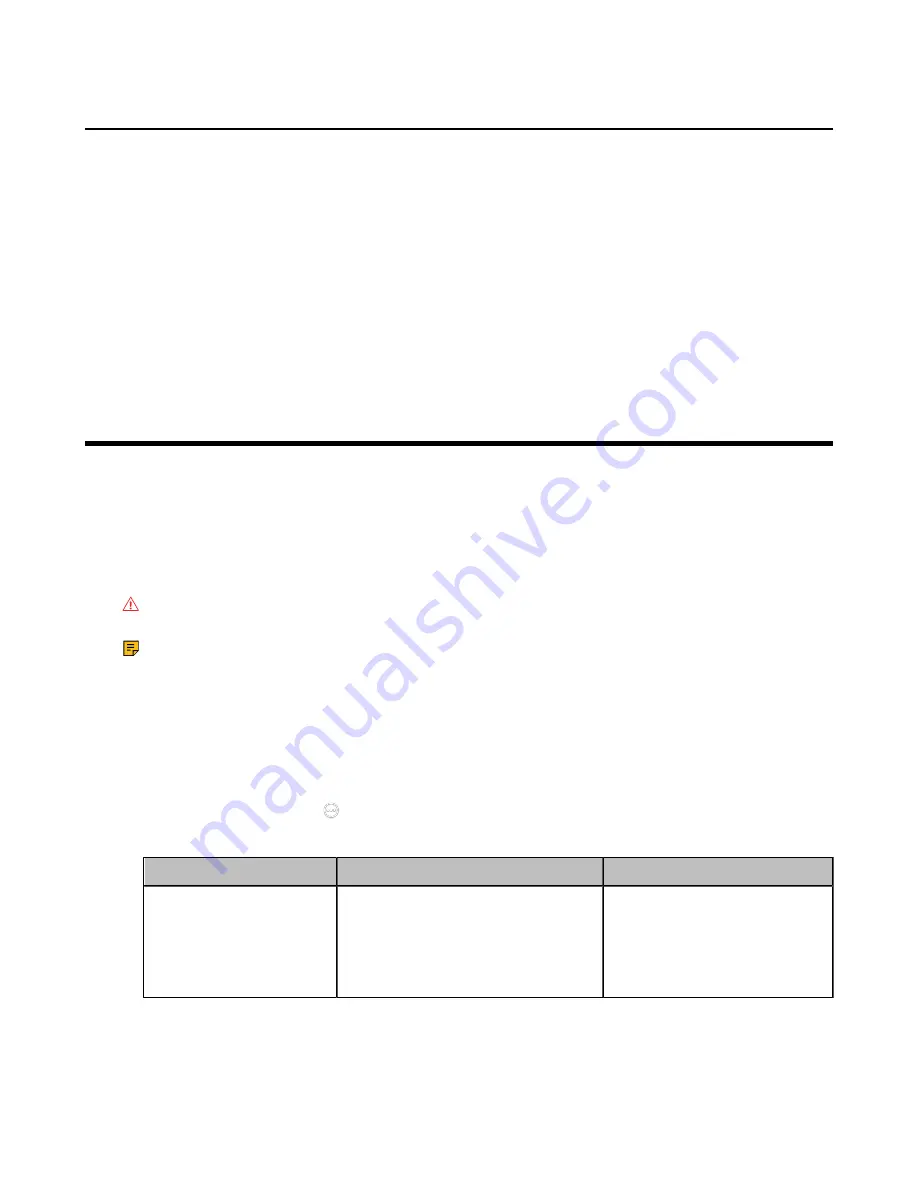
| Switching System Modes of Third Generation Video Conferencing System |
58
Importing Device Type License/Multipoint License
Procedure
1.
On your web user interface, go to
Security
>
License
.
2.
Click the
Load License File
field.
3.
Select the device type license/multipoint license from your PC.
The file format must be *.dat.
4.
Click
Upload
.
Related tasks
Switching System Modes of Third Generation Video
Conferencing System
Yealink third generation VCS devices support dual system (Yealink Cloud and Standard mode) since 50.10
or later versions. After upgrading to V50.10, you can switch between the Yealink Cloud and the Standard
modes. If you purchase the VCS devices customized for Yealink Cloud, you can only use the Yealink Cloud
mode.
About this task
Attention:
Switching to another mode will reset the devices to factory settings. Please operate with
caution.
Note:
For more information about upgrading third generation VCS devices and the touch panels to
V50.10, refer to
.
Procedure
1.
Do one of the following:
• On your web user interface, go to
Setting
>
Device Mode
.
• On your VCS, go to
More
>
Settings
>
Advanced
>
Switch Provider
.
•
On CTP20/CTP18, tap
>
Settings
>
Advanced
>
Switch Provider
.
2.
Configure and save the following settings:
Parameter
Description
Configuration Method
Switch Provider
Select the desired system mode.
• Standard
• Yealink Cloud
Default
: Standard.
Web user interface
Endpoint
CTP20/CTP18






























