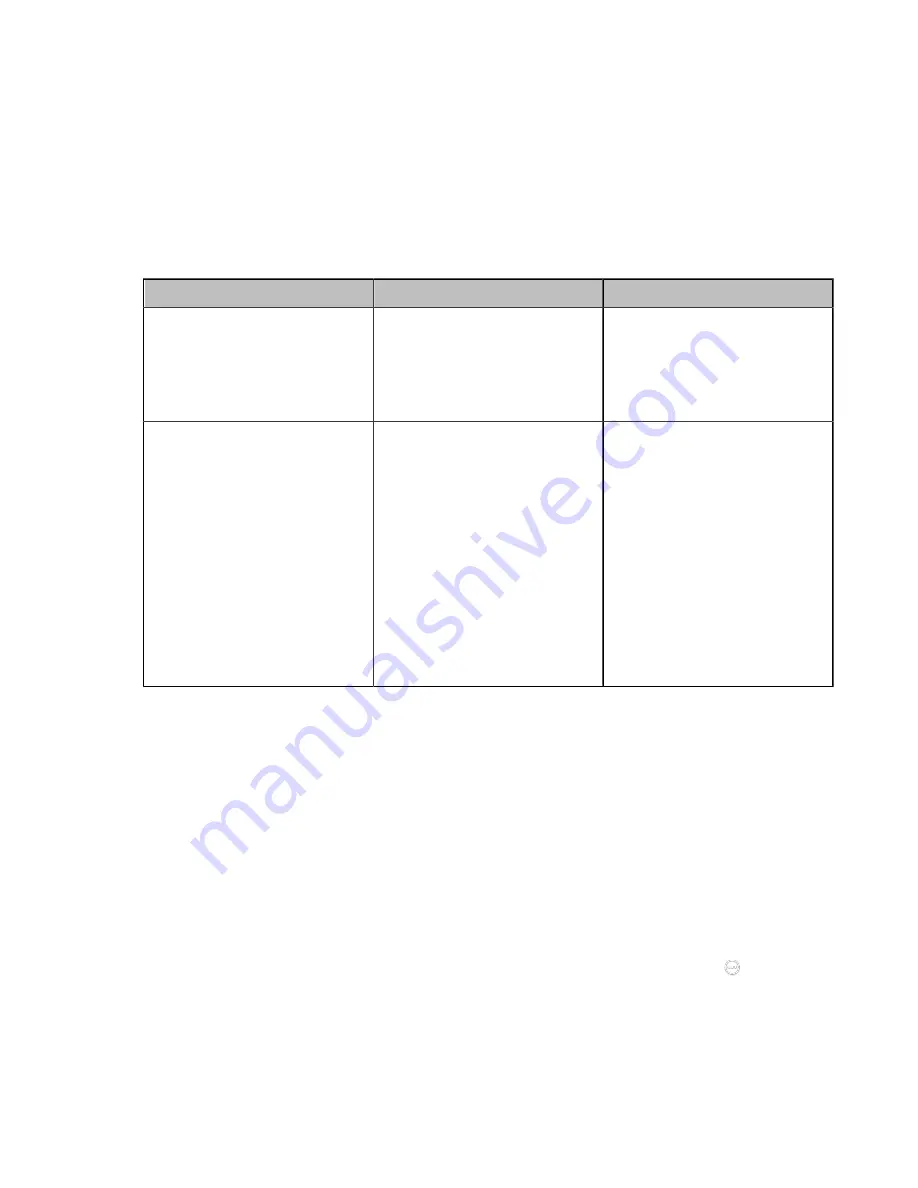
| Configuration Methods |
52
Configuring the LAN Pairing Code
You can use the CTP20/CTP18 to control the VCS device after connecting them to the same LAN and
using the pairing code. If you disable the LAN pairing code feature, you cannot pair the touch panel with
the VCS device via the LAN pairing method. To ensure security, you can display the pairing code only on
the web user interface.
Procedure
1.
On your web user interface, go to
Setting
>
Touch Panel
>
LAN Pairing Code
.
2.
Configure and save the following settings:
Parameter
Description
Configuration Method
PIN
Configure the pairing code for
pairing the VCS device with the
touch panel via the LAN pairing
method.
Default
: On.
Web user interface
PIN Visible
Display or hide the pairing code
on the VCS device's display
when you are pairing the VCS
device with the touch panel via
the LAN pairing method.
•
On
: the display of the VCS
device will display the pairing
code.
•
Off
: only the web interface
will display the pairing code.
Note
: the default value is On.
This configuration will take effect
only when you enable the PIN.
Web user interface
Switching the Connection Methods between the VCS Devices and CTP20/CTP18
You can connect VCS devices and CTP20/CTP18 via the wired connection, LAN pairing code, or wireless
connection. You can switch among these methods.
About this task
If you switch from the LAN pairing code or wireless connection to the wired connection, you only need to
connect the VCS device and the touch panel via an Ethernet cable.
Procedure
Do one of the following:
•
Switch to the wireless network:
If you switch from LAN pairing mode to the wireless connection, on CTP20/CTP18, tap
>
Settings
>
Network Setting
>
Pairing with host
>
Wi-Fi
and connect to the desired Wi-Fi.
If you switch from the wired connection to the wireless connection, refer to
for more information.






























