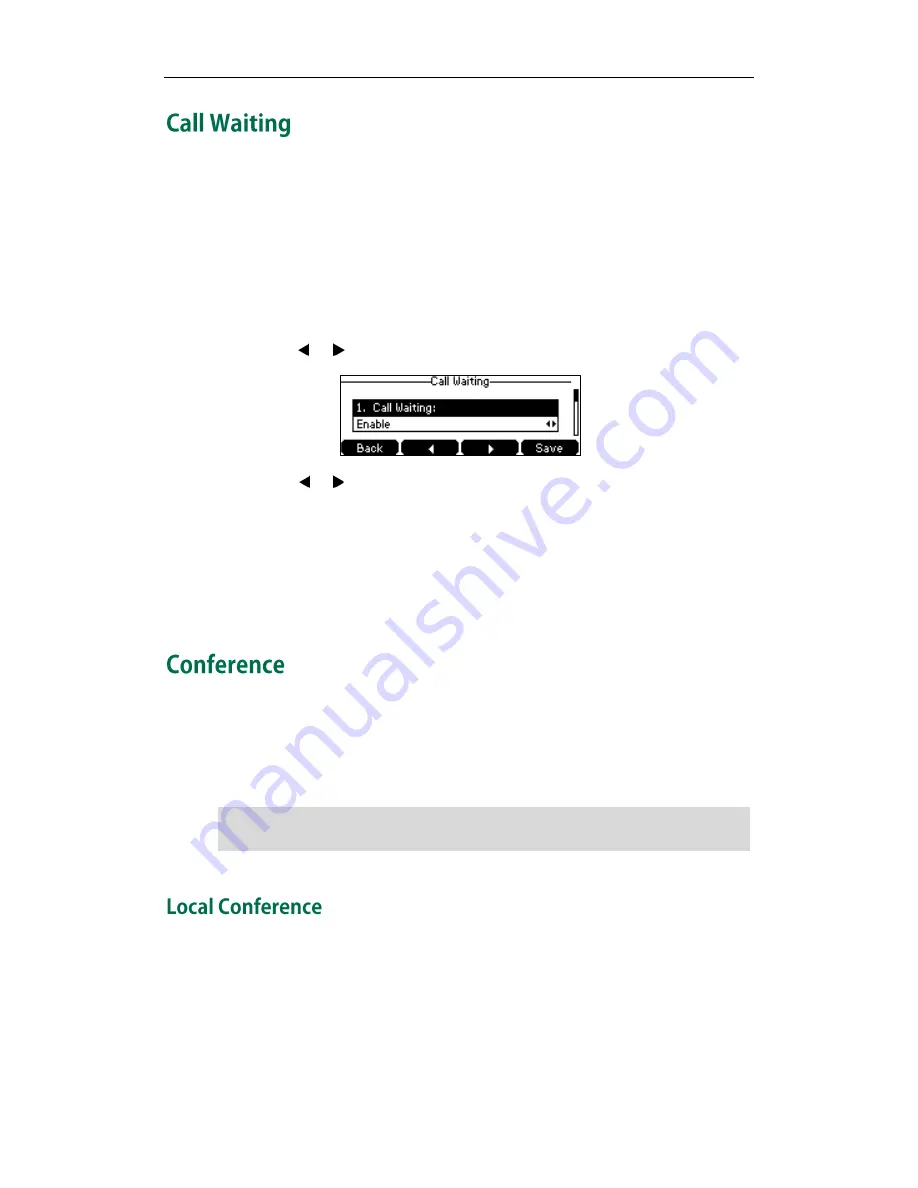
Basic Call Features
73
You can enable or disable call waiting on the phone. If call waiting is enabled, you can
receive another call while there is already an active call on the phone. Otherwise,
another incoming call is automatically rejected by the phone with a busy message
when there is an active call on the phone. You can also enable or disable the phone to
play a warning tone when receiving another call.
To configure call waiting via phone user interface:
1.
Press Menu->Features->Call Waiting.
2.
Press the or soft key to select Enable from the Call Waiting field.
3.
Press the or soft key to select Enable from the Play Tone field.
4.
(Optional.) Enter the call waiting on code or off code respectively in the On Code or
Off Code field.
5.
Press the Save soft key to accept the change or the Back soft key to cancel.
Call waiting is configurable via web user interface at the path Features->General
Information.
You can create a conference with other four parties using the phone’s local conference.
You can view and manage each participant in the conference call. The CP860 IP
conference phone also supports network conference. The network conference URI
should be predefined, contact your system administrator for more information.
Note
The CP860 IP conference phone supports up to five parties (including yourself) in a
conference call. The default conference type is Local Conference.
To set up a three-way local conference call:
1.
Place a call to the first party.
2.
When the first party answers the call, press the Conf soft key to place a new call.
Network conference is not available on all servers. For more information, contact your
system administrator.
Содержание CP860 SERIES
Страница 1: ......
Страница 6: ...User Guide for the SIP T42G IP Phone vi...
Страница 10: ...User Guide for the CP860 IP Conference Phone x...
Страница 68: ...User Guide for the CP860 IP Conference Phone 58...
Страница 120: ...User Guide for the CP860 IP Conference Phone 110...
















































