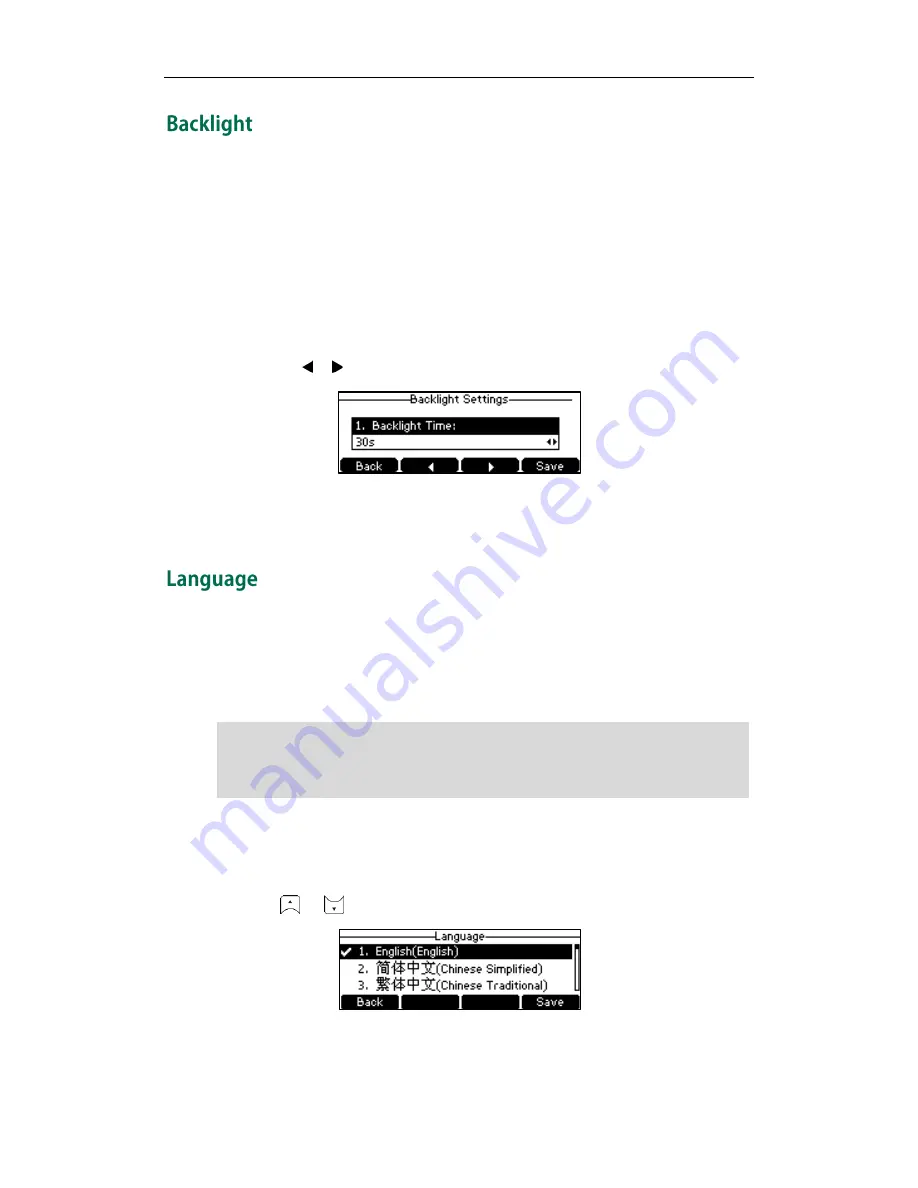
User Guide for the CP860 IP Conference Phone
22
You can configure the backlight to adjust the brightness of the LCD screen. Backlight
status on the LCD screen can be configured from the following options:
Always On: Backlight is on permanently.
15s, 30s, 60s, 120s, 300s, 600s or 1800s: Backlight is turned off when the phone is
inactive after the designated time (in seconds).
To configure the backlight via phone user interface:
1.
Press Menu->Settings->Basic Settings->Display->Backlight Settings.
2.
Press the or soft key to select the desired value from the Backlight Time field.
3.
Press the Save soft key to accept the change or the Back soft key to cancel.
Backlight is configurable via web user interface at the path Settings->Preference.
The default language of the phone user interface is English. If the language of your web
browser is not supported by the phone, the web user interface will use English by
default. You can change the language for the phone user interface and the web user
interface respectively.
Note
To change the language for the phone user interface:
1.
Press Menu->Settings->Basic Settings->Language.
2.
Press or to select the desired language.
3.
Press the Save soft key to accept the change.
Text displayed on the phone user interface will change to the selected language.
Not all of the supported languages are available for selection. The available languages
depend on the language packs currently loaded to the IP phone. Please contact your
system administrator for more information on the available languages for your new
phone.
Содержание CP860 SERIES
Страница 1: ......
Страница 6: ...User Guide for the SIP T42G IP Phone vi...
Страница 10: ...User Guide for the CP860 IP Conference Phone x...
Страница 68: ...User Guide for the CP860 IP Conference Phone 58...
Страница 120: ...User Guide for the CP860 IP Conference Phone 110...
















































