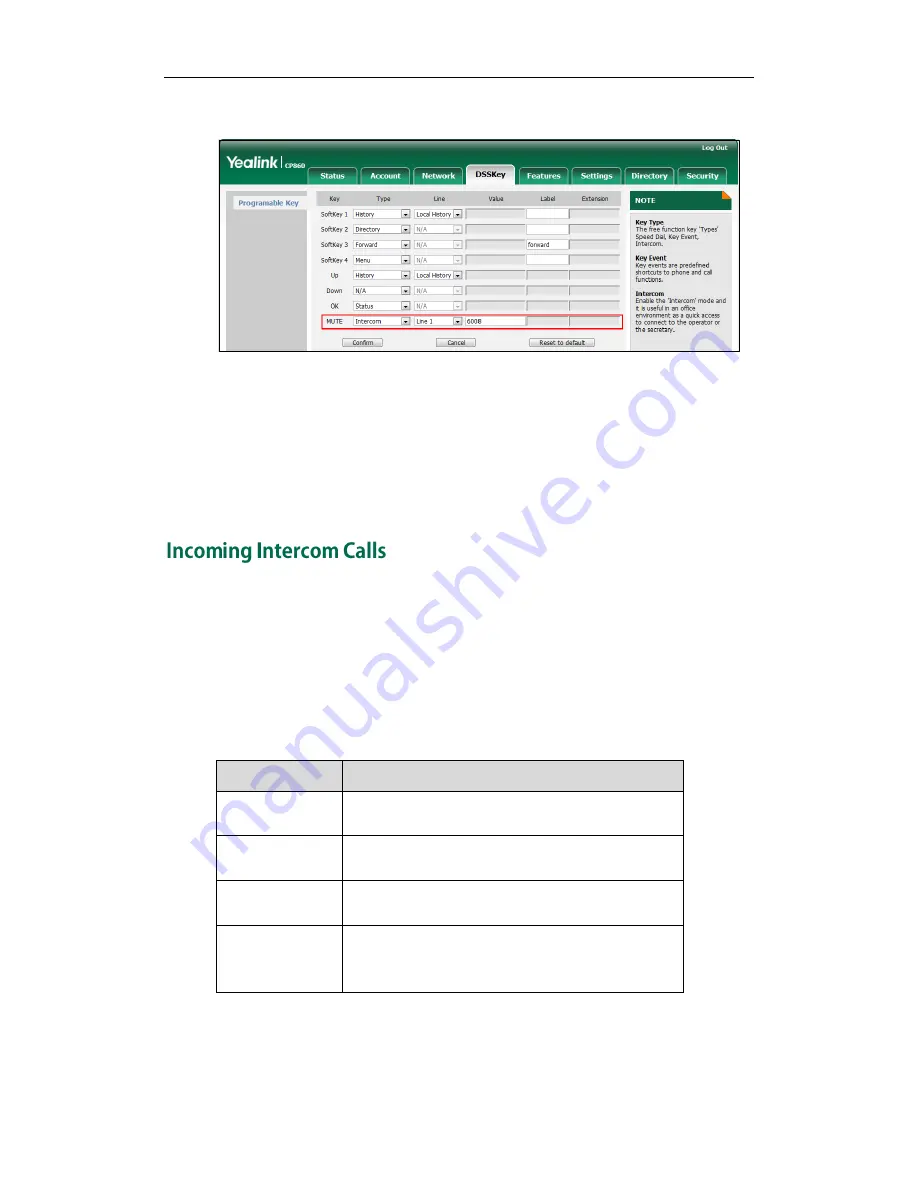
User Guide for the CP860 IP Conference Phone
86
4.
Enter the remote extension number in the Value field.
5.
Click Confirm to accept the change.
To place an intercom call:
1.
Press the intercom key when the phone is idle.
The phone is automatically connected to the extension specified in the Value field.
2.
Press the intercom key again or the Cancel soft key to end the intercom call.
The CP860 IP conference phone supports automatically to answer an incoming intercom
call by default. The phone automatically plays a warning tone when it receives an
incoming intercom call. In addition, you can enable the phone to mute the microphone
when it automatically answers an incoming intercom call. You can also enable the
phone to automatically answer an incoming intercom call while there is already an
active call on the phone. The active call is then placed on hold.
Intercom features you need to know:
Intercom Feature
Description
Accept Intercom
Enable or disable the IP phone to automatically
answer an incoming intercom call.
Intercom Mute
Enable or disable the IP phone’s microphone for
intercom calls.
Warning Tone
Enable or disable the IP phone to play a warning
tone when it receives an incoming intercom call.
Intercom Barge
Enable or disable the IP phone to automatically
answer an incoming intercom call while there is
already an active call on the phone.
To configure intercom features via phone user interface:
1.
Press Menu->Features->Intercom.
Содержание CP860 SERIES
Страница 1: ......
Страница 6: ...User Guide for the SIP T42G IP Phone vi...
Страница 10: ...User Guide for the CP860 IP Conference Phone x...
Страница 68: ...User Guide for the CP860 IP Conference Phone 58...
Страница 120: ...User Guide for the CP860 IP Conference Phone 110...
















































