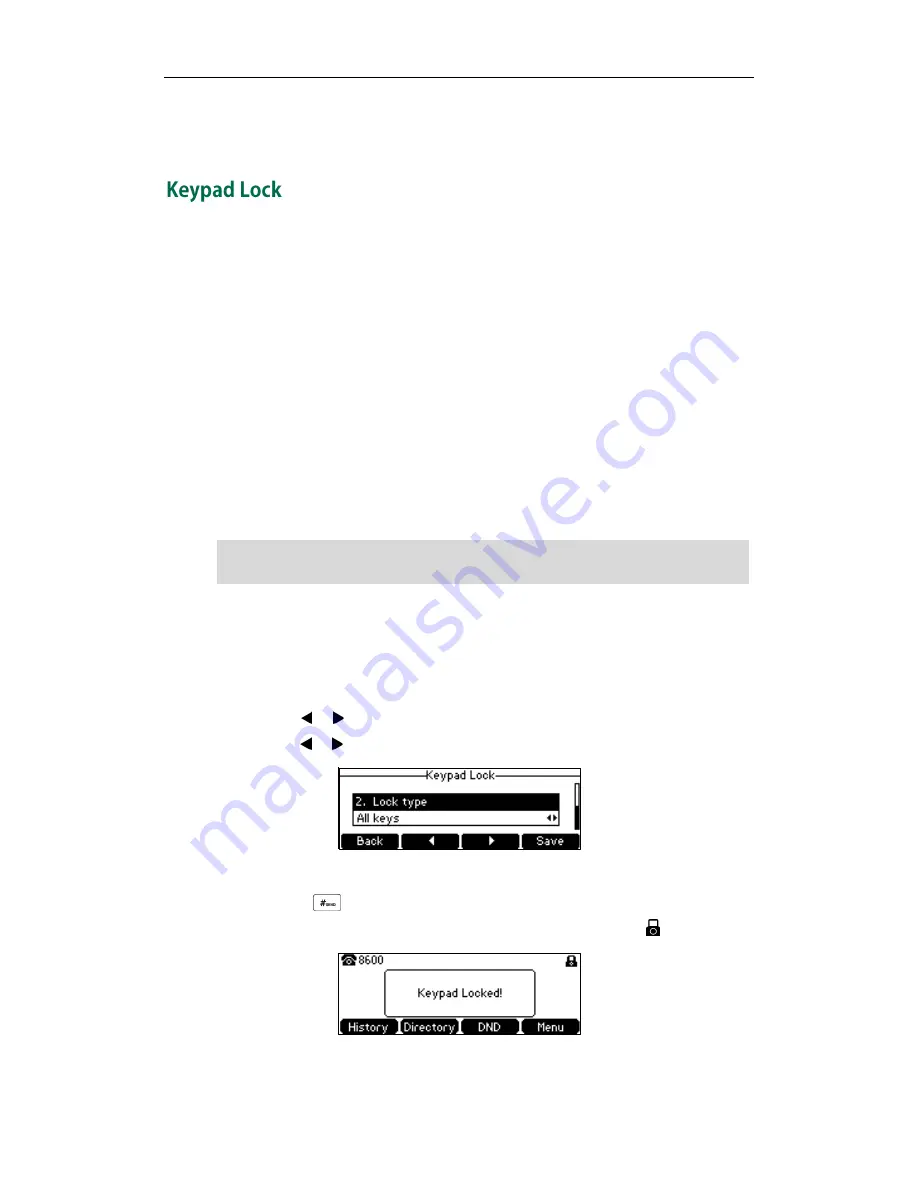
User Guide for the CP860 IP Conference Phone
26
Key as send is configurable via web user interface at the path Features->General
Information.
You can lock the keypad of your phone temporarily when you are not using it. This
feature helps to protect your phone from unauthorized use.
Keypad lock consists of the following:
Menu Key: The Menu soft key is locked. You cannot access the menu of the
phone until unlocked.
Function Keys: The function keys are locked. You cannot use the mute key,
redial key, OK, up and down navigation keys and soft keys
until unlocked.
All Keys: All keys are locked, except the volume key, on-hook key,
off-hook key and keypad keys. You are only allowed to dial
emergency numbers, reject by pressing the Reject soft key,
answer incoming calls by press the Answer soft key, and end a
call by pressing the Cancel soft key.
Note
To activate the keypad lock via phone user interface:
1.
Press Menu->Settings->Advanced Settings (Default password: admin) ->Keypad
Lock.
2.
Press the or soft key to select Enabled from the Keypad Lock Enable field.
3.
Press the or soft key to select the desired type from the Lock type field.
4.
Press the Save soft key to accept the change.
Long press to lock the keypad immediately when the phone is idle.
The LCD screen prompts “Keypad Locked!” and displays the icon .
You can configure the interval (in seconds) to automatically lock the keypad instead of
The emergency number setting, if desired, must be made before lock activation. For
more information, refer to
Emergency Number
on page
55
.
Содержание CP860 SERIES
Страница 1: ......
Страница 6: ...User Guide for the SIP T42G IP Phone vi...
Страница 10: ...User Guide for the CP860 IP Conference Phone x...
Страница 68: ...User Guide for the CP860 IP Conference Phone 58...
Страница 120: ...User Guide for the CP860 IP Conference Phone 110...
















































