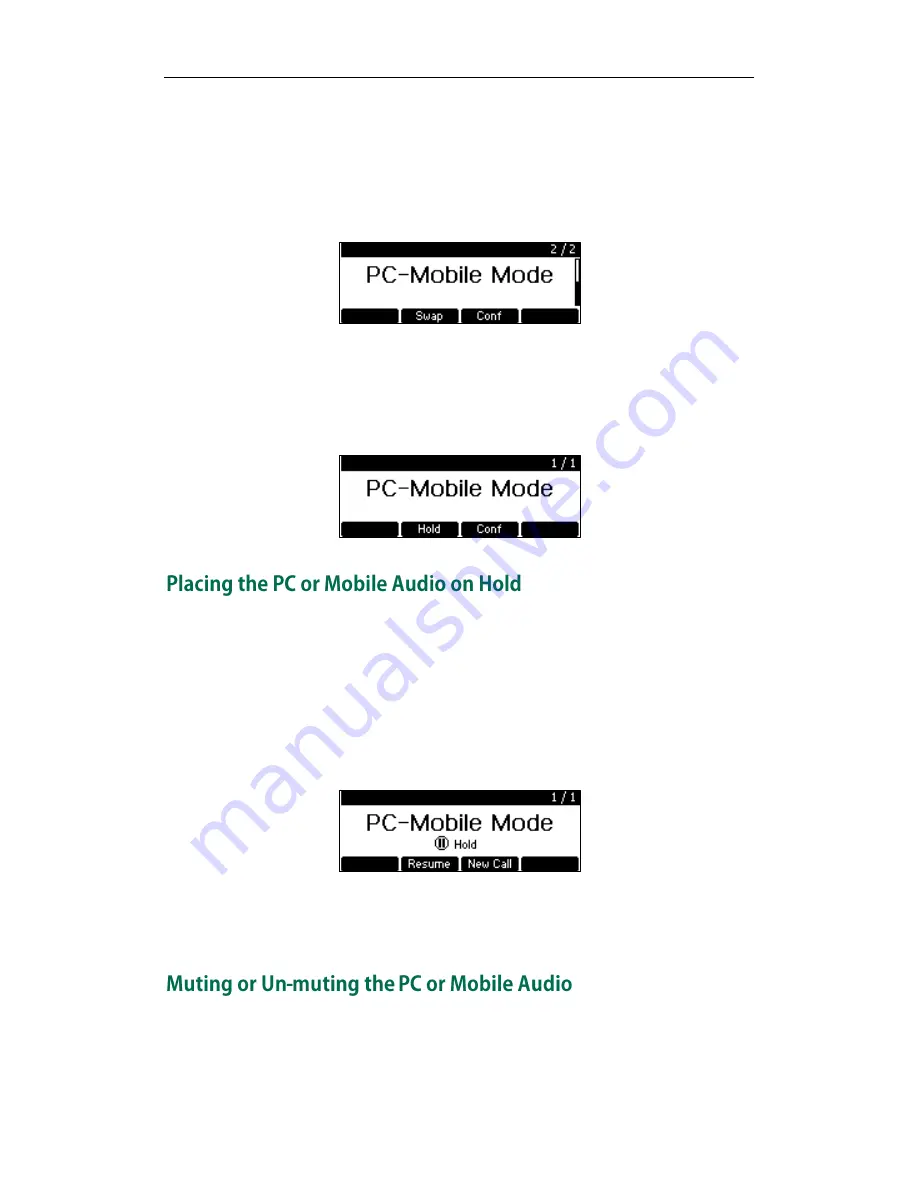
Advanced Phone Features
97
To connect the PC or mobile audio when there is a call or conference call on your
conference phone:
1.
Connect the PC or mobile device to the conference phone.
The original call or conference call is placed on hold. The PC or mobile audio plays
through your conference phone’s speaker.
To connect the PC or mobile audio when you are placing a call:
1.
Connect the PC or mobile device to the conference phone.
The dialing is canceled. The PC or mobile audio plays through your conference
phone’s speaker.
You can place an active PC or mobile audio on hold. When you place the PC or mobile
audio on hold, you cannot hear any audio associated with the PC or mobile device on
your conference phone.
To place the PC or mobile audio on hold:
1.
Press the Hold soft key.
LED Indicators flash green. The LCD screen indicates that the audio is on hold.
To resume the PC or mobile audio:
1.
Press the Resume soft key.
You can mute the PC or mobile audio so that the other party cannot hear you, but you
can still hear the other party.
Содержание CP860 SERIES
Страница 1: ......
Страница 6: ...User Guide for the SIP T42G IP Phone vi...
Страница 10: ...User Guide for the CP860 IP Conference Phone x...
Страница 68: ...User Guide for the CP860 IP Conference Phone 58...
Страница 120: ...User Guide for the CP860 IP Conference Phone 110...






























