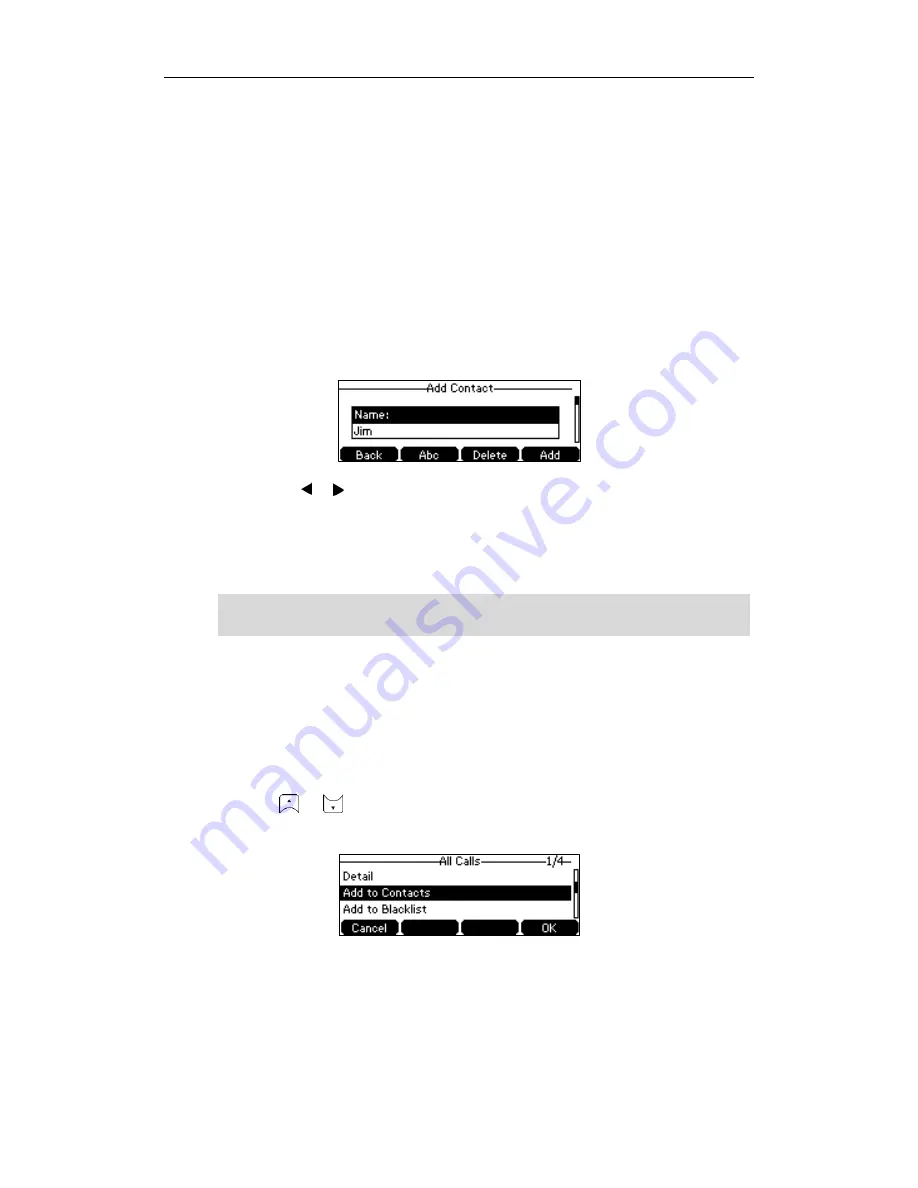
Customizing Your Phone
35
Adding Contacts Manually
To add a contact to the local directory manually:
1.
Press the Directory soft key.
The IP phone enters the local directory directly as there is only Local Directory
enabled in the directory by default.
If Local Directory is removed from the directory, press Menu->Directory->Local
Directory to enter the local directory.
2.
Select the desired contact group.
3.
Press the Add soft key.
4.
Enter the name and the office, mobile or other numbers in the corresponding fields.
5.
Press the or soft key to select the desired ring tone from the Ring Tones field.
If Auto is selected, the phone will play the ring tone assigned to the group when
receiving incoming calls from this contact.
6.
Press the Add soft key to accept the change or the Back soft key to cancel.
Note
Adding Contacts from Call History
To add a contact to the local directory from call history:
1.
Press the History soft key.
2.
Select the desired call history list and press the Enter soft key.
3.
Press or to highlight the desired entry.
4.
Press the Option soft key, and then select Add to Contacts from the prompt list.
5.
Enter the contact name.
6.
Press the Save soft key to accept the change.
The entry is successfully saved to the local directory.
If the contact already exists in the directory, the LCD screen will prompt “Contact name
existed!”.
Содержание CP860 SERIES
Страница 1: ......
Страница 6: ...User Guide for the SIP T42G IP Phone vi...
Страница 10: ...User Guide for the CP860 IP Conference Phone x...
Страница 68: ...User Guide for the CP860 IP Conference Phone 58...
Страница 120: ...User Guide for the CP860 IP Conference Phone 110...






























