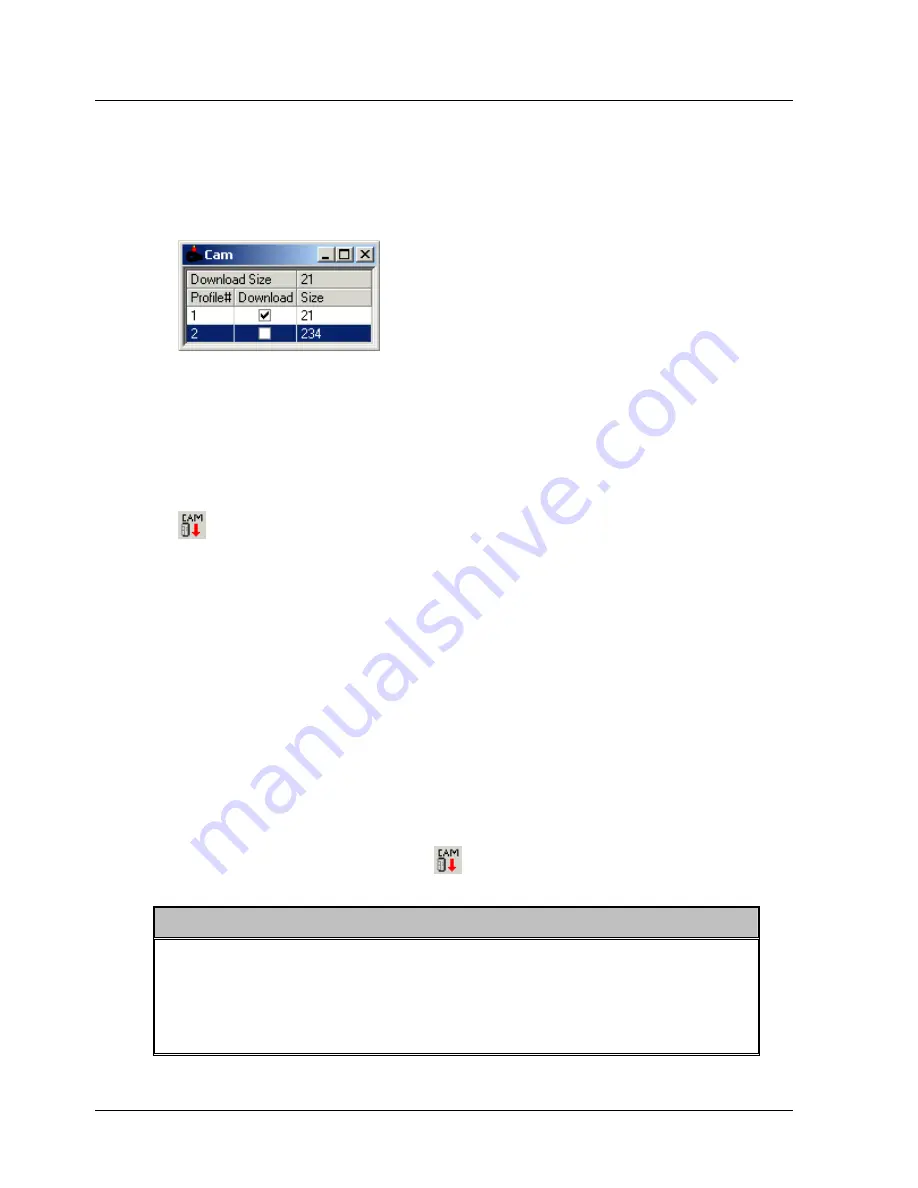
Operating the XtraDrive Using XtraWare
4.
Make any necessary changes to the settings shown and click
.
4.9.12.
The Cam List Window
By default, the Cam List
window is displayed on the project screen. If the
window is not displayed, ensure that
Cam list
is checked in the
View
menu.
Figure 42: Cam List Window
♦
Download size:
Indicates the number of data points that will be
downloaded to the XtraDrive when the Download Cam button is
pressed.
♦
Profile#:
The profiles are identified in the Cam List by their numbers.
♦
Download:
Check the checkboxes corresponding to all profiles that
should be downloaded to the XtraDrive when the Download Cam button
is pressed.
♦
Size:
The number of data points in each profile.
¾
To view or edit a profile:
1.
Click anywhere in the row corresponding to the profile number that you
would like to view or edit.
The
Electronic Cam
window is displayed with the
Position Setting
tab
displaying the selected profile.
4.9.13.
Downloading Profiles to the XtraDrive
A profile is not transferred to the XtraDrive until you download it.
¾
To download a profile:
1.
Ensure that the relevant
Download
checkboxes in the
Cam List
window
are checked.
2.
Click
Download Parameters
on the toolbar.
The profiles are downloaded to the XtraDrive.
Note:
After downloading a profile, the profile is saved in the XtraDrive, but
unlike parameters and programs, which can be uploaded from the
XtraDrive to XtraWare, profiles cannot be uploaded.
Thus, it is important that profiles are saved on a disk for backup
purposes.
XtraWare User Manual
61
Содержание XTRAWARE - V3.0
Страница 2: ......
Страница 4: ......
Страница 12: ......
Страница 79: ...Operating the XtraDrive Using XtraWare Table 14 Sample ECAM Table XtraWare User Manual 69 ...
Страница 202: ......
Страница 220: ......
Страница 258: ...List of Operation Codes 248 XtraWare User Manual versions use STOP_EX ...
















































