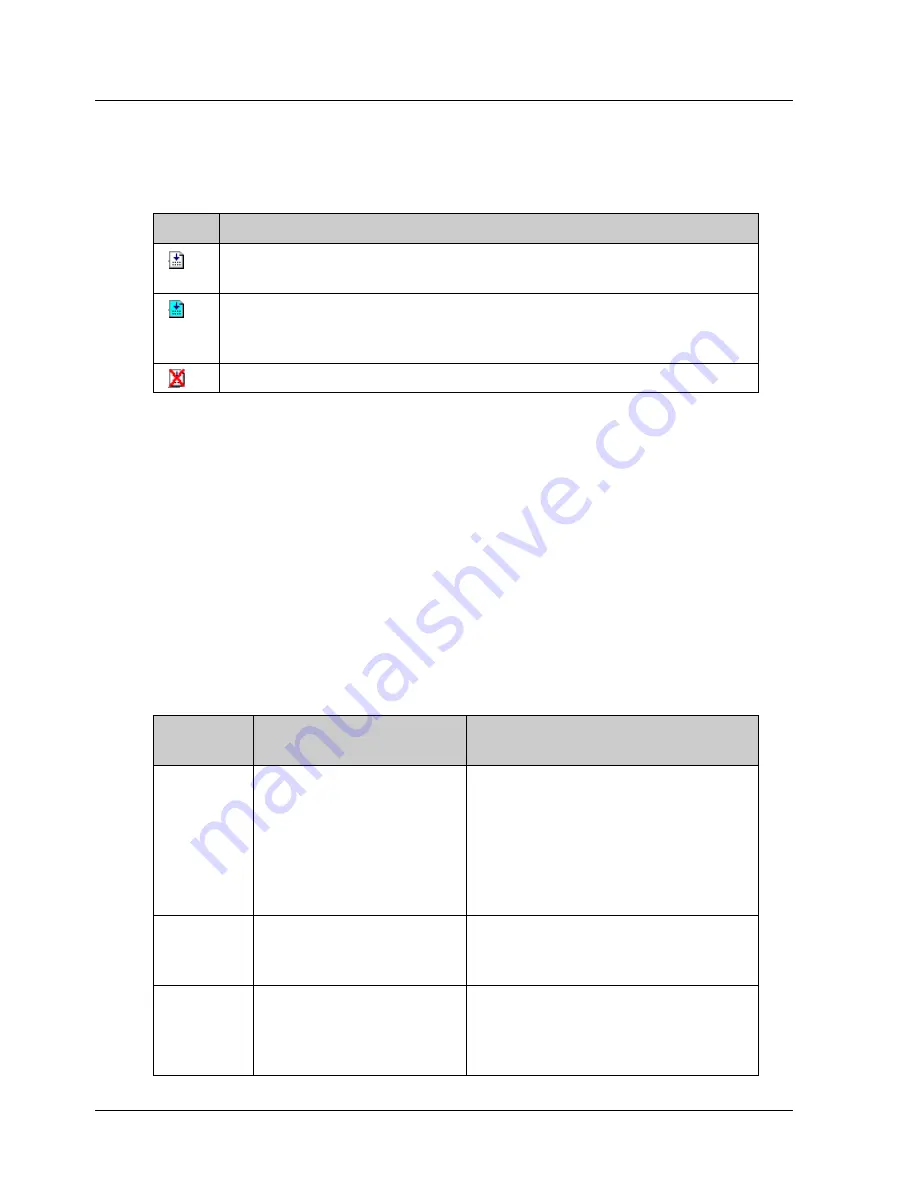
The Main Screen Interface
The icon next to each command indicates its current status. The availability
or unavailability of a command depends on the current working mode. Table
9 below lists the three command tab icons.
Table 9: Command Tab Icons
Icon Description
Available command. This command can be used in the
current working mode.
Currently selected command. When a command is selected
its description is displayed in the Description area under the
command list.
Command is not available in the currently selected mode.
¾
To select a command:
1.
Double-click on the command name. The appropriate command dialog
box is displayed.
See section
4.4.1, Writing a Program, for details on how to insert
commands into the program.
2.
Click on a command name to see a short description of the command in
the
Description
pane, or see Chapter
5, Command Reference, for a more
detailed description.
3.5.2.2.
Command Groups
The Command Groups are listed in the table below.
Table 10: Command Groups
Group
Description
Included Commands
(examples)
ECAM Controls
the
motor
motion according to a
profile that is
dependent on the
position of a master
axis or on time
elapsed.
ECAM_ENGAGE;
ECAM_DISENGAGE;
ECAM_VIRTUAL_AXIS
Encoder
Latching
Controls the latching
and registration
process.
LATCHING_TRIGGER,
REGISTRATION_DISTANCE
Home
Moves the motor to
search for the
(system) home
position.
HARD_HOME, HOME_C,
HOME_SW, HOME_SW_C,
SET_ZERO_POSITION
16
XtraWare User Manual
Содержание XTRAWARE - V3.0
Страница 2: ......
Страница 4: ......
Страница 12: ......
Страница 79: ...Operating the XtraDrive Using XtraWare Table 14 Sample ECAM Table XtraWare User Manual 69 ...
Страница 202: ......
Страница 220: ......
Страница 258: ...List of Operation Codes 248 XtraWare User Manual versions use STOP_EX ...
















































