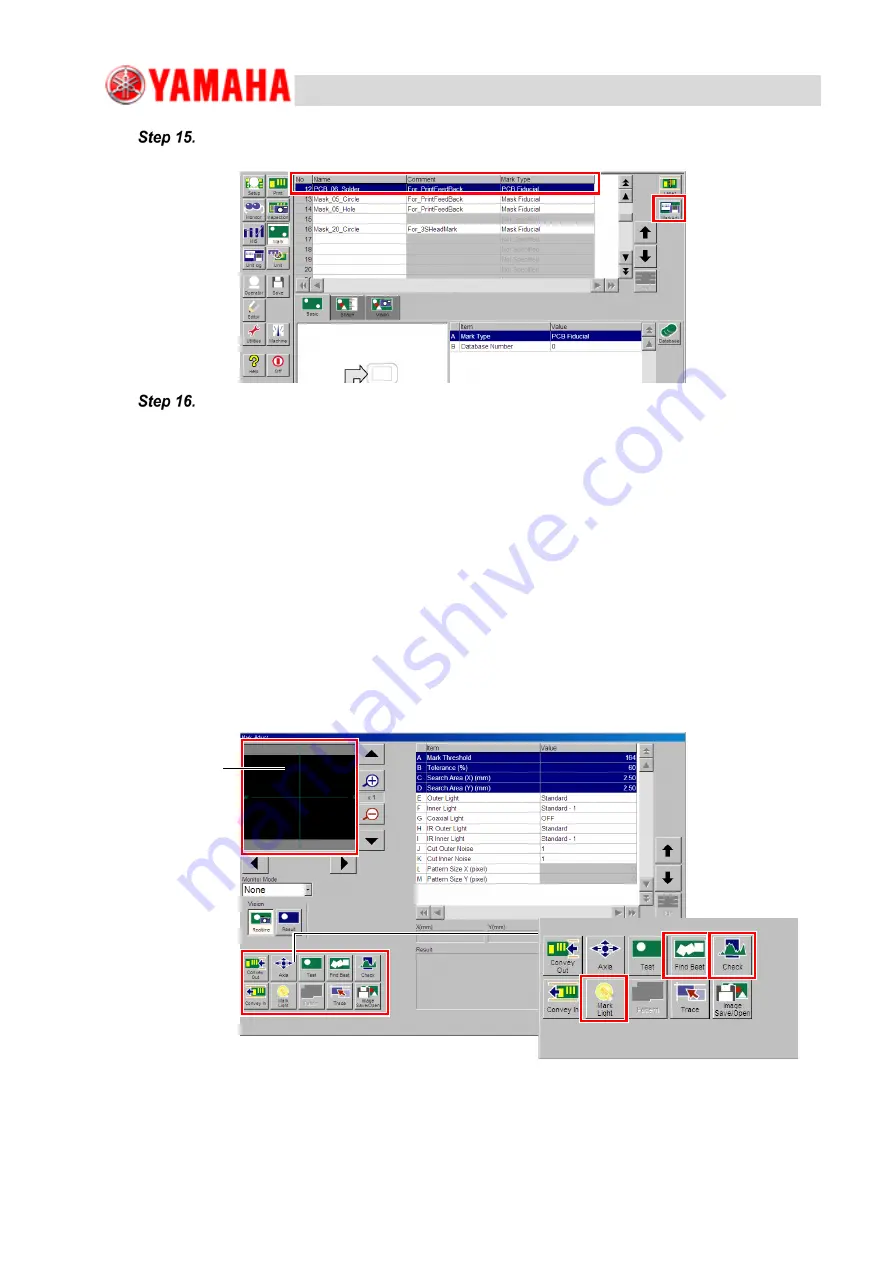
For Service Engineers
Service Information
SI1906002E-001=YSP10 installation and adjustment procedures
109/120
Select the line of No.12 in the upper table of the screen. Then press the [Mark
Adj.] button.
In the Mark Adjust screen, check the condition of the printed solder as indicated
below:
Solder mark shape
Check on the monitor that the printed solder is a clean circle. If not, redo from step 6.
Light settings
Press the [Mark Light] button at the lower left part of the Mark Adjust screen.
In the provided screen, check and adjust light settings so that the solder is displayed in black and the
background in white.
Binary mark image and threshold level adjustment
Press the [Check] button at the lower light part of the above screen.
In the provided screen, check that the white area and black area are divided at the mark’s circumference.
If not, adjust the threshold level.
The [Find Best] button
When the above mentioned settings are checked and edited, press the [Find Best] button.
Monitor


























