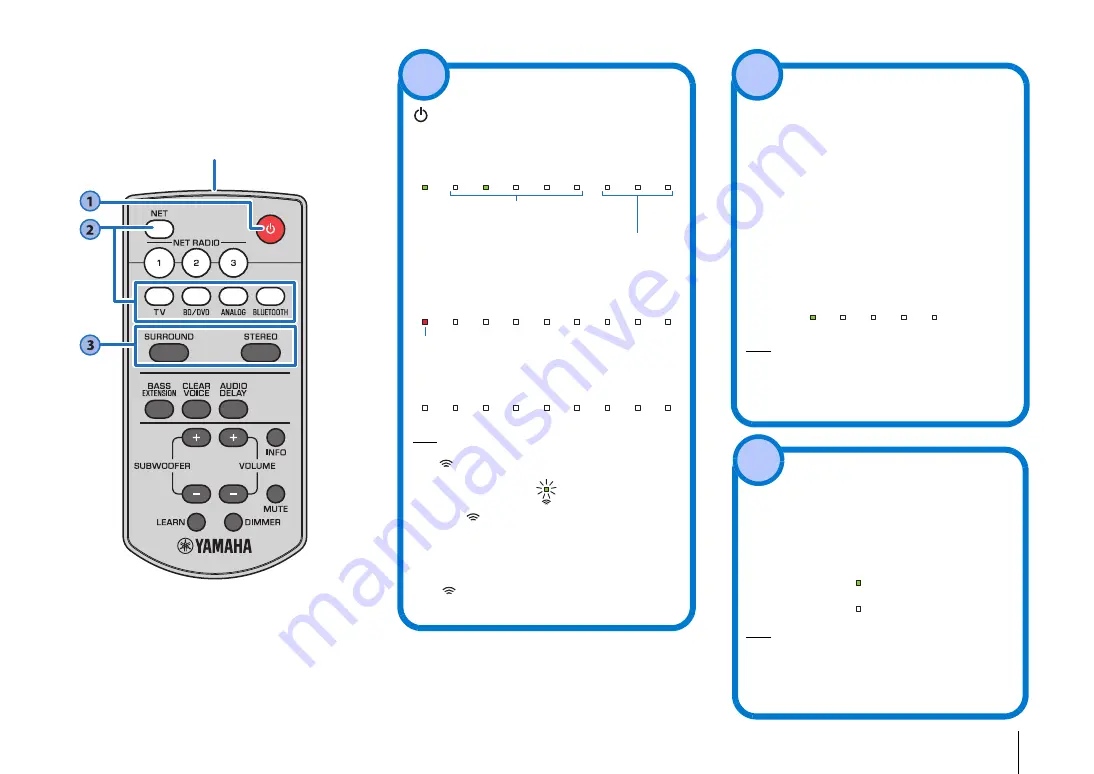
PLAYBACK
➤
Operations
En
12
PLAYBACK
Operations
Remote control signal transmitter
Transmits infrared signals.
(power) key
Turns on or off the unit.
Turned on
Turned off (network standby function enabled,
p.30)
Turned off
HINT
• When the unit is turned on for the first time after purchase,
the
indicator flashes slowly.
While the
indicator is flashing, network settings from
your iOS device (an iPhone, etc.) can be applied to the unit
to connect the unit to a wireless network. For details on
settings, see “Playing back music with AirPlay” (p.24). Press
any key on the remote control to cancel this function if it will
not be used.
The
indicator does not flash if the unit’s NETWORK jack
is connected to a router using a cable (wired connection).
The indicator for the last input
source selected glows green.
Indicates the surround setting, and network
(p.18) or
Bluetooth
(p.16) connection status.
Glows (red)
1
Input keys
Select an input source to be played back.
TV
......................TV audio or sound from a device
connected to the unit’s TV input jack
BD/DVD
.............Sound from a device connected to
the BD/DVD input jack
ANALOG
...........Sound from a device connected to
the ANALOG input jacks
BLUETOOTH
....Sound from a
Bluetooth
connected
device
NET
...................Audio acquired via a network
The last audio source listened to is
selected when the NET key is
pressed.
The indicator for the selected input source glows.
(Example: when TV is selected)
HINT
• To play sound from the device connected to the TV or to
watch video from the device, set the TV’s input source to the
playback device.
• For playback from a
Bluetooth
device, refer to page 16. For
audio playback via a network, refer to pages 22 to 25.
TV
BD/DVD
ANALOG
NET
BLUETOOTH
SURROUND and STEREO keys
Switch between surround and stereo (2 channels)
playback. When surround playback is selected, you
can enjoy a realistic sound effect using Yamaha’s
exclusive AIR SURROUND XTREME.
SURROUND
........
Glows (surround playback)
STEREO
..............
Off (stereo playback)
HINT
• Dolby Pro Logic II is used when 2-channel stereo signal is
played in surround.
• The TV PROGRAM, MOVIE, MUSIC, SPORTS, or GAME
surround mode can be selected using the MusicCast
CONTROLLER app (p.19) installed on a mobile device.
SURROUND
SURROUND
2
3













































