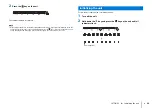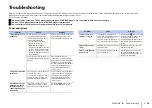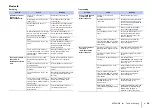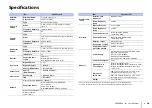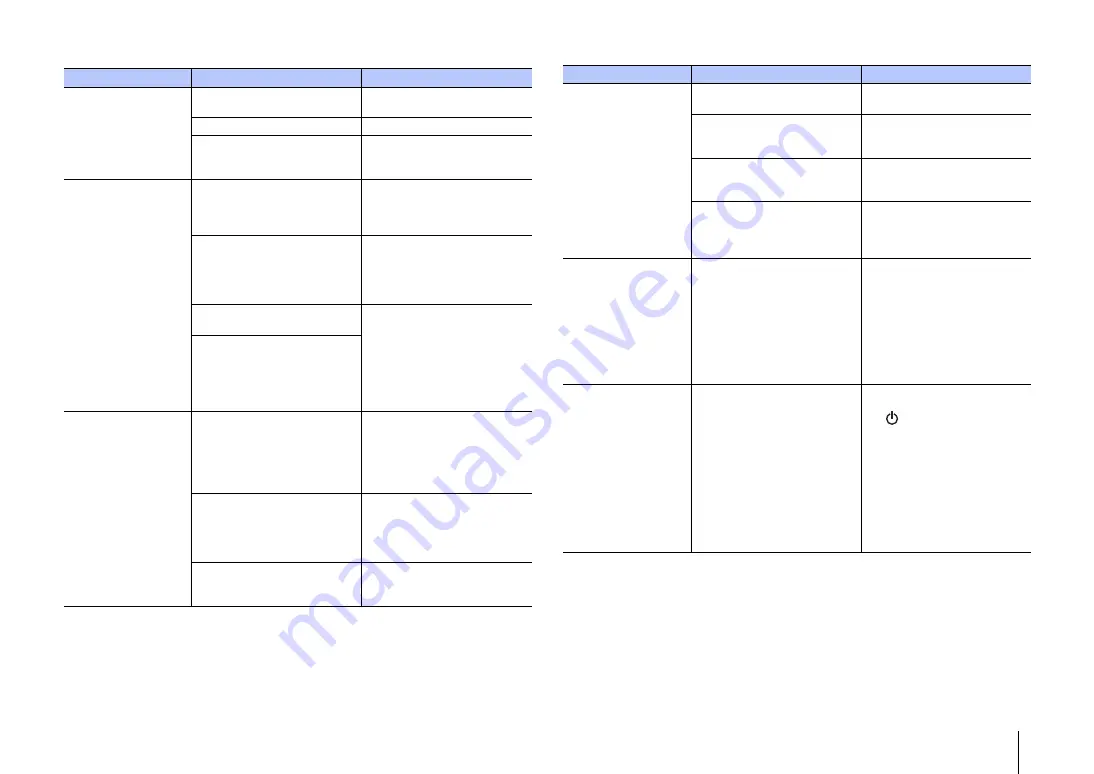
APPENDIX
➤
Troubleshooting
En
35
Remote control
Problem
Cause
Remedy
The unit cannot be
operated using the
remote control.
The unit is out of the operating
range.
Use the remote control within the
operating range (p.3).
The batteries are weak.
Replace with new batteries (p.3).
The remote control sensor of the
unit is exposed to direct sunlight
or strong lighting.
Adjust the lighting angle, or
reposition the unit.
The TV cannot be
operated when the
TV’s remote control
is pointed toward the
unit’s remote control
sensor.
The unit and TV are too far apart
(or too close), preventing proper
operation of the unit's TV remote
repeater function.
Position the unit so that it is more
than 5 cm (2 in) away from the TV
(p.8).
There are obstacles between the
unit and the TV (cables, etc.),
preventing proper operation of the
unit's TV remote repeater
function.
Remove obstacles between the
unit and the TV.
The TV’s remote control does not
use infrared signals.
The unit’s TV remote repeater
function cannot be used.
Reposition the unit so that it does
not obstruct the remote control
sensor on the TV, and point the
TV’s remote control at the remote
control sensor on the TV to
control the TV.
Signals transmitted from the TV’s
remote control and the unit's TV
remote repeater interfere with
each other, making it difficult for
the TV to receive signals.
The unit does not
learn TV remote
control commands.
The TV’s remote control key was
not held down long enough.
Hold down the key for at least 1
second and release it for at least
1 second. Perform this operation
twice. If the unit fails to learn
functions, perform this operation
three times (p.27).
The TV’s remote control does not
use infrared signals. (Some
remote controls may not function
even if it uses infrared signals.)
The TV’s remote control cannot
be used to teach the unit TV
remote control commands. Use
the unit’s remote control to
operate the unit.
The TV’s remote control is not
pointed at the unit’s remote
control sensor.
Point the TV’s remote control at
the unit’s remote control sensor
(p.27).
The unit does not
learn TV remote
control commands.
The batteries of the TV’s remote
control are weak.
Replace with new batteries.
The remote control sensor of the
unit is exposed to direct sunlight
or strong lighting.
Adjust the lighting angle, or
reposition the unit.
The transmission of the remote
control signal was disturbed by
the TV screen light.
Turn off the TV (p.26).
The remote control for the cable
or satellite set-top box is used for
learning.
Use the TV’s remote control for
learning, then use the remote
control for the set-top box to
operate the unit.
Sound comes from
the TV when the
unit’s volume is
increased using the
TV’s remote control
(when the unit has
been taught TV
remote control
commands).
Audio output is enabled on the
TV.
Change the TV setting to disable
the TV speaker output. If a setting
to disable the speaker output is
not available on your TV, try the
following methods.
- Connect headphones to the
headphones jack on the TV.
- Set the TV volume to minimum.
When the power key
on the TV’s remote
control is pressed,
power status for the
unit and the TV is
reversed (e.g., when
the unit is turned on,
the TV turns off)
(when the unit has
been taught TV
remote control
commands).
The power of the TV was on when
you performed the learning
operation.
Press the power button on the TV
itself to turn on the TV, and press
the
key on the unit to turn on
the unit. Then, press the power
key on the TV’s remote control to
turn off both the TV and the unit.
Problem
Cause
Remedy