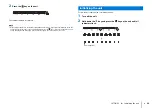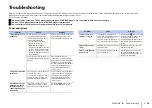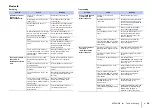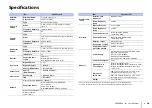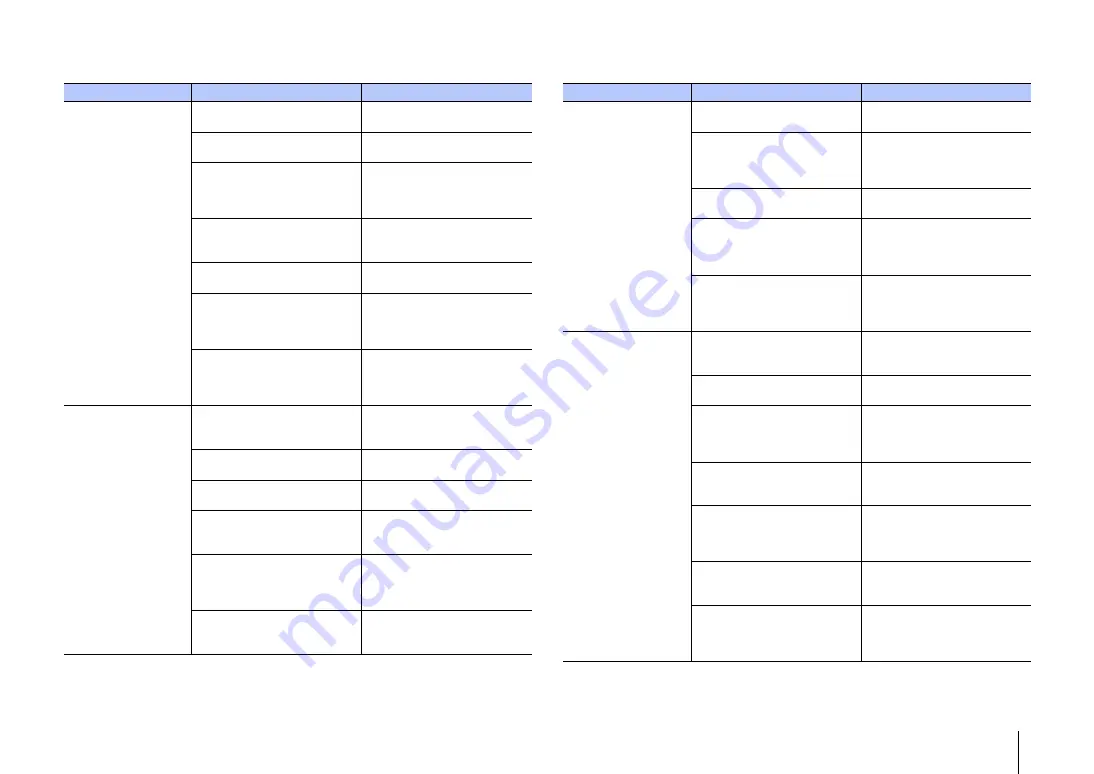
APPENDIX
➤
Troubleshooting
En
36
Bluetooth
Receiving
Transmitting
Problem
Cause
Remedy
Unable to connect
the unit to a
Bluetooth
device.
The
Bluetooth
function is
disabled.
Enable the function (p.31).
Bluetooth
is not selected as the
input source.
Select
Bluetooth
as the input
Another
Bluetooth
device is
connected.
Terminate the current
Bluetooth
connection, and connect to the
device from which audio should
be received (p.16).
A
Bluetooth
adaptor, etc. that you
want to connect to the unit has a
password other than “0000”.
Use a
Bluetooth
adaptor, etc.
whose password is “0000” (p.16).
The device does not support
A2DP.
Connect to a
Bluetooth
audio
device that supports A2DP.
The unit and device are too far
apart.
Position the
Bluetooth
device so
that it is less than 10 m (33 ft)
from this unit and connect the
device to this unit.
There is a device (microwave
oven, wireless LAN, etc.) outputs
signals in the 2.4 GHz frequency
band nearby.
Move this unit away from the
device that is emitting radio
frequency signals.
No sound is heard or
the sound is
intermittent via the
unit.
The device is not set to send
Bluetooth
audio signals to the
unit.
Check that the
Bluetooth
function
of the device is set properly.
Playback on the device has not
been performed.
Perform playback on the device.
The device’s volume is set to
minimum.
Turn up the volume level on the
device.
The unit and device are too far
apart.
Move the
Bluetooth
device so that
it is less than 10 m (33 ft) from
this unit.
There is a device (microwave
oven, wireless LAN, etc.) outputs
signals in the 2.4 GHz frequency
band nearby.
Move this unit away from the
device that is emitting radio
frequency signal.
The
Bluetooth
connection of the
unit with the device is
disconnected.
Perform
Bluetooth
connection
operations again (p.16).
Problem
Cause
Remedy
Cannot make the unit
connected to the
Bluetooth
device.
The
Bluetooth
function is
disabled.
Enable the function (p.31).
Another
Bluetooth
device is
connected.
Terminate the current
Bluetooth
connection, and connect to the
device to which audio should be
transmitted (p.17).
The device does not support
A2DP.
Connect to a
Bluetooth
audio
device that supports A2DP.
The unit and device are too far
apart.
Position the
Bluetooth
device so
that it is less than 10 m (33 ft)
from this unit and connect the
device to this unit.
There is a device (microwave
oven, wireless LAN, etc.) outputs
signals in the 2.4 GHz frequency
band nearby.
Move this unit away from the
device that is emitting radio
frequency signals.
No sound is heard or
the sound is
intermittent via the
Bluetooth
device.
The device is not set to receive
Bluetooth
audio signals from the
unit.
Check that the
Bluetooth
function
of the device is set properly.
The device’s volume is set to
minimum.
Turn up the volume level on the
device.
The sound to be transmitted is not
playing.
Use the MusicCast
CONTROLLER app to play sound
from devices other than
Bluetooth
devices (p.17).
The unit and device are too far
apart.
Move the
Bluetooth
device so that
it is less than 10 m (33 ft) from
this unit.
There is a device (microwave
oven, wireless LAN, etc.) outputs
signals in the 2.4 GHz frequency
band nearby.
Move this unit away from the
device that is emitting radio
frequency signals.
The
Bluetooth
connection of the
unit with the device is
disconnected.
Perform
Bluetooth
connection
operations again (p.17).
Attempted to establish a
connection during playback with
AirPlay.
Playback with AirPlay cannot be
transmitted. Terminate AirPlay
playback and try again to
establish a connection (p.24).