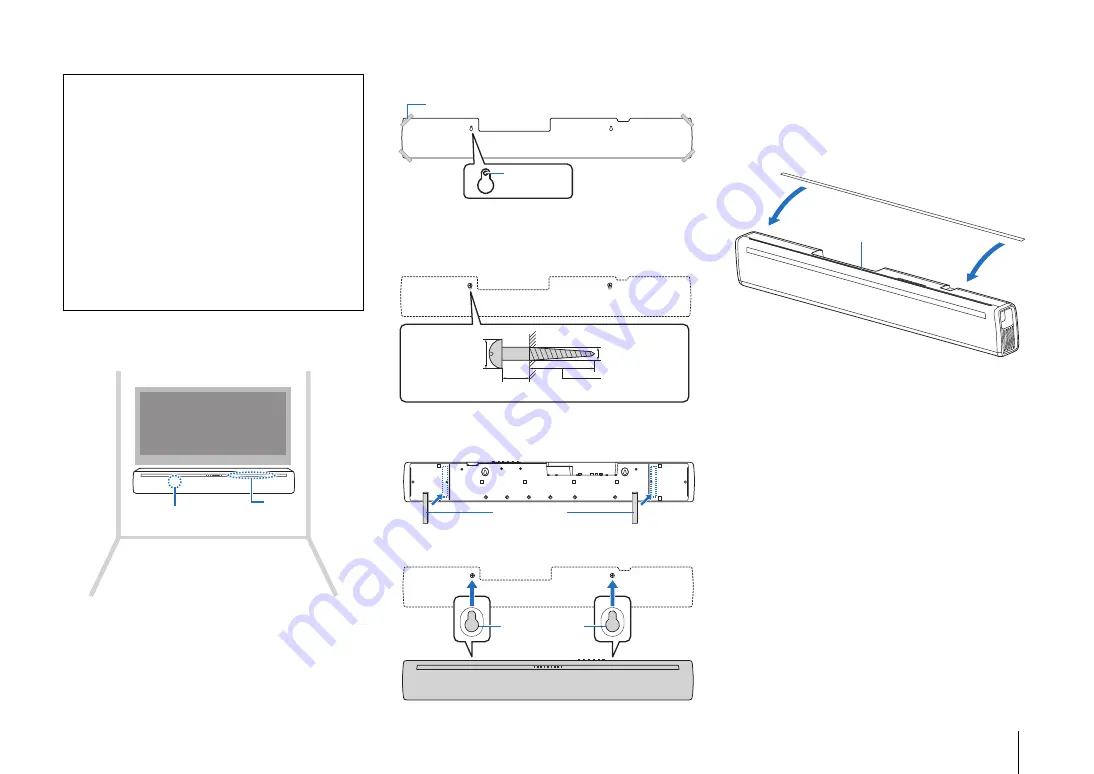
PREPARATION
➤
Installation
En
9
Mounting the unit on a wall
Mount the unit on the wall so that the keys face
upwards.
How to mount the unit on the wall
1 Attach the mounting template on a wall and mark
for the screw holes.
2 Remove the mounting template from the wall,
then install commercially available screws (as
illustrated below) at the points marked on the
wall.
3 Peel off the backing paper from the spacers and
attach the adhesive face to the unit as illustrated
below.
4 Hang the unit on the screws.
Using the supplied cover (for the TV remote
repeater)
When the unit is mounted on a wall, the TV remote
repeater may appear white. If this presents a distraction
while watching TV, attach the supplied cover to the TV
remote repeater.
Cautions
• When mounting the unit on a wall, all installation work must be
performed by a qualified contractor or dealer. The customer must
never attempt to perform this installation work. Improper or
inadequate installation could cause the unit to fall, resulting in
personal injury.
• To avoid falling the unit, attach the unit to a dry wall.
• Make sure you use commercially available screws that can
support the weight of the installation (specified in Step 2 on the
right). Using clamps other than specified screws, such as short
screws, nails, and two-sided tape, may cause the unit to fall.
• Fix the cables in place where they will not become loose. If your
foot or hand accidentally gets caught on a loose cable, the unit
may fall.
• Do not lean on the unit or apply excessive force to the top of the
unit. Doing so may cause the unit to fall.
• Check that the unit is fixed securely after the installation. Yamaha
will bear no responsibility for any accidents caused by improper
installations.
Keys
Remote control sensor
(top panel)
Tapes or thumbtacks
Mounting template (supplied)
Screw
holes
7 to 9 mm
(1/4" to 3/8")
13 to 15 mm (1/2" to 5/8")
4 mm (#8)
20 mm (3/4")
or more
Spacers
Mounting holes
on bottom of the
unit
Cover (for the TV remote repeater)
Peel off the backing and attach
the sticky sheet.
TV remote repeater










































