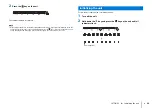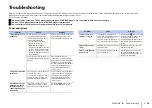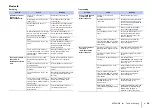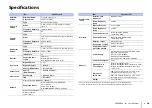APPENDIX
➤
Troubleshooting
En
34
Audio
Problem
Cause
Remedy
No sound.
Another input source is selected.
Select an appropriate input source
(p.12).
The mute function is activated.
Cancel the mute function (p.13).
The volume is too low.
Turn up the volume (p.13).
The power cable of the unit is not
connected properly.
Make sure that the power cable of
the unit is connected to an AC
wall outlet securely (p.10).
Input jacks on a playback device
are connected.
Connect the input jack on the unit
and the output jack on the
playback device.
Signals that the unit cannot play
back are being input.
Change the digital audio output
setting on the playback device to
PCM, Dolby Digital or DTS Digital
Surround.
No sound is coming
from the subwoofer.
The volume of the subwoofer is
too low.
Turn up the volume of the
subwoofer (p.13).
The playback source does not
contain low-frequency signals.
Play back a sound source
containing low-frequency signals,
and confirm that the sound is
output from the subwoofer.
The volume
decreases when the
unit is turned on.
The automatic volume adjustment
function is activated. To prevent
excessive loudness, the unit
automatically controls its volume
within a certain level when the unit
is turned on.
Turn up the volume as required
(p.13).
No surround effect.
Stereo playback is selected.
Select surround playback (p.12).
The volume is too low.
Turn up the volume (p.13).
The TV or playback device is set
to output 2 channel audio (such
as PCM) only.
Change the digital audio output
setting on the TV or playback
device to BitStream.
Sound is also heard from the TV
built-in speakers.
Set the TV volume to minimum
(p.10).
The listening position is too close
to the unit.
The listening position should be at
some distance from the unit.
Noise is heard.
The unit is too close to another
digital or high-frequency device.
Move those devices away from
the unit.
Problem
Cause
Remedy