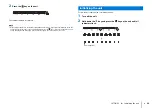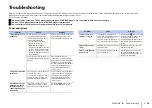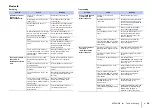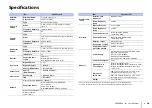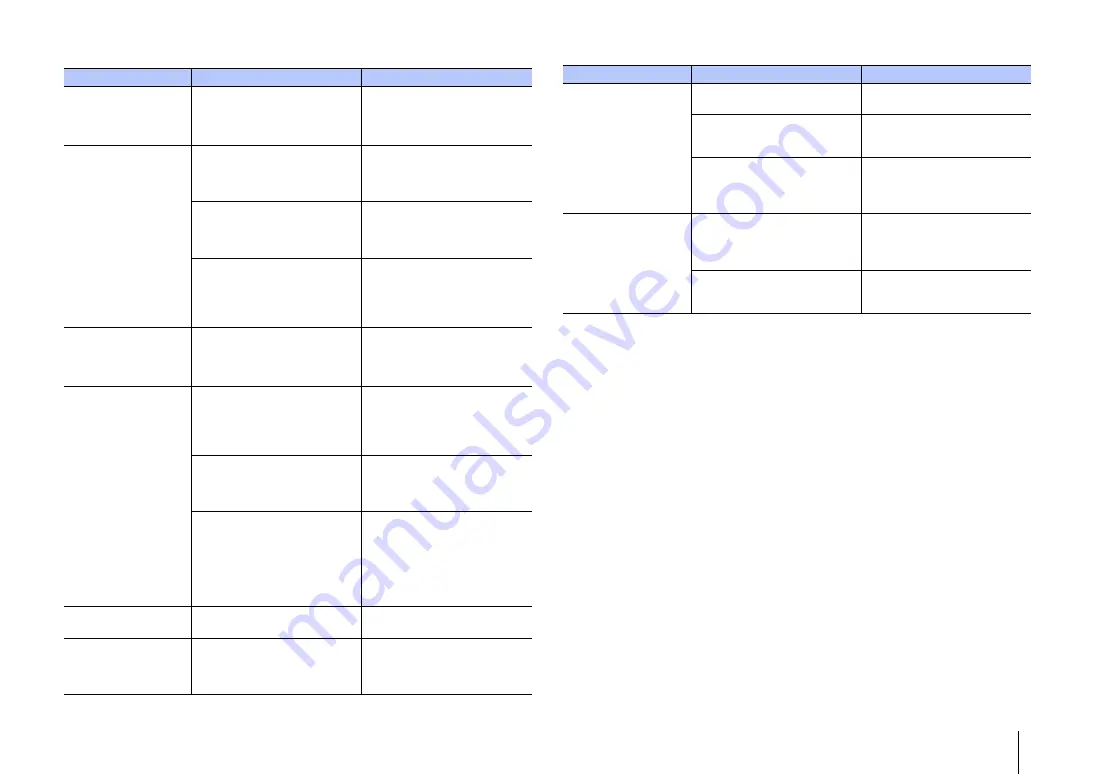
APPENDIX
➤
Troubleshooting
En
37
Network
Problem
Cause
Remedy
Playback stops
unexpectedly and
files cannot be
played continuously.
The folder contains some files
that cannot be played via the unit.
Delete or move files (including
video or hidden files) that cannot
be played via the unit from the
folder on your PC (media server).
The unit does not
detect the PC (media
server).
The media sharing setting is not
correct.
Configure the sharing setting and
select the unit as a device to
which music contents are shared
(p.22).
Some security software installed
on your PC (media server) is
blocking the access of the unit to
your PC (media server).
Check the settings of security
software installed on your PC
(media server).
The PC (media server) is not on
the same network as the unit and
mobile device.
Check the PC’s (media server’s)
network settings, and connect the
PC (media server) to the same
network to which the unit and
mobile device are connected.
The files in the PC
(media server)
cannot be viewed or
played back.
The files are not supported by the
unit or the PC (media server).
Use the file format supported by
both the unit and the PC (media
server) (p.22).
The Internet radio
cannot be played.
The selected Internet radio station
is currently not available.
There may be a network problem
at the radio station, or the service
may have been stopped. Try the
station later or select another
station.
The selected Internet radio station
is currently broadcasting silence.
Some Internet radio stations
broadcast silence at certain of
times of the day. Try the station
later or select another station.
Access to the network is restricted
by the firewall settings of your
network devices (such as the
router).
Check the firewall settings of your
network devices. The Internet
radio can be played only when it
passes through the port
designated by each radio station.
The port number varies
depending on the radio station.
Firmware update
fails.
It may not be possible depending
on the condition of the network.
Try again at a later time (p.31).
The iPod does not
recognize the unit
when using AirPlay.
The unit and iPod/mobile device
are connected to different SSIDs
on the same access point.
Check the network connections
for the unit and your mobile
device, and connect them to the
same SSID.
The unit cannot
connect to the
Internet via a
wireless router
(access point).
The wireless router (access point)
is turned off.
Turn on the wireless router
(access point).
The unit and the wireless router
(access point) are too far apart.
Place the unit and the wireless
router (access point) closer to
each other.
There is an obstacle between the
unit and the wireless router
(access point).
Move the unit and the wireless
router (access point) in a location
where there are no obstacles
between them.
Wireless network is
not found.
There is a device (microwave
oven, wireless LAN, etc.) outputs
signals in the 2.4 GHz frequency
band nearby.
Move this unit away from the
device that is emitting radio
frequency signals.
Access to the network is restricted
by the firewall settings of the
wireless router (access point).
Check the firewall setting of the
wireless router (access point).
Problem
Cause
Remedy