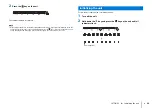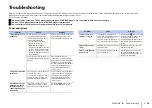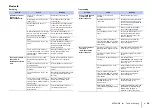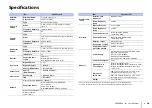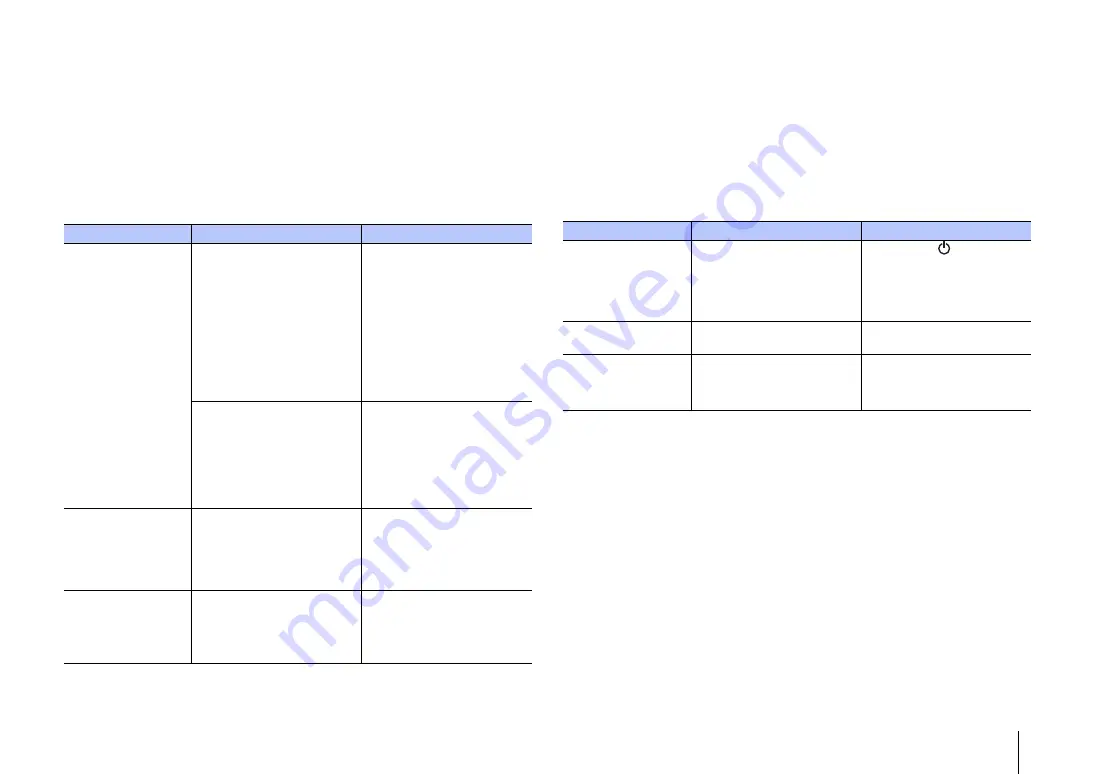
APPENDIX
➤
Troubleshooting
En
33
APPENDIX
Troubleshooting
Refer to the table below when the unit does not function properly. If the problem you are experiencing is not listed below or if the instructions below do not help, turn off the unit,
disconnect the power cable, and contact the nearest authorized Yamaha dealer or service center.
First, check the following:
1
The power cables of the unit, TV and playback devices (such as BD/DVD players) are connected to AC wall outlets securely.
2
The unit, TV and playback devices (such as BD/DVD players) are turned on.
3
The connectors of each cable are securely inserted into jacks on each device.
Power and system
Problem
Cause
Remedy
The power turns off
suddenly.
When the auto power standby
function is enabled, the unit
automatically turns off in any of
the following situations:
- No operations have been
performed for 8 hours
- BLUETOOTH or NET is
selected as the input source, but
no audio has been input to the
unit or no operations have been
performed with the unit for more
than 20 minutes.
Turn on the unit again. If the auto
power standby function is not
used, disable the function (p.29).
The protection circuitry has been
activated. (The STATUS indicator
flashes.)
After confirming that all
connections are made properly,
turn on the unit again. If the power
still turns off frequently, unplug
the power cable from the AC wall
outlet and contact the nearest
authorized Yamaha dealer or
service center.
The power cannot be
turned on.
The protection circuitry has been
activated three times
consecutively. (If you try to turn on
the power in this condition, the
STATUS indicator will flash.)
To protect the product, the power
cannot be turned on. Unplug the
power cable from the AC wall
outlet and contact the nearest
authorized Yamaha dealer or
service center.
All indicators go out
although the unit is
turned on (it may
seem that the unit is
turned off).
The unit is configured so that
indicators do not glow or flash
unless the unit is being operated.
Use the DIMMER key to select
the desired brightness (p.15).
The unit does not
function correctly.
The internal microcomputer is
frozen, due to an external electric
shock (such as lightning or
excessive static electricity) or to a
drop in the power supply voltage.
Hold down the
key on the unit
for more than 10 seconds to turn
on the unit. (If the problem
persists, unplug the power cable
from the AC wall outlet and plug it
again.)
The unit turns on by
itself.
Another
Bluetooth
device is being
operated nearby.
Terminate
Bluetooth
connection
with the unit (p.16).
The TV’s 3D glasses
do not work.
The unit is blocking the TV’s 3D
glasses transmitter.
Confirm the position of the TV’s
3D glasses transmitter, and
position the unit so that it does not
obstruct the transmitter.
Problem
Cause
Remedy