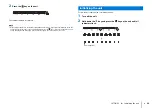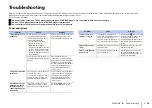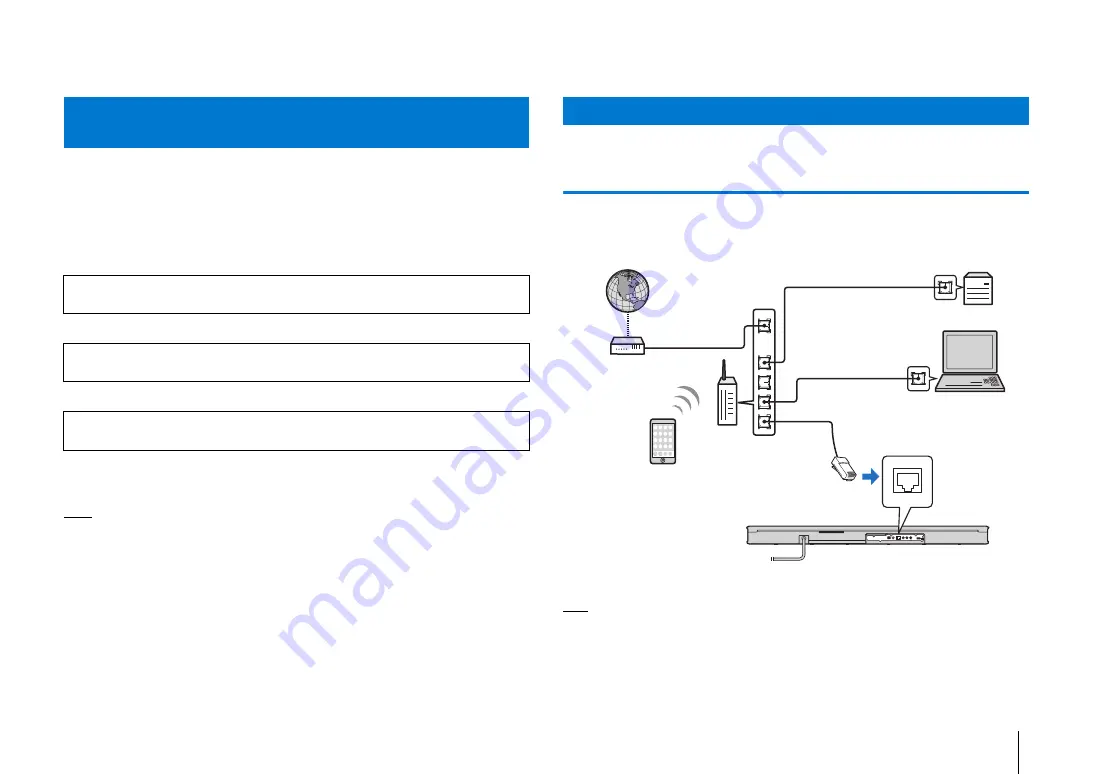
NETWORKS
➤
Network functions and the MusicCast CONTROLLER app
En
18
NETWORKS
Networks
A network connection allows you to listen to Internet radio stations or music streaming
services, and to use AirPlay to play music files, or to play music files stored on your
computer (media server) via this unit.
Most playback requires the “MusicCast CONTROLLER” app for mobile devices. Install
and use the MusicCast CONTROLLER app on your mobile device to play music files.
Proceed from network connection to playback in the following sequence.
* AirPlay can be used to play music files without using the MusicCast CONTROLLER
app.
NOTE
• To use network function, the unit, your PC and mobile device must be connected to the same router.
• When using a multiple SSID router, access to the unit might be restricted depending on the SSID to
connect. Connect the unit and mobile device to the same SSID.
• Some security software installed on your computer, or network device settings (such as a firewall), may
block the unit’s access to your computer or Internet radio stations. Should this occur, change security
software and/or network device settings.
• A network connection cannot be established if the MAC address filter on your router is enabled. Check
your router’s settings.
• To configure your router’s subnet mask manually, apply the same subnet used by this unit to all devices.
• Use of a broadband connection is recommended when using Internet services.
• The unit cannot be connected to a network that requires manual setup. Connect the unit to a DHCP-
enabled router.
Choose a wired or wireless network connection based on your network environment.
Wired network connections
To use a wired network connection, connect the unit to a router via an STP network
cable (category 5 or higher straight cable; not supplied).
HINT
• If network connections or settings are changed, use the MusicCast CONTROLLER app to connect the unit
to a network and register the unit as a MusicCast-enabled device again (p.19).
Network functions and the MusicCast CONTROLLER
app
a
Choose a wired network connection (p.18) or a wireless network connection
(p.19).
b
Use the MusicCast CONTROLLER app to connect the unit to a network, and
register the unit as a MusicCast-enabled device (p.19).
c
Use the MusicCast CONTROLLER app to play music over a network* (p.22 to
25).
Connecting to a network
NETWORK
LAN
WAN
Internet
PC
Network cable
Modem
Mobile device
Router
Network Attached
Storage (NAS)