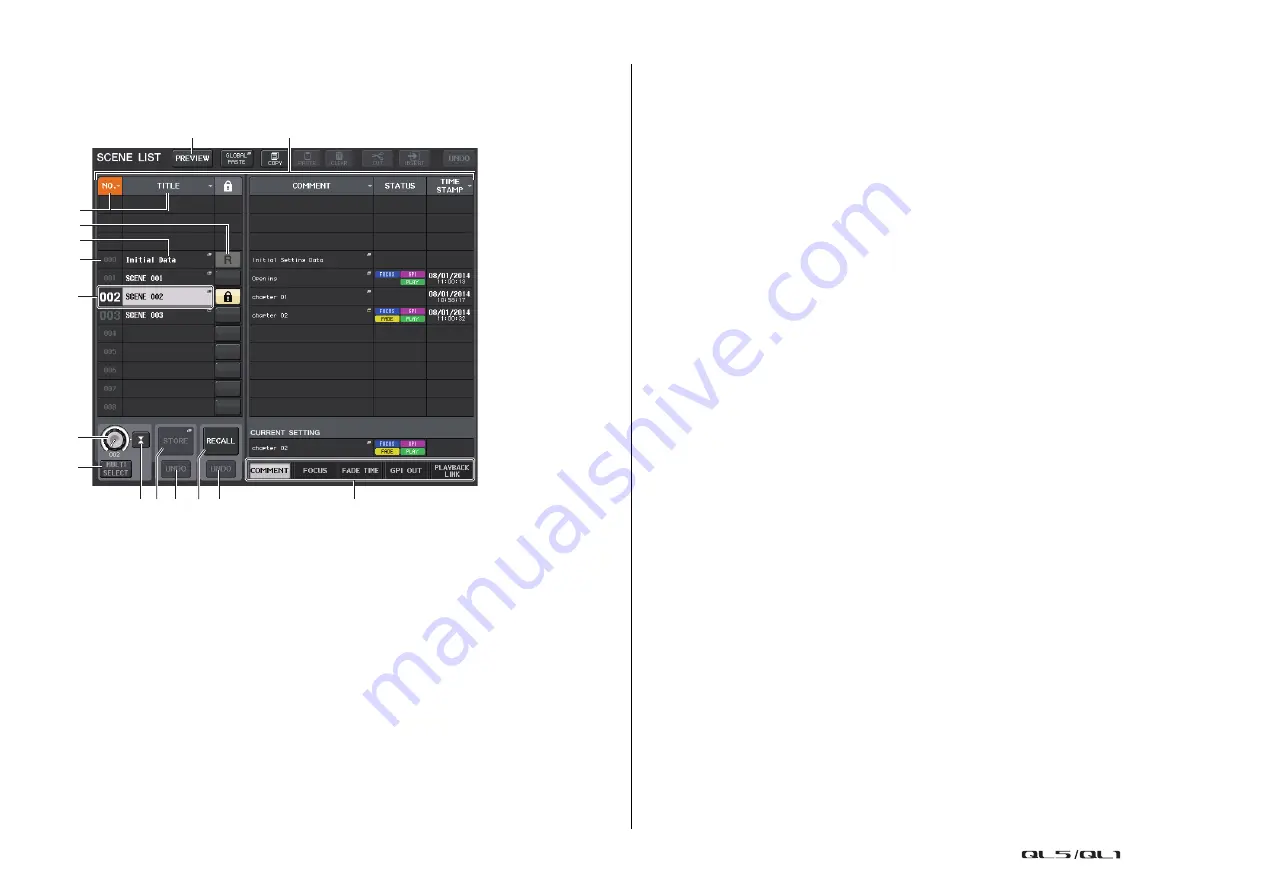
Scene memory
Reference Manual
81
SCENE LIST window
Here you can perform various scene-related operations. This window will appear when you
press the SCENE field.
1
Scene list
This area lists various data about the scenes stored in memory.
2
NO./TITLE buttons
Press these buttons to sort the listed scenes by number or title. Press the same button
repeatedly to toggle between ascending order and descending order.
3
Scene number
Indicates the scene number.
4
Scene title
Indicates the scene title. Press this button to display the SCENE TITLE EDIT window, in
which you can edit the title.
5
R symbol (READ ONLY)/Protect symbol
An “R” symbol is displayed for read-only scenes, and a protect (lock) icon is displayed for
write-protected scenes.
To enable/disable the scene protect setting, press the R symbol or protect symbol of the
selected scene. Pressing the protect (lock) symbol or the R (read-only) symbol repeatedly
will switch between displaying and hiding the corresponding symbol.
• Protect (lock) symbol
You will be unable to overwrite the scene.
• R (READ ONLY) symbol
Not only will the scene be protected, it will also not be overwritten by any file loaded
from a USB flash drive. You can only apply the protect setting to scenes with consecutive
scene numbers starting with scene #001.
• No symbol
No scene will be protected.
NOTE
The R symbol for scene number 000 cannot be disabled.
6
Current scene
The currently-selected scene (that is, the current scene) is highlighted in blue in the list.
If you press another scene number in the list, the list will scroll and that scene will
become the current scene.
7
SCENE SELECT knob
Use the [TOUCH AND TURN] knob to select a scene. You can view the currently-selected
scene number immediately below the SCENE SELECT knob. You can select consecutive
multiple scenes by rotating the [TOUCH AND TURN] knob while pressing and holding
it down.
8
MULTI SELECT button
You can select consecutive multiple scenes by turning on this button and rotating the
[TOUCH AND TURN] knob.
9
LAST SCENE button
Selects the scene that was recalled most recently.
0
SCENE STORE button
This button stores the current mix settings. Press this button to display the SCENE
STORE window, which will enable you to assign a name to a scene and store it.
A
STORE UNDO button
Undoes the Store operation. This button is valid only immediately after you perform an
Overwrite-store operation.
NOTE
• The STORE UNDO button is available only immediately after overwrite-storing.
• You can also assign the function of the STORE UNDO button to a USER DEFINED key
B
RECALL SCENE button
Recalls the currently-selected scene.
7
3
2
5
4
8
B C
D
9@ A
6
1
E






























