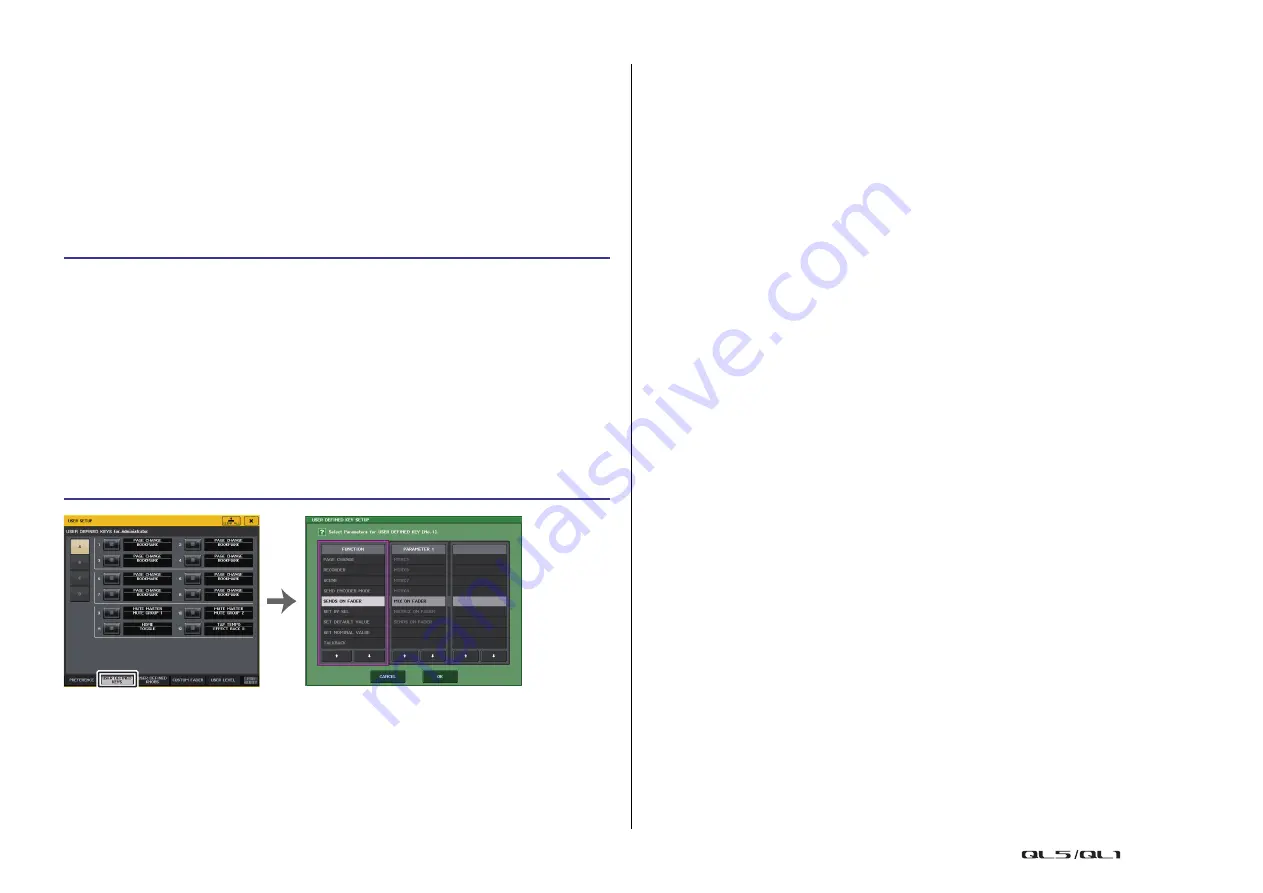
Setup
Reference Manual
194
USER DEFINED keys
This section explains how to assign the desired functions to the USER DEFINED keys in the
USER DEFINED KEYS section on the top panel, and to press these keys to execute the
defined function.
If you are logged-in as a user, you can make USER DEFINED key settings for the user. If you
are logged-in as the Administrator, you can also make the USER DEFINED key settings for
the Guest account.
NOTE
For details on the assignable functions and their parameters, refer to “
NOTE
• If you are logged-in as the Administrator, you can also turn on the FOR GUEST button to access
the USER DEFINED KEYS for Guest page and make USER DEFINED key settings for the Guest
account.
• The twelve buttons in the USER DEFINED KEYS page correspond to USER DEFINED keys [1]–
[12] on the top panel. The name of the function or parameter assigned to each key appears to
the right of the corresponding button. If nothing is assigned to the key, an indication of “---” will
appear next to the button.
• The list shown in the USER DEFINED KEY SETUP window is the same for all models of the QL
series.
For the QL1, the display will indicate “Cannot Assign!” if you specify a parameter that does not
exist on that model.
• If there are no parameters for the registered USER DEFINED key, nothing will occur when the
key is operated.
Using the Alternate function
If you assign the Alternate function (ALTERNATE FUNCTION) to a USER DEFINED key, you
will be able to switch parameters on or off by operating the knobs in the SELECTED
CHANNEL section while pressing and holding down the USER DEFINED key.
The console enters Alternate mode when you press and hold down the USER DEFINED key
to which the Alternate function has been assigned (the key will light).
The Alternate function features two options: LATCH and UNLATCH.
•
UNLATCH
..............Alternate mode is turned on only while you are pressing and
holding down the USER DEFINED key.
•
LATCH
...................Each press of the USER DEFINED key will turn Alternate mode
on or off. You do not need to hold down the key.
NOTE
• If you select LATCH for the Alternate function, the console disables the Alternate function when
you switch the display between the OVERVIEW screen and the SELECTED CHANNEL VIEW
screen, or when you open a window.
• In Alternate mode, “ALT” will be displayed in the user name field of the Function Access Area.
In Alternate mode, the following knobs change their behavior.
• [GAIN] knob
Rotate the knob to adjust the digital gain value. If DIGITAL GAIN has been selected for
HA KNOB FUNCTION on the PREFERENCE page in the USER SETUP window, rotate this
knob to adjust the analog gain value of the head amp.
• [HPF] knob
Press this knob to switch the high-pass filter on or off.
• [DYNAMICS 1] knob
Press this knob to switch DYNAMICS 1 on or off.
• [DYNAMICS 2] knob
Press this knob to switch DYNAMICS 2 on or off.
NOTE
In Alternate mode, all knobs in the SELECTED CHANNEL section other than those knobs
mentioned above will be disabled.
STEP
1.
In the Function Access Area, press the SETUP button.
2.
In the SETUP screen, press the USER SETUP button.
3.
In the USER SETUP window, press the USER DEFINED KEYS tab.
4.
Press the button corresponding to the USER DEFINED key to which you want to
assign a function.
5.
In the FUNCTION field of the USER DEFINED KEY SETUP window, select the function
you want to assign.
6.
If the selected function has parameters, press the PARAMETER 1 or 2 field to move
the frame, then select parameters 1 and 2 in the same way.
7.
Press the OK button to close the USER DEFINED KEY SETUP window.
8.
To execute an assigned function, press the corresponding USER DEFINED [1]–[12]
key on the panel.
USER SETUP window
(USER DEFINED KEYS page)
USER DEFINED KEY SETUP window






























