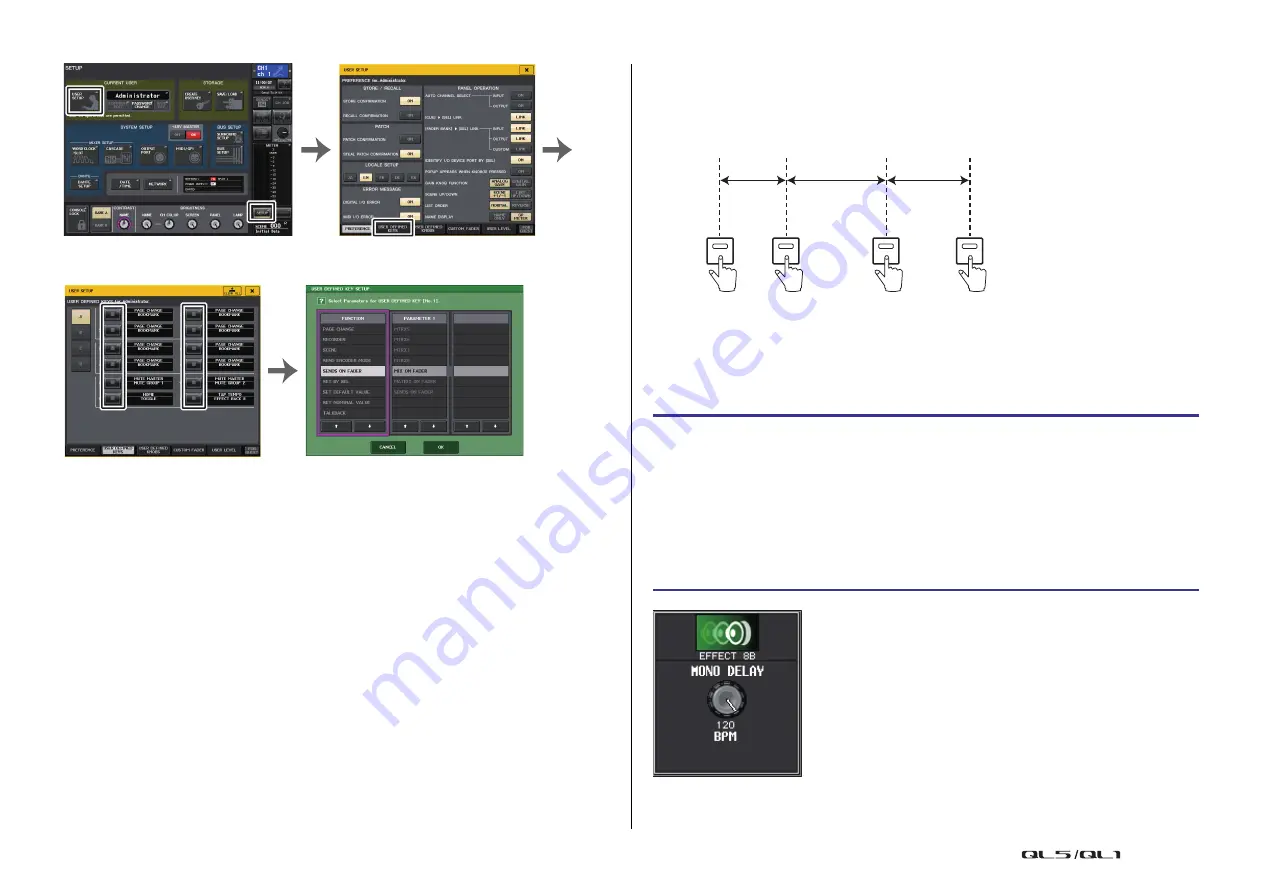
Graphic EQ, Parametric EQ, effects, and Premium Rack
Reference Manual
137
NOTE
• If you specify “CURRENT PAGE” in the PARAMETER 1 column in the USER DEFINED KEY
SETUP window, the Tap Tempo function can be used for the currently-displayed effect (rack).
• If you specify “RACK x” (x=1–8) in the PARAMETER 1 column in the USER DEFINED KEY
SETUP window, you can use the Tap Tempo function only for a specific effect (rack).
• For more information on USER DEFINED keys, refer to “
Using the Tap Tempo function
The average interval (BPM) at which you press the USER DEFINED key will be calculated,
and that value will be applied to the BPM parameter.
NOTE
• If the average value is outside the range of 20–300 BPM, it will be ignored.
• If you turn on the MIDI CLK button in the special parameter field, the BPM parameter value will
change in relation to the tempo of the MIDI timing clock received from the MIDI port.
USER SETUP window
SETUP screen
USER DEFINED KEY SETUP window
USER DEFINED KEYS page
STEP
1.
In the Function Access Area, press the RACK button.
2.
Press the EFFECT tab in the VIRTUAL RACK window.
3.
Press the rack container in which the effect you want to control is mounted.
4.
Press the effect type field in the EFFECT EDIT window.
5.
In the EFFECT TYPE window, select an effect type that includes a BPM parameter.
6.
Set the SYNC parameter ON in the effect parameter field.
7.
At the desired tempo, repeatedly press the USER DEFINED key to which you
assigned the Tap Tempo function, to set the BPM parameter.
a
b
c
The average interval will be input to the parameter.
(the average of a, b, and c)
First tap
Second tap
Third tap
Fourth tap
Tap Tempo window






























