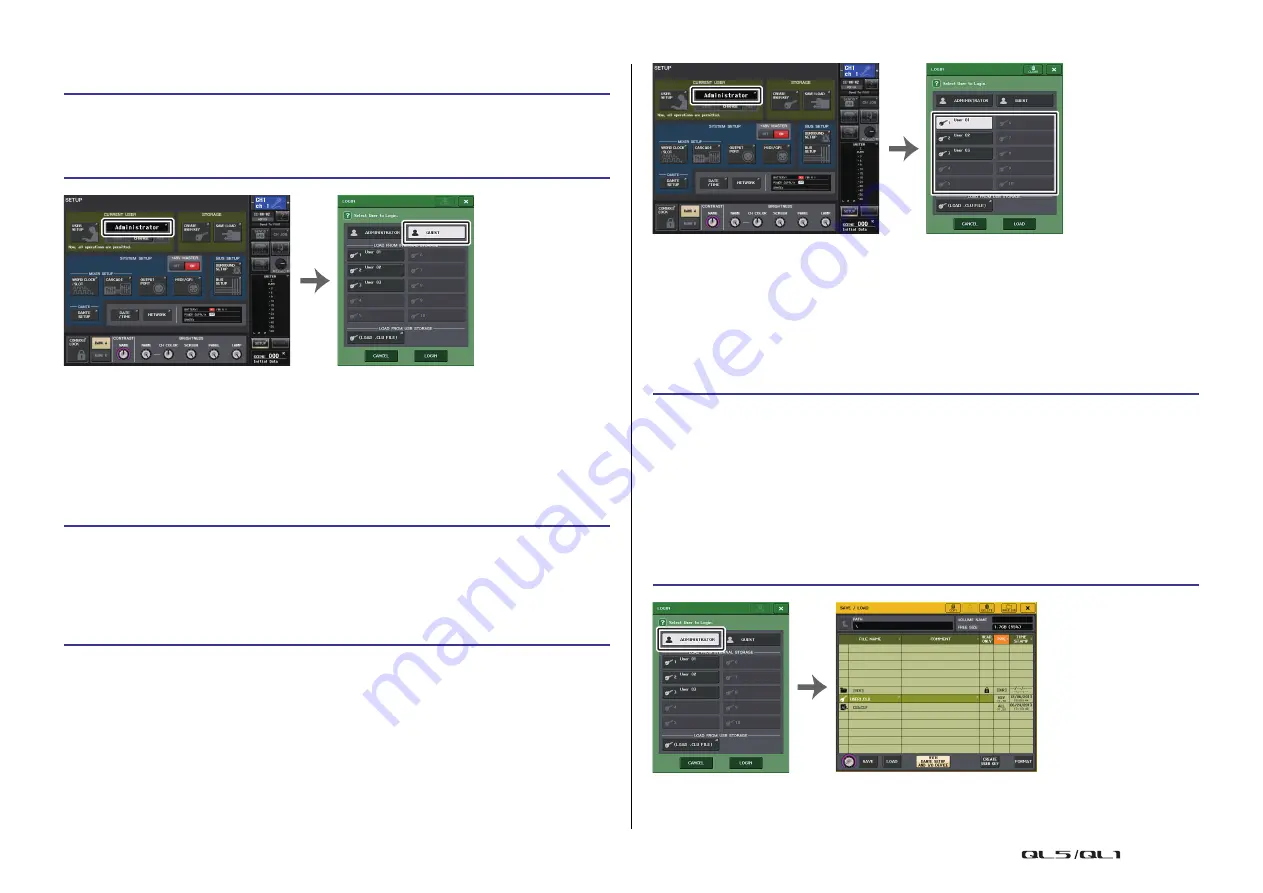
Setup
Reference Manual
188
Logging-in as Guest
Logging-in as a User
To log-in as a User, you will use a user authentication key saved in the console or on a USB
flash drive. If using a USB flash drive, you may also log-in using a user authentication key
created on a different QL series console.
With a user authentication key stored in the console
NOTE
• If no password has been set, you will simply be logged-in in step 3 when you press the LOGIN
button.
• If the password was incorrect, a message of “Wrong Password!” will appear near the bottom of
the screen.
With a user authentication key stored in a USB flash drive
STEP
1.
In the Function Access Area, press the SETUP button.
2.
In the SETUP screen, press the CURRENT USER button.
3.
In the LOGIN window, press the GUEST button, and then press the LOGIN button.
STEP
1.
In the Function Access Area, press the SETUP button.
2.
In the SETUP screen, press the CURRENT USER button.
3.
In the LOAD FROM INTERNAL STORAGE field of the LOGIN window, choose the user
authentication key with which you want to log in, and press the LOGIN button.
4.
Enter the password and press the OK button.
SETUP screen
LOGIN window
STEP
1.
Connect the USB flash drive to the USB connector.
2.
In the Function Access Area, press the SETUP button.
3.
In the SETUP screen, press the CURRENT USER button.
4.
In the LOAD FROM USB STORAGE field of the LOGIN window, press the (LOAD .CLU
FILE) button.
5.
In the SAVE/LOAD window, choose the user authentication key with which you want
to log in.
6.
Press the LOAD button.
7.
Enter the password and press the OK button.
SETUP screen
LOGIN window
LOGIN window
SAVE/LOAD window
















































