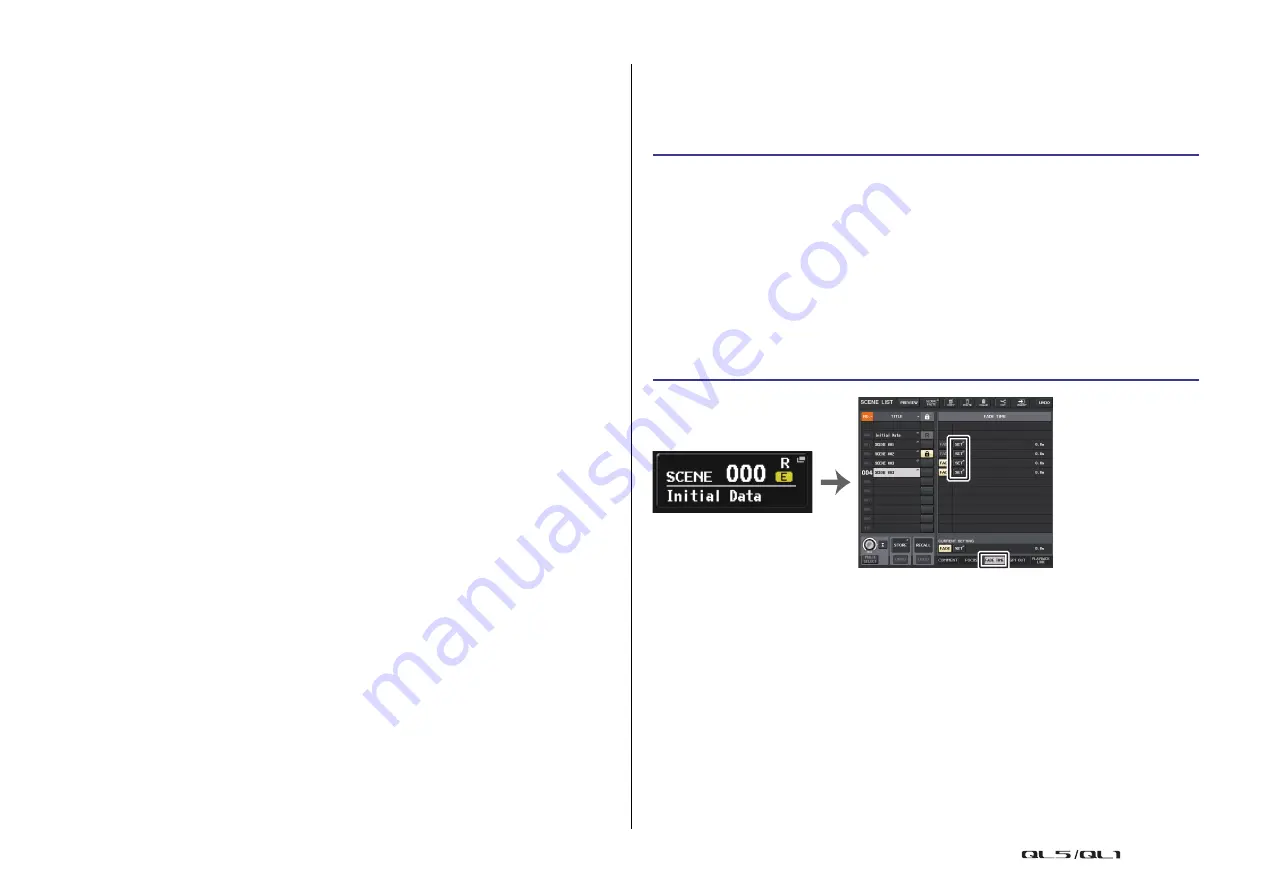
Scene memory
Reference Manual
90
3
SET BY SEL button
Turn on this button to add a channel by using the corresponding [SEL] key. To add
channels as the target, turn on this button, and then press the corresponding [SEL] keys
for the channels you want to add.
Press the same [SEL] key once again to de-select the channel.
NOTE
In the case of QL1, channels that do not exist on the model will not be shown.
4
FOCUS PARAMETER display field
Indicates the parameters and racks that will be affected by Recall operations for any
scene. Procedures and contents are the same as those in the RECALL SAFE MODE
window (
).
5
Channel select button
Selects the channel for which you want to set the Focus Recall function.
NOTE
Switching channels using this button will not affect the channel selection on the top panel.
6
Selected channel display
This area indicates the icon, number, color, and name of the currently-selected channel.
7
APPLY TO ALL INPUT button (input channels only)
Turn on this button to apply the Focus Recall parameter selection for one input channel
to all other input channels.
This can be convenient if you want to apply Focus Recall to the same parameters for all
input channels.
8
Recall parameter select button
Selects Focus Recall parameters for the selected channel.
Enables you to select parameters for each channel that will be affected by Recall
operations. You can use the same procedure as that in the RECALL SAFE MODE window
(
).
NOTE
• If the DCA ASSIGN button is turned on, the parameters assigned to the DCA groups (1-16) for
that channel are targeted for FOCUS RECALL. Settings for DCA 1-16 are made simultaneously.
• DCA ASSIGN button settings are linked according to the channel link for the scene.
9
FOCUS button
Switches the Focus Recall function on or off.
0
CLOSE button
Closes the window.
Using the Fade function
“Fade” is a function that smoothly changes the faders of specified channels and DCA groups
to their new values over a specified duration when you recall a scene. The settings of the Fade
function are made independently for each scene.
NOTE
• Scenes for which the Fade settings are made are marked by a “FADE” indicator in the STATUS
field of the SCENE LIST window (COMMENT tab).
• The Fade function settings can be applied individually even if faders are linked by Channel Link.
• You can stop a fade effect by holding down a [SEL] key while you stop the corresponding moving
fader.
• If you recall the same scene while faders are moving, the faders of all channels or DCA groups
will move immediately to their target positions.
STEP
1.
Press the SCENE field in the Function Access Area.
2.
Press the FADE TIME tab at the bottom of the SCENE LIST window.
3.
In the SCENE LIST window, press the SET button for the scene you want to set.
4.
Press the [SEL] keys for the channels or DCA groups to select the channels or DCA
groups to which the Fade effect will be applied (multiple selections are allowed).
5.
Use the [TOUCH AND TURN] knob to adjust the fade time.
6.
Press the OK button to close the FADE TIME window.
7.
Press the FADE button in the SCENE LIST window to enable the Fade function.
8.
Recall a scene for which the Fade function is turned on.
The faders will begin to move immediately after Recall occurs, and will reach the values
of the recalled scene over the course of the specified fade time.
SCENE LIST window
(FADE TIME field)
SCENE field






























