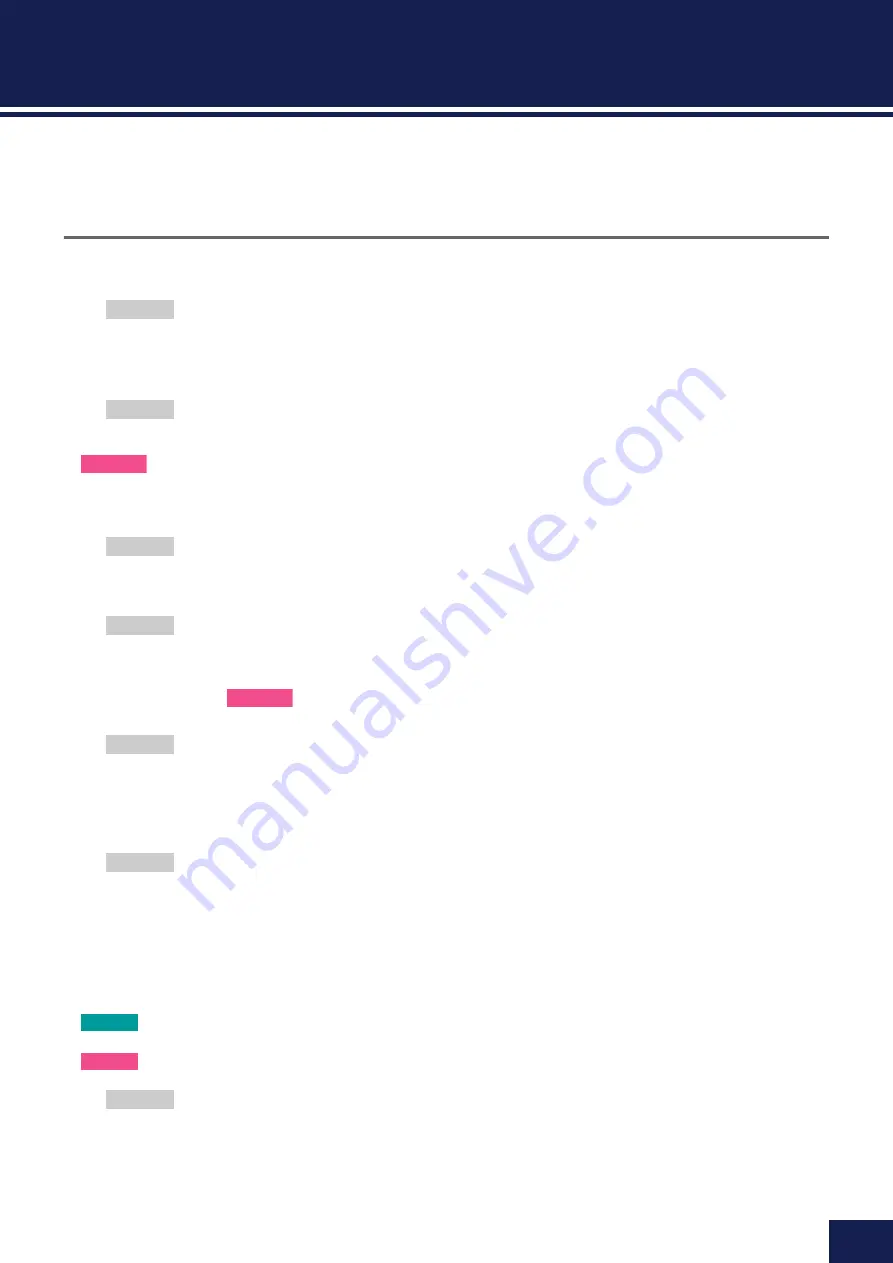
133
DTX-PRO DTX-PROX Reference Manual
Settings for live performances
The settings and functions that are useful for live performances are shown below.
Settings
AutoPowerOff
For live performances, it is recommended to disable the Auto Power-Off function.
Auto Power-Off Quick Cancel (refer to the Owner’s Manual),
MENU/Utility/General/AutoPowerOff
Click (
ClickOut L&R
)
Turn click output to the Output jacks off.
CLICK/SETTING/ClickOut L&R
Individual Output
Choose output destinations for each pad. You can use presets to change the individual pad settings at once.
Presets are provided for eight, four, and three signal paths to choose from depending on the number of mixer inputs at the venue, or the use
of Y-cables.
MENU/Utility/Indiv Out
Bypass the panel controls from the sounds that are output from Individual Output (Preventing sounds from being affected when the values
are changed from the panel)
MENU/Utility/Indiv Out/Routing/TranCompInsByps
MENU/Utility/Indiv Out/Routing/MixerBypass
Output Gain
(
L&R
,
IndivOut
)
You can adjust the gain when the output level for each output jack and the settings on the connected device are different.
MENU/Utility/Output Gain
Aux In Input Mode
At the live venue, you can monitor the audio signals (mono audio) from the PA system only through the headphones simply by connecting
the mixer to the AUX IN jack.
In
MENU/Utility/Input Output/AUX In/Input Mode
, select PA-HP
To monitor the stereo audio signals from the PA, set the Input Mode to “
stereo
,” and set output to the OUTPUT jacks to “
off
.”
Routing function for audio files that have the guide (click) sound and accompaniment sound
separated into L and R channels
Allows the input and playback of audio files with the guide (click) sound and accompaniment sound separated into L and R channels.
Balance between the guide (click) sound and accompaniment sound in headphones can be easily adjusted with the [VOLUME]
knobs.
Balance between the guide (click) sound and accompaniment sound in headphones can be easily adjusted with the sliders.
Select
L guide
or
R guide
in
MENU/Utility/Input Output/.../InputMode
Select
L guide
or
R guide
in
RECORDER/SETTING/PlayMode
Setting
Setting
PROX
Setting
Setting
PROX
Setting
Setting
PRO
PROX
Setting













































