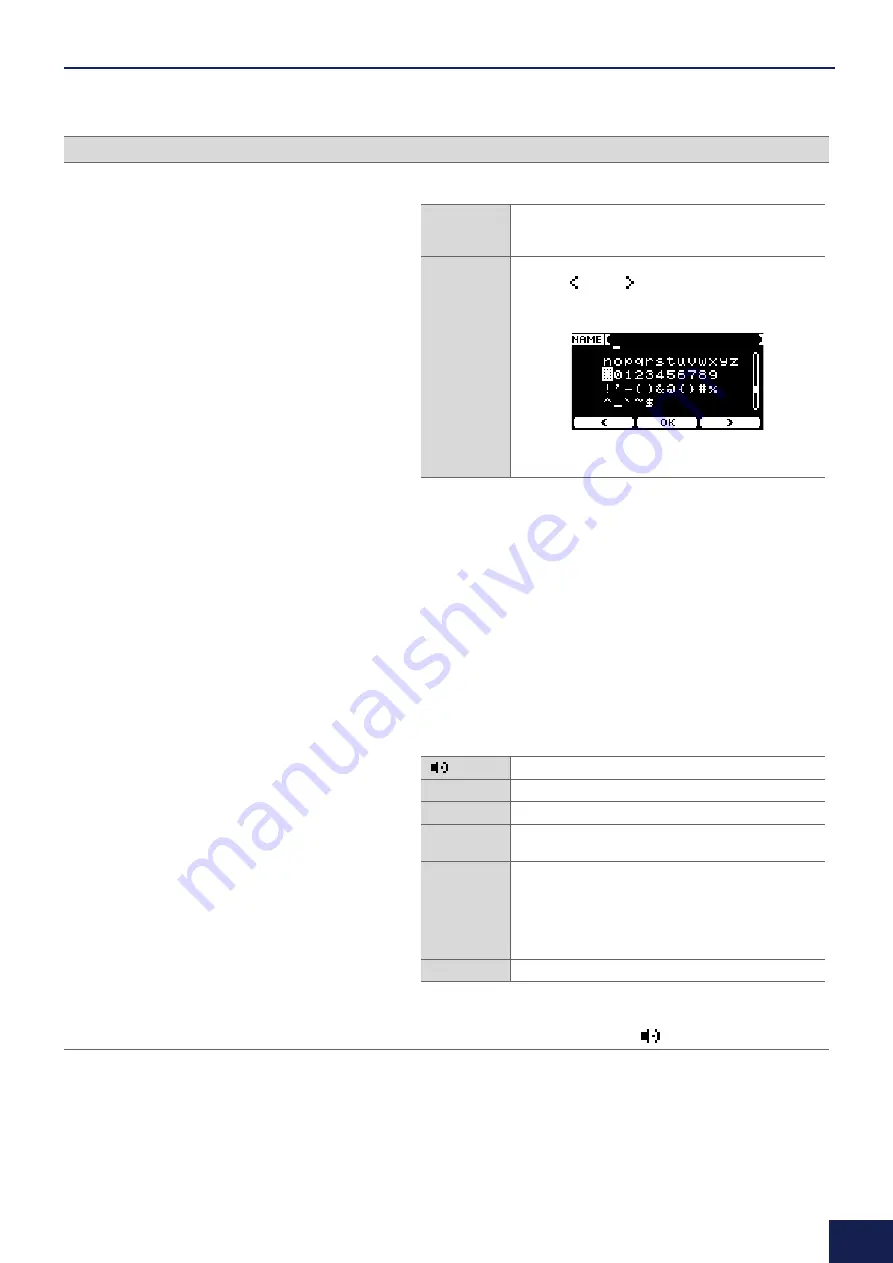
MENU Button
67
DTX-PRO DTX-PROX Reference Manual
3.
Start editing.
Editing wave banks
If the cursor is on the wave bank number, press “BANK” ([F1]) multiple
times to move to the user voice number.
User voices that do not have any imported any audio files cannot be
edited.
1.
Use the [–][+] controllers to select the user voice you want
to edit.
2.
Press the “BANK” button ([F1]) to choose a wave bank.
You can audition sounds when a wave bank with waves is selected.
3.
Press the “FUNC”
button
([F2]) to choose the type of edit-
ing you want to perform.
4.
Press the [F3] button.
You can audition a sound by using “
” (Audition).
Screen
Parameter
Description
DELETE
When the confirmation screen appears, press the “YES”
button ([F1]).
Press the “NO” button ([F3]) to cancel changes.
NAME
Use the [–][+] controllers to select a character, and then
use the “
” and “
” buttons ([F1] and [F3]) to move
the cursor to the next character position. A user voice
name of up to 16 characters can be assigned.
When you are finished entering all characters, press the
“OK” button ([F2]).
Audition sounds
IMPORT
Add
DELETE
Delete
LO/HI
Specify the upper and lower end of the velocity range for
each wave
SPLIT
Automatically split the wave velocity range according to
the number of waves assigned to the voice.
When there are waves on multiple wave banks, use this
setting to split the velocity range into equal sizes accord-
ing to the number of waves, and assign a wave to each
range starting from the lowest number.
NAME
Save under a new name






























