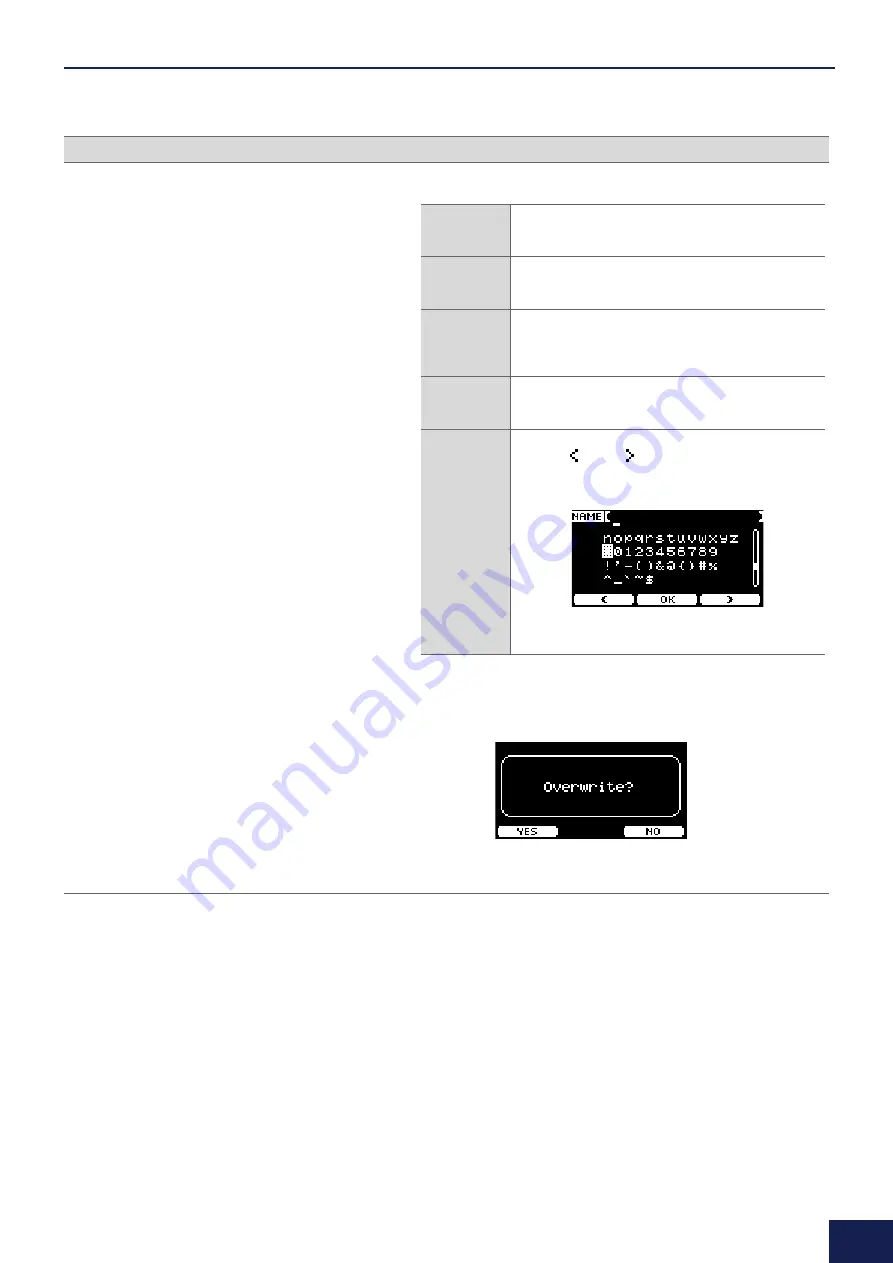
MENU Button
68
DTX-PRO DTX-PROX Reference Manual
5.
Start editing.
If a wave has already been loaded to the selected bank, or if a file
with the same file name already exists, the overwrite confirmation
screen will appear.
If you do not want to overwrite, press the “NO” button ([F3]) to return
to the previous screen.
Screen
Parameter
Description
IMPORT
Select a file in the confirmation screen and press the
“YES” button ([F1]).
Press the “NO” button ([F3]) to cancel changes.
DELETE
In the confirmation screen, press the “YES” button
([F1]).
Press the “NO” button ([F3]) to cancel changes.
LO/HI
Select the target for editing (Low or High) with [F3], and
then set the value with the [–][+] controllers.
You can also use with the [COMP] knob to set the lowest
value, and the [EFFECT] knob to set the highest value.
SPLIT
When the confirmation screen appears, press the “YES”
button ([F1]).
Press the “NO” button ([F3]) to cancel changes.
NAME
Use the [–][+] controllers to select a character, and then
use the “
” and “
” buttons ([F1] and [F3]) to move
the cursor to the next character position. A wave name
of up to 16 characters can be assigned.
When you are finished entering all characters, press the
“OK” button ([F2]).






























