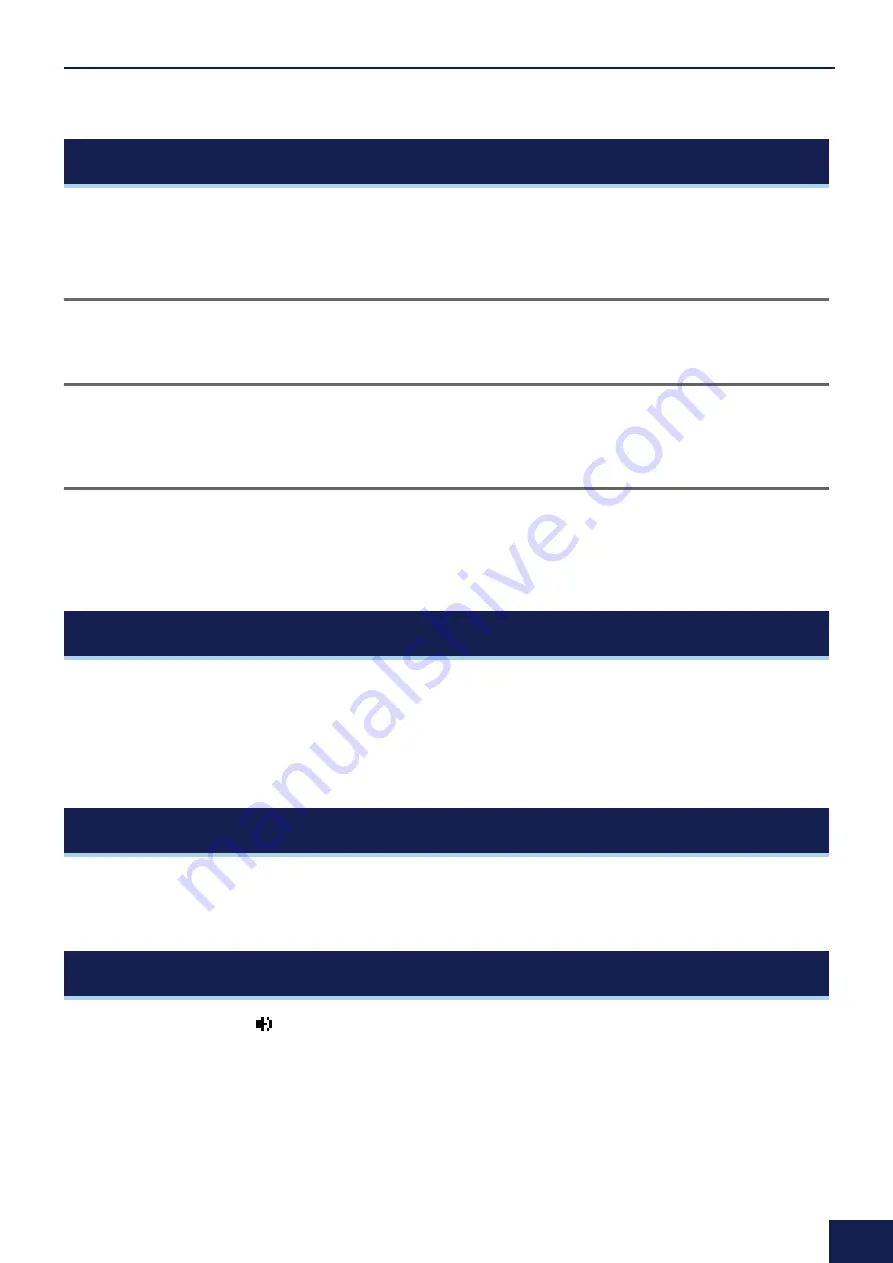
How the Triggers Generate Sounds
12
DTX-PRO DTX-PROX Reference Manual
In addition to the internal voices, you can import audio files and play them as user voices.
There are different ways of importing audio files.
Importing audio files to trigger inputs
Import an audio file by specifying a pad. All input sources play the same wave.
Importing audio files to trigger input sources
Import an audio file by specifying an input source. Each input source plays a different wave.
You can also specify the desired layer: A, B, C, or D.
Importing audio files to click timings
You can assign the audio files you like for click timings such as accents and quarter notes.
With these operations covered above, the waves are automatically assigned to an empty user voice, creating a user voice that produces sound.
The user voice can be used for other kits and user click sets.
You can import up to 10 audio files into each user voice.
However, multiple waves cannot be played simultaneously.
Set the velocity range to each wave so that you can play a different wave in response to the strength of each strike.
If the velocity range overlaps for multiple waves, the wave with the lower number will be played.
Generally, the user voice stops after being played once. To repeat playing the user voice, set
MENU/Kit Edit Voice/VoiceHoldMode
to “
on
.”
With this setting, the wave starts or stops playing each time the pad is struck.
When auditioning sounds with the [
] button on the
MENU/Job/UserVoice/VoiceEdit
screen, only one-shot play is possible and the sound is
played at a fixed speed.
No effects will be applied.
By assigning a user voice to the kit, you can change the playback speed, apply effects or play sounds by striking the pad.
User Voices
Importing to User Voices
Changing the way a user voice is played (one-shot or Loop)
Editing and auditioning user voices



























